HP Insight Control Software for Linux User Manual
Page 115
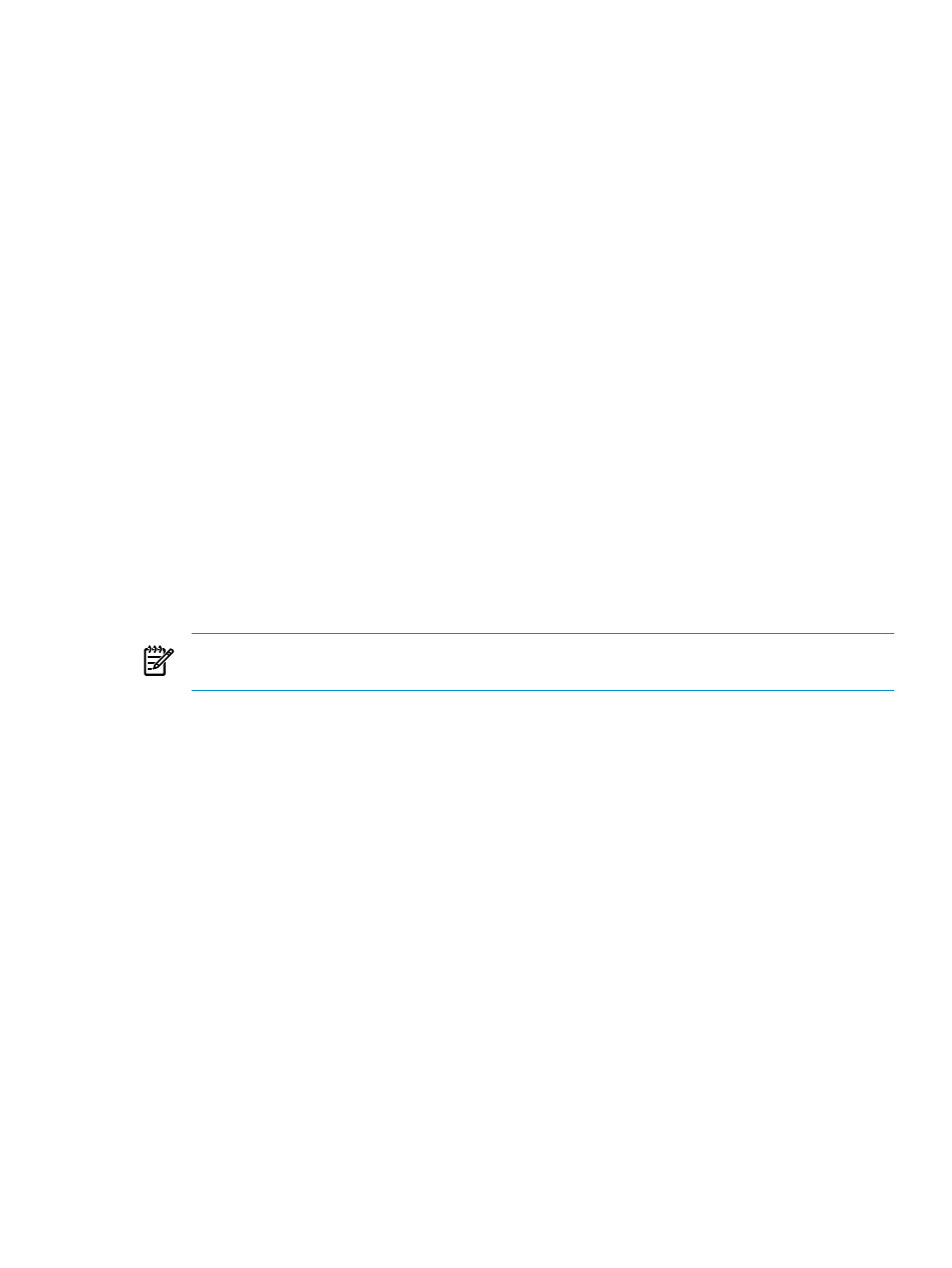
3.
Do one of the following to select the managed system from which you want to capture its
image:
•
If no server is shown in the list, do the following:
a.
Select Collection.
b.
Select All Servers from the drop down menu.
c.
Select View Contents to display and select from the list of available servers.
d.
Select Apply when you have selected a server.
•
Select Next> if the target list is correct.
•
Select Add Targets... or Remove Target to modify the list, if the list is incorrect.
4.
Select Apply when the list is correct.
5.
Select Next.
6.
Specify the following information about the captured image:
•
Name
•
Description
The name you supply is used as a prefix to the directory where the image is stored.
Because the repository item names are used to generate Linux file names, image names
cannot contain spaces, cannot be blank, and must use only the following characters:
•
Lowercase letters a through z
•
Uppercase letters A through Z
•
Numbers 0 (zero) through 9
•
Hyphens (-), periods (.), and underscores (_)
Using any other special characters in the image name might cause errors during image
capture process and result in a task failure.
NOTE:
For information about the importance of choosing unique names for items in the
repository, see
.
The name you supply is appended with a unique identifier and the date and time when the
task occurred. The image is stored as a gzipped tar file in the /opt/repository/image/
{prefix_date_and_time}
directory on the CMS.
7.
Select a Precapture script, a Postcapture Script, or both.
A Precapture script is run on the managed system before the image is captured. A Postcapture
script is run on the managed system after the image is captured. The default behavior is to
not run either type of script.
8.
Do one of the following:
•
Select Run Now to launch the image capture operation immediately.
•
Select Schedule to schedule the image capture operation to occur at some time in the
future.
9.
Monitor the Task Results window to follow the progress of the deployment operation and
the related task states.
10. Select the following menu item from the HP Insight Control user interface to view the task
results:
Tasks & Logs
→Task Results
10.3 Capturing a Linux image from a managed system
115
