HP Insight Control Software for Linux User Manual
Page 222
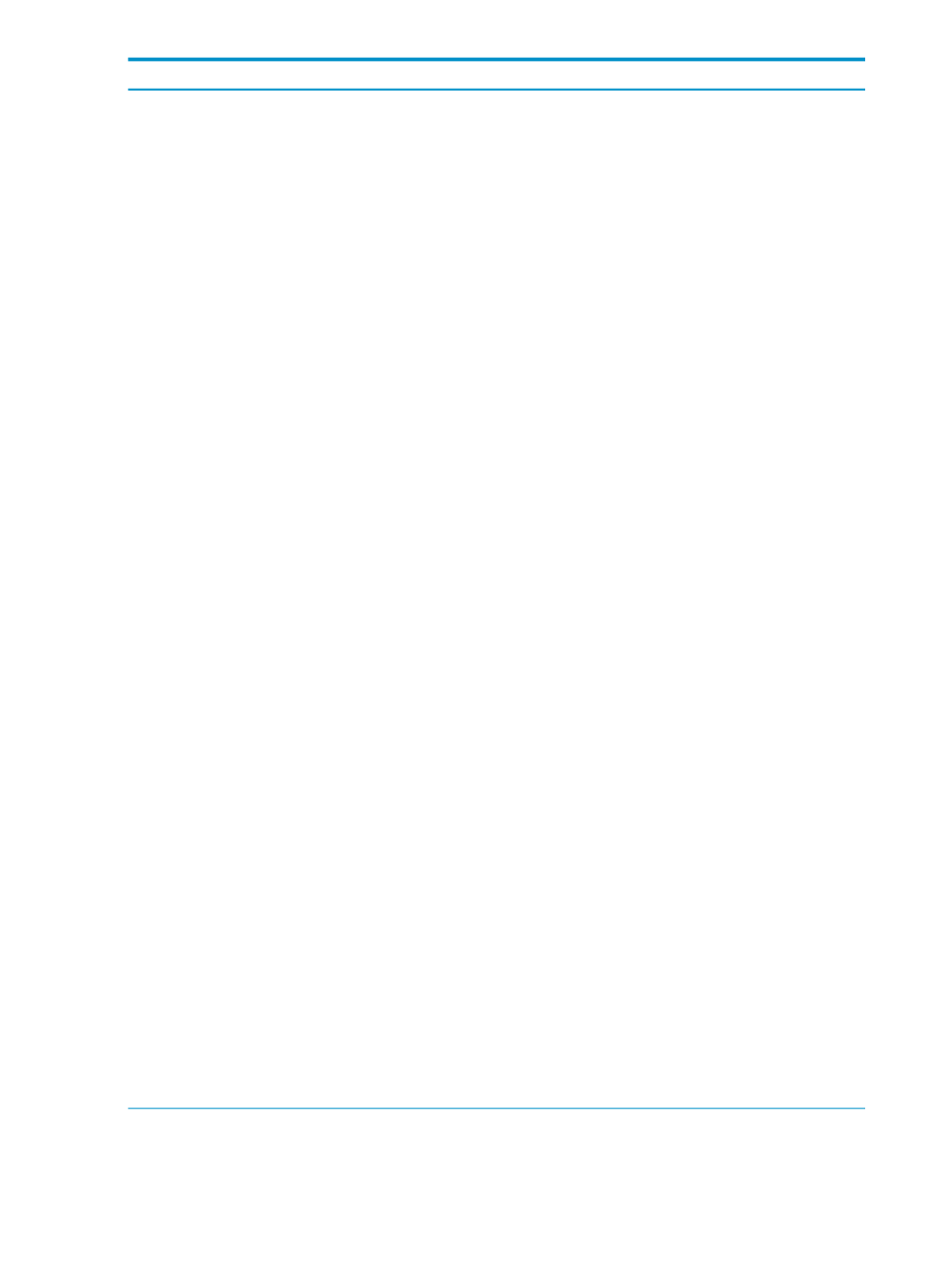
Corrective actions
Cause/Symptom
If you experience similar issues, follow these
troubleshooting recommendations:
•
Verify that the /etc/hosts file is correct. For
example, make sure the real host name is not equated
to localhost and make sure there is only one real
and valid entry for the host name and IP address.
•
Verify that the DNS configuration is correct. For
example, use the nslookup command to verify that
the CMS host name maps to one and only one IP
address and verify that the IP address maps back to
the host name of the CMS:
# nslookup earth
Server: 192.0.2.1
Address: 192.0.2.1#53
Non-authoritative answer:
Name: earth.example.com
Address: 192.0.2.15
# nslookup 192.0.2.1
Server: 192.0.2.1
Address: 192.0.2.1#53
Non-authoritative answer:
1.2.0.192.in-addr.arpa name =
resolver.hp.net.
Authoritative answers can be found from:
•
Verify that the NICs on the CMS are properly
configured and are functioning.
•
Verify that the CMS is configured with a static IP
address (that is, you are not using
•
If the CMS has multiple NICs, modify the snmpd.conf
SNMP configuration file on the CMS to enable
communication over both network interfaces. By
default, only one interface is configured, similar to the
following:
rocommunity public IP_address
Instead, add two lines, one for each NIC:
rocommunity public IP_address_NIC1
rocommunity public IP_address_NIC2
Then, use the following command to restart SNMP:
# /etc/init.d/snmpd restart
After you have followed these troubleshooting techniques,
use the HP Insight Control user interface (or use the
mxnode -r
command) to delete all entries related to the
CMS. If two entries exist, an old and new or an orphan,
or anything you do not want to see listed, delete all
entries. It is safe to delete all entries because HP SIM does
not permit you to delete the real CMS entry.
Then, use the following commands to stop and restart HP
SIM to see if this corrects the CMS entry in the HP SIM
database.
# /opt/mx/bin/mxstop
# /opt/mx/bin/mxstart
222
Troubleshooting
