1 introduction to collections – HP Insight Control Software for Linux User Manual
Page 147
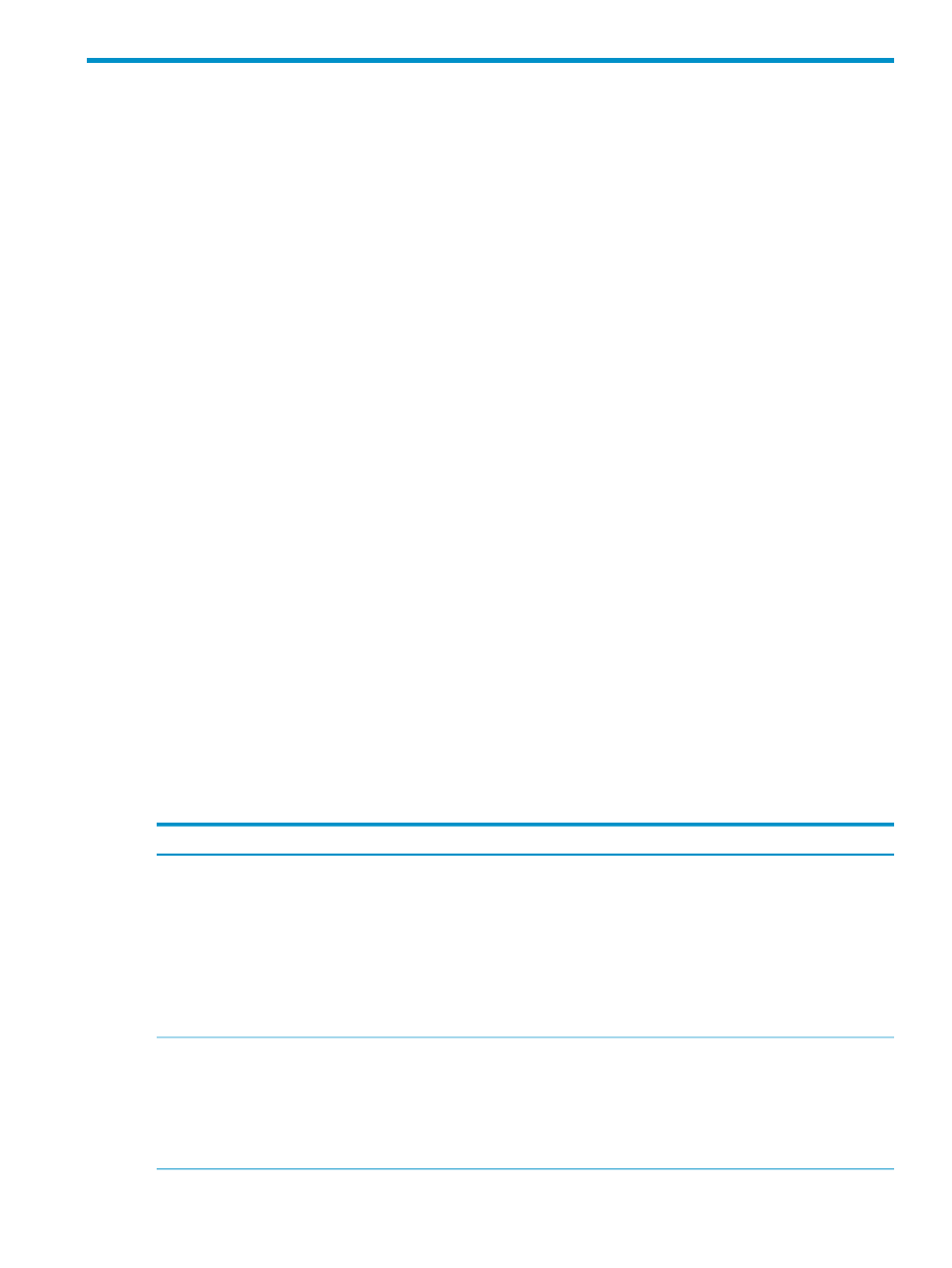
13 Managing Insight Control for Linux collections for
monitoring
This chapter addresses the following topics:
•
“Introduction to collections” (page 147)
•
“Populating a collection” (page 148)
•
“Adding servers and switches to an existing Insight Control for Linux collection” (page 148)
•
“Removing a managed system or switch from an Insight Control for Linux collection”
(page 149)
•
“Removing a management hub” (page 150)
13.1 Introduction to collections
The HP Insight Control for Linux installation process creates an HP SIM collection specifically
for use by Insight Control for Linux. The Insight Control for Linux collection identifies the systems
and related objects (servers, switches, and HP BladeSystem
s) that can be monitored
and managed by Insight Control for Linux. A collection enables you to easily designate and track
managed objects, and the Insight Control for Linux collection is divided into subcollections of
managed objects based on object type.
The default Insight Control for Linux collection name is icelx, but you can override the default
name during the Insight Control for Linux installation process.
The collection name also represents a virtual prefix for referencing
s when using
some Insight Control for Linux commands. For example, the default collection name icelx
enables you to reference managed systems using condensed canonical notation such as
icelx[1-15]
where icelx1 through icelx15 are the internally assigned names for the
managed systems in the icelx collection.
When you open HP SIM, the Insight Control for Linux collection and its subcollections are listed
in the left frame under Systems Managed by Insight Control for Linux.
For more information about HP SIM collections, see the HP Systems Insight Manager 6.0 User
Guide.
lists the specific subcollections that are managed by HP Insight Control for Linux.
Table 13-1 HP Insight Control for Linux subcollections
How populated
Description
Subcollection name
Object type
Populated either manually or
automatically by entering Yes
in the Auto-populate field when
running the
Options
→IC-Linux→Configure
Management Services
task; the
Auto-populate option places all
managed systems with an
Insight Control for Linux license
into the collection.
Properly licensed servers
placed in this subcollection are
enabled for Insight Control for
Linux advanced monitoring
and management.
{collection_name}_Servers
Server
Populated automatically when
you run the
Options
→IC-Linux→Configure
Management Services
task,
with the associated console ports
of any servers listed in the
Servers collection.
Provides access to the
management processor on each
managed system.
{collection_name}_Console_Ports
Console Port
13.1 Introduction to collections
147
