HP Insight Control Software for Linux User Manual
Page 249
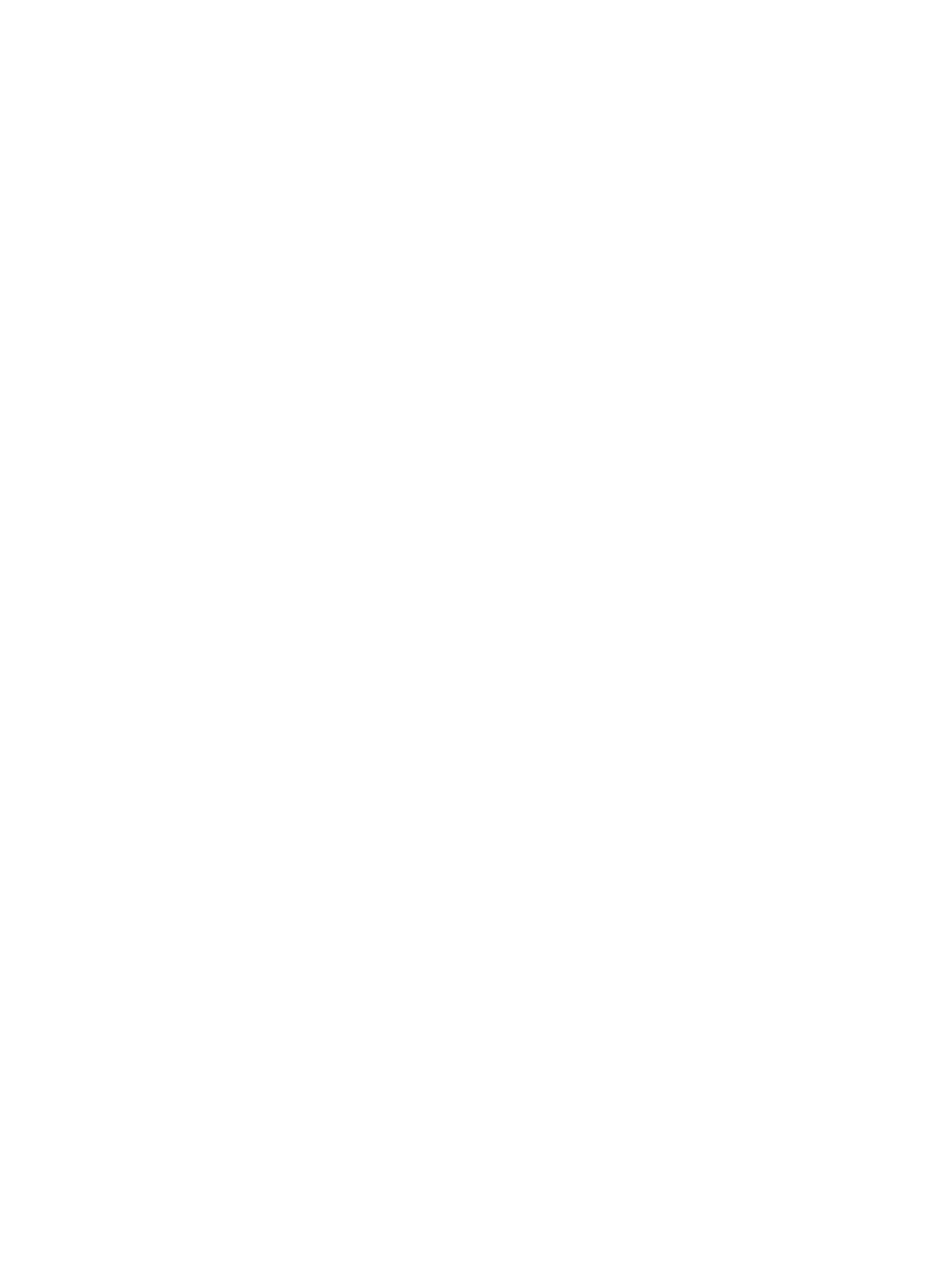
servers, data fields in the system BIOS contain system serial number and asset tag
information. These fields are set at the factory, but you can override them.
Verify that these fields appear valid and do not contain any special characters. Abnormal
data in these fields cause the iLO to generate an error and cause the server-to-iLO
association to break.
6.
If the BIOS data is valid and the iLO XML call is still reporting errors, a hardware
problem might be the cause. In that case, telephone HP Customer Service.
•
If the association problem is still not resolved after completing the suggested corrective
actions described here, something more unusual is wrong.
Check firewall ports on the CMS and the managed system and make sure SNMP is not being
blocked. Look for anything that might be blocking the proper flow of the association data.
23.19.3.2 Restoring the association of a bare-metal-discovered server blade
A server blade that was discovered (bare-metal discovery) but had no valid OS installed on it
may lose the association with its management processor.
To reduce the chance of this occurring, HP recommends that you use the Power Off Server tool
to power down discovered bare-metal servers. For information, see
You can restore the association of server blade by selecting the management processor and
reidentifying it with the Options
→Identify Systems... menu item.
23.19.3.3 Repairing the association of an unbooted managed system without an OS
If the managed system is not booted and does not have a valid OS installed on it, but the
association has gone away, there is no way to repair the association because there are no agents
to ask for the appropriate data. If that is the case, follow these steps to remove the managed
system HP SIM and use the Insight Control for Linux RAM disk to rediscover it:
1.
Delete the server and management processor from HP SIM.
2.
Get the server’s MAC address from the system BIOS, the iLO, or the Onboard Administrator
(where appropriate).
3.
Log in to the CMS as root.
4.
Navigate to the /opt/repository/boot/pxelinux.cfg directory.
5.
Delete any PXE configuration files that correspond to the MAC addresses you recorded in
step 2.
provides an example of the contents of the /opt/repository/boot/
pxelinux.cfg
directory.
23.19 Troubleshooting server-to-management processor associations
249
