3 installing additional components of the psp, 4 configuring agents and hp sim ssh keys – HP Insight Control Software for Linux User Manual
Page 50
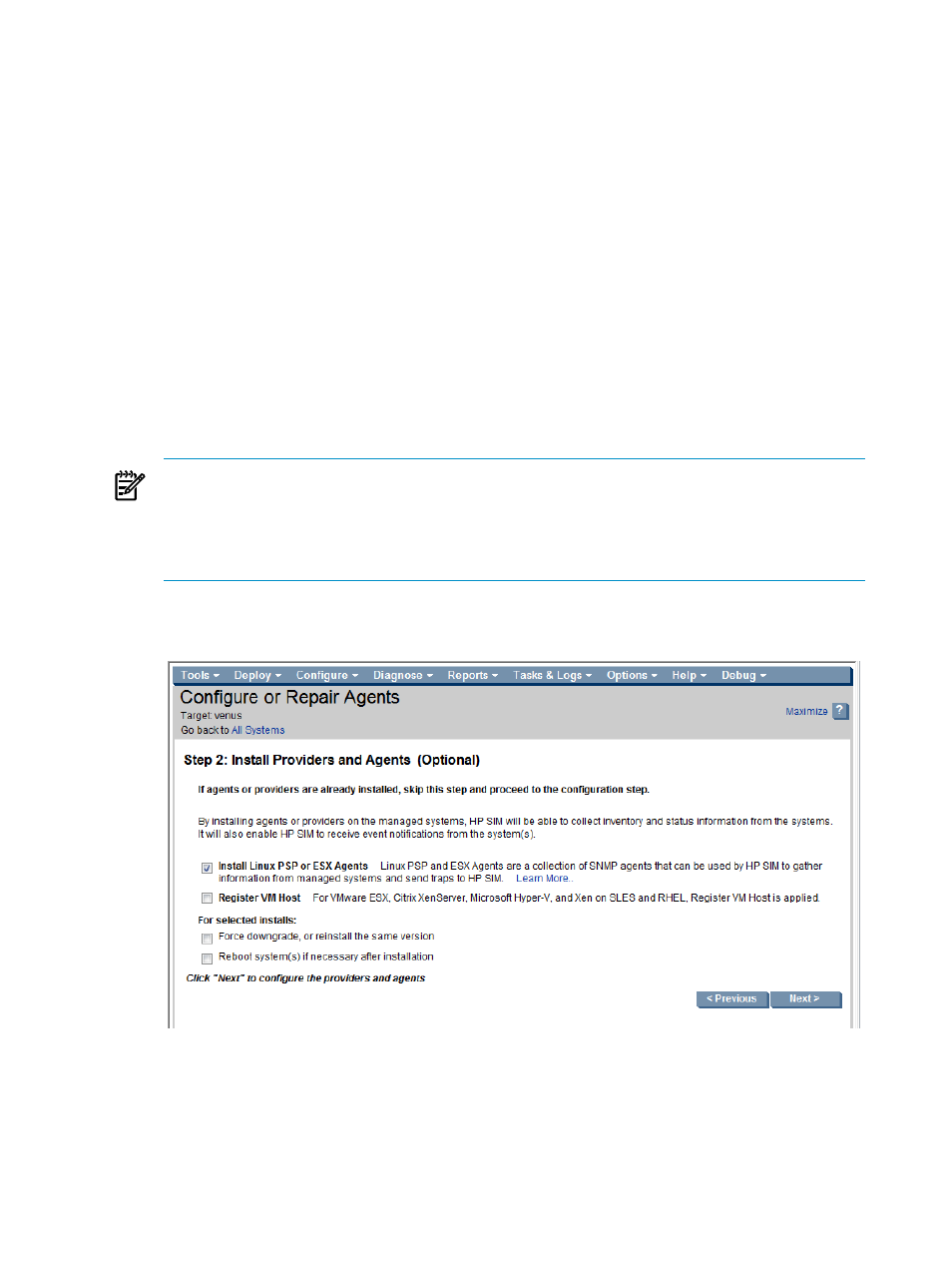
4.4.3 Installing additional components of the PSP
This task is optional. Insight Control for Linux does not automatically install the complete set of
PSP and ESX agents. If you install VMware ESX
, you must run
Configure
→Configure or Repair Agents if you want to install the ESX agents.
If you used HP Insight Control for Linux to install a Linux OS on one or more managed systems,
HP Insight Control for Linux installed the PSP components listed in
onto the
managed systems. These components are required to enable HP SIM management capabilities.
If you want to install additional components of the PSP on each managed system now, follow
the procedure in
4.4.4 Configuring agents and HP SIM SSH keys
Follow this procedure to configure agents and configure HP SIM SSH keys on target managed
systems:
1.
Select the following menu item from the HP Insight Control user interface
Configure
→Configure or Repair Agents
If you have not specified a target system, select and verify the target system.
NOTE:
If the managed system is a DL100 Series server that is running a supported operating
system, but that OS was not installed with HP Insight Control for Linux, first select
Deploy
→Deploy Drivers, Firmware and Agents→IC-Linux→Configure SNMP on DL1xx
servers
and run this task before continuing with the remaining steps. For more information,
see
2.
Optionally select Install Linux PSP or ESX agents.
Figure 4-2 Installing providers and agents
3.
Select Next>.
4.
Review the settings for Configure or Repair Agents, as shown in
HP Insight Control for Linux requires you to make settings in the Configure SNMP and
Configure secure shell (SSH) access authentication
sections of this screen.
50
Installing and setting up managed systems
