18 troubleshooting server power control problems – HP Insight Control Software for Linux User Manual
Page 246
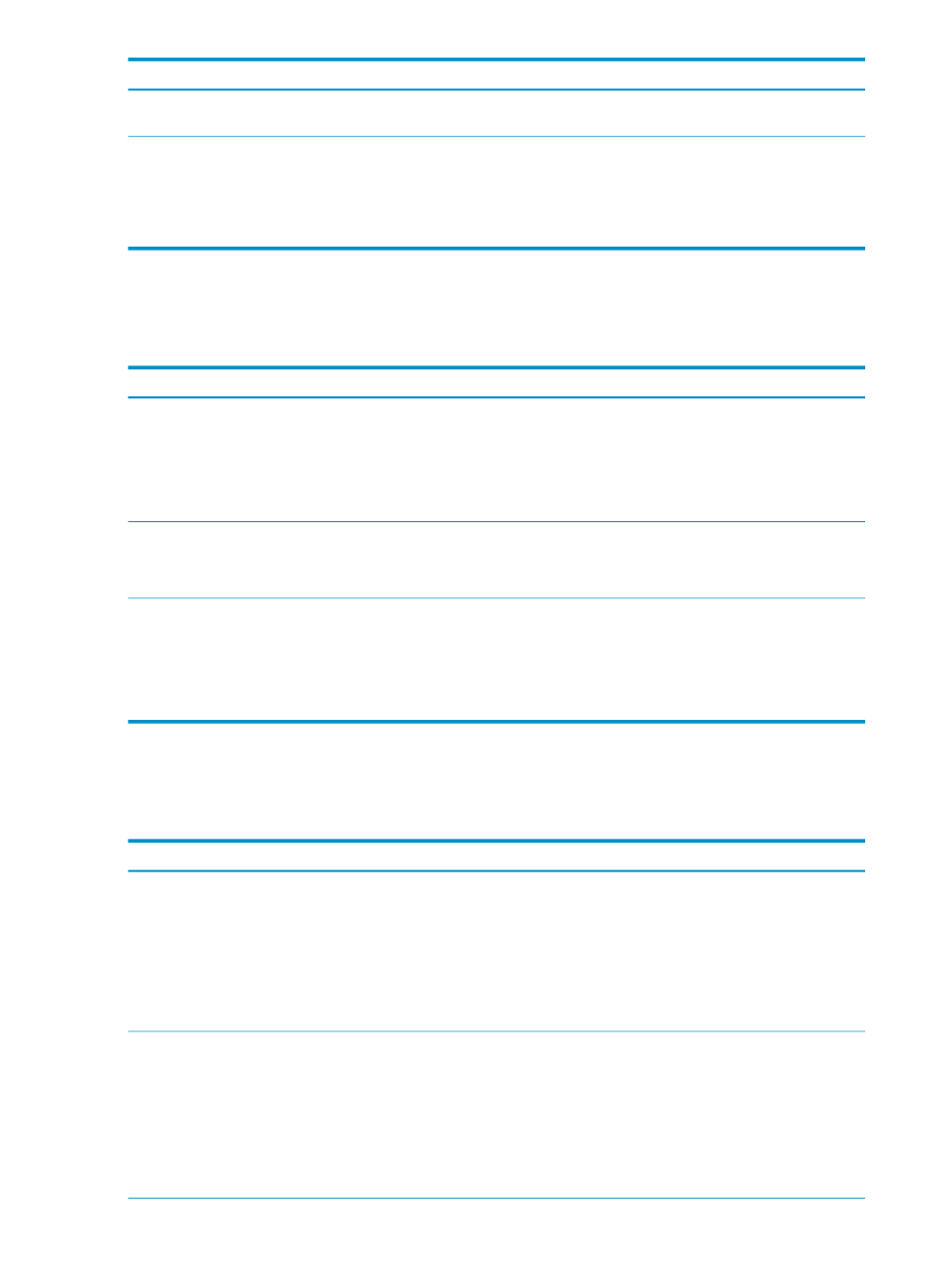
Corrective actions
Cause/Symptom
Recopy the PSP to the appropriate /opt/repository/
psp
subdirectory.
The PSP file is corrupted.
The Deploy
→Deploy Drivers, Firmware and
Agents
→IC-Linux→Install ProLiant Support Pack is
not supported on managed systems running ESX or ESXi
NOTE:
If you need to install ESX agents, run
Configure
→Configure or Repair Agents…
The PSP installation fails on a ESX or ESXi system.
23.17 Troubleshooting the run script and run SSH command tools
The following table describes possible causes of problems with running scripts and commands
and provides actions to correct them.
Corrective actions
Cause/Symptom
•
Review the task log for the Run Script tool; verify that
there is no error message.
•
Look at the exit code from the remote process. A
nonzero exit code indicates failure.
•
Examine the script for any file descriptors that remain
open when the script exits.
Run Script Fails
The script run on the target system returned an exit code
indicating failure.
Verify that the script was uploaded to the system and
exists in the Insight Control for Linux repository.
Run Script Does Not Exist In the Repository
The script you want to run is absent from the Insight
Control for Linux repository.
•
Review the task log for the Run SSH Command tool;
verify that there is no error message.
•
Look at the exit code from the remote process. A
nonzero exit code indicates failure.
•
Examine the command for any file descriptors that
remain open when the script exits.
Run SSH Command Fails
The command line you entered in the Enter the SSH
Command Line Window
to run on the target system
returned an exit code indicating failure.
23.18 Troubleshooting server power control problems
The following table describes possible causes of problems with powering up or down a managed
system and provides actions to correct them.
Corrective actions
Cause/Symptom
Perform the appropriate action:
•
Ensure that SNMP is configured correctly and that HP
SIM has access to SNMP on the target system.
•
Verify that the required PSP components listed in
are installed and running.
•
Run a server identification on the server to repair the
association.
Error retrieving BMC for server. Root cause: Could not
determine the BMC associated with the server (x.x.x.x)
in the database
This is commonly caused by the server losing its
management processor association. This could happen
during an installation when SNMP is not available or if
the ProLiant Service Packs are not installed on the
managed system.
Use the ipmitool command to reset the BMC:
# ipmitool -I lanplus -H BMCname/IPaddress -U
username -P password bmc reset cold
Unable to create BMC and server association on DL100
series servers
On rare occasions, a server's Baseboard Management
Controller (BMC) web UI becomes unresponsive.
When this happens, HP SIM is unable to query the BMC
to determine its type and identification string, which
prevents the discovery and association of the server and
BMC.
246
Troubleshooting
