HP Insight Control Software for Linux User Manual
Page 149
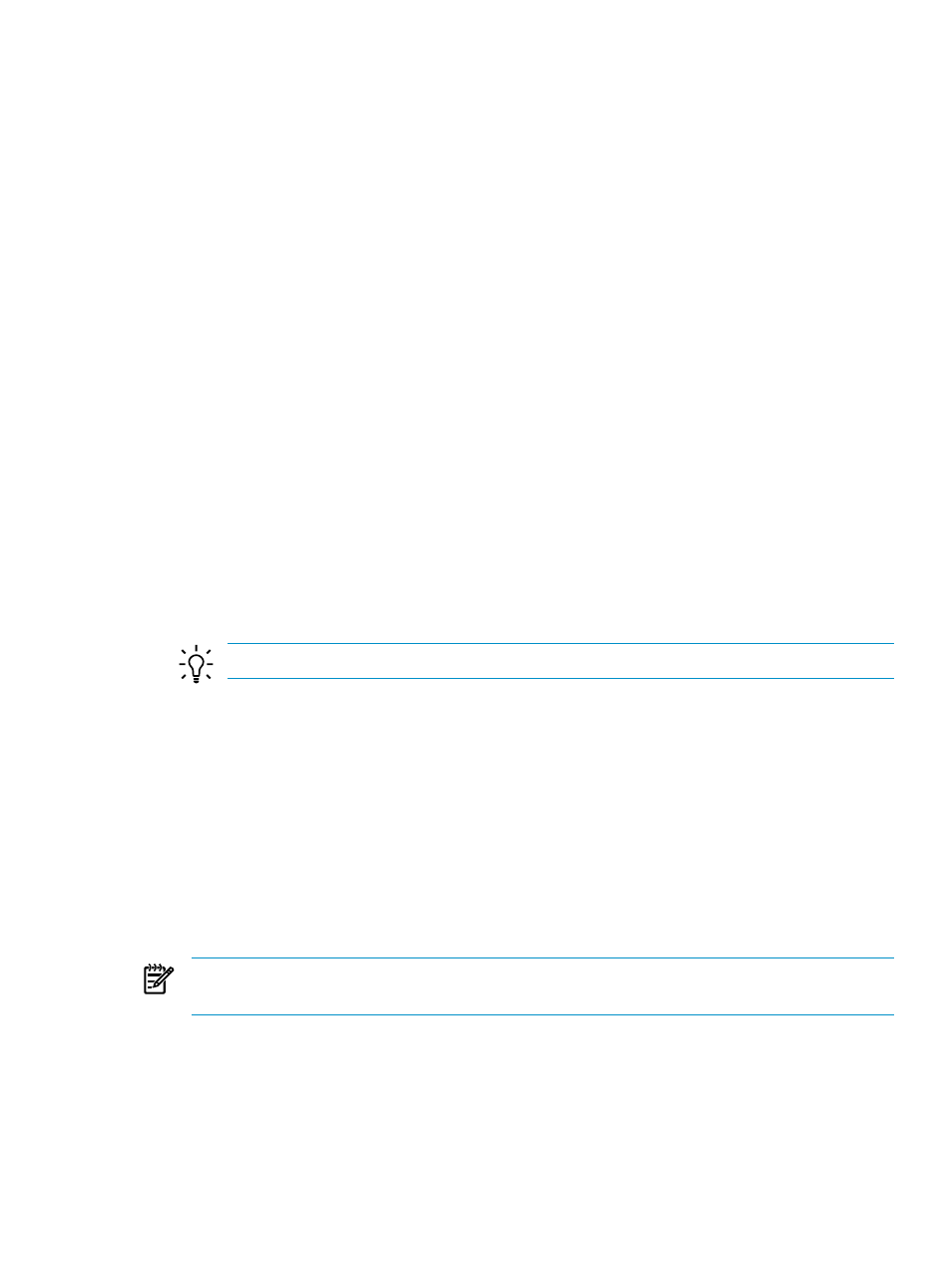
1.
Use the instructions in
and
to perform the following
tasks to prepare servers:
•
Discover the server or servers. Make sure you follow the appropriate discovery process
because the procedure differs for
servers and servers that already have a
supported Linux OS installed on them.
•
Deploy a Linux OS to the server if it does not have an OS installed.
•
Set up the server or servers for monitoring:
— Open required firewall ports
— Resolve server
s on the CMS
— Install the complete ProLiant Support Pack (optional)
— Configure SNMP and SSH keys
— Configure console access and logging
2.
Add the servers or switches to the existing Insight Control for Linux collection:
a.
Select Customize... in the left pane of the HP Insight Control user interface.
b.
Scroll down the name column until you see Systems Managed by ICE Linux.
c.
Select the plus sign (+) to expand it.
d.
Scroll down until you see your Insight Control for Linux collection.
e.
Select the plus sign (+) to expand it.
f.
Scroll until you see the Insight Control for Linux subcollections.
g.
Do one of the following:
•
If you are adding a server to the collection, select the radio button next to the
{collection_name}_Servers subcollection.
•
If you are adding a switch to the collection, select the radio button next to the
{collection_name}_Switches subcollection.
TIP:
For more information about editing collections, see the HP SIM online help.
h.
Select Edit....
i.
Depending on the type of object you are adding, select a server or a switch listed in the
Available Items
column, and use >> to move it to the Selected Members column.
j.
Select OK to add the server or switch to the appropriate Insight Control for Linux
subcollection.
k.
Repeat the previous two steps (j and i) for every new server or switch you want to
monitor.
3.
Select the following menu item from the HP Insight Control user interface to reconfigure
the Insight Control for Linux management services to recognize the new managed object or
objects and to install the Insight Control for Linux Management Agents:
Options
→IC-Linux→Configure Management Services
NOTE:
Non-licensed servers, VMware ESXi
s, and Microsoft Windows guests
are removed from the collection.
13.4 Removing a managed system or switch from an Insight Control for
Linux collection
If you want HP Insight Control for Linux to stop monitoring a managed system or switch, follow
these steps to delete a managed system or switch from the Insight Control for Linux collection:
13.4 Removing a managed system or switch from an Insight Control for Linux collection
149
