HP Insight Control Software for Linux User Manual
Page 57
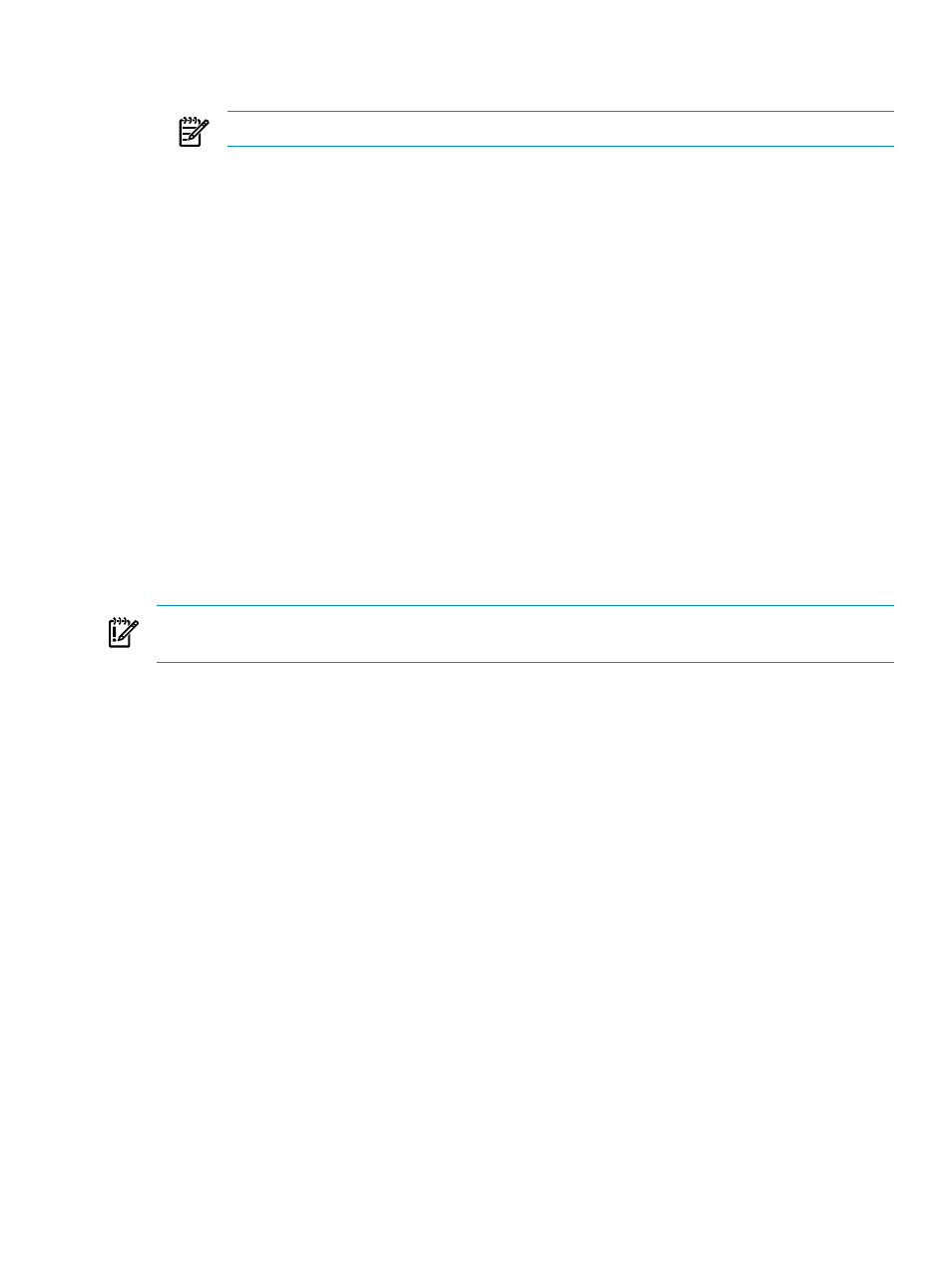
•
Enter no if you want Insight Control for Linux only to manage and monitor only the
servers in {collection_name}_Servers collection.
NOTE:
You should populate your collections manually before proceeding.
5.
Select Run Now.
This task can take several minutes to configure services. The Stdout tab shows the scripts
that are running, and Done appears when this task is complete.
6.
When processing is complete, select the following menu item to review the log files to
determine if the operation was successful:
Tasks & Logs
→View Task Results
7.
Select the Stdout and Stderr tabs on the tasks results screen to see more information. Review
the output in the Stdout and Stderr tabs and proceed if no errors are found.
5.4 Installing HP Insight Control for Linux management agents
The HP Insight Control for Linux management agents are deployed to all managed systems to
gather monitoring data from managed systems. Doing so enables
and
to collect
data from managed systems. This deployment is performed automatically as part of the
Options
→IC-Linux→Configure Management Services task.
You can deploy the HP Insight Control for Linux management agents manually at any time to
reinstall agents on a managed system. For example, in case the agents failed to install during the
Options
→IC-Linux→Configure Management Services task or if you reimaged a managed
system that you want to monitor.
IMPORTANT:
This task requires that HP SIM SSH keys be successfully configured on all managed
systems. For more information, see
.
Follow these steps if you need to deploy the management agents to a managed system in the
{collection_name}_Servers subcollection manually:
1.
Select the following menu item from the HP Insight Control user interface:
Deploy
→Deploy Drivers, Firmware and Agents→IC-Linux→Install Agents...
2.
Select the {collection_name}_Servers subcollection as the target.
3.
Select Next.
4.
When processing is complete, select the following menu item to review the log files to
determine if the operation was successful:
Tasks & Logs
→View Task Results
5.
Select the Stdout and Stderr tabs on the tasks results screen to see more information. Review
the output in the Stdout and Stderr tabs and proceed to
if no errors
are found.
5.5 Verifying successful configuration of the monitoring services
To verify successful configuration of the monitoring services, HP recommends that you perform
the following tasks:
1.
“Ensuring that Nagios is reporting status” (page 58)
2.
“Summarizing service status” (page 58)
3.
Ensure that the
command can run a command across all the managed systems. For
example:
# pdsh -a uptime
pluto: 3:22pm up 0:49, 1 user, load average: 0.47, 0.47, 0.40
5.4 Installing HP Insight Control for Linux management agents
57
