HP Insight Control Software for Linux User Manual
Page 223
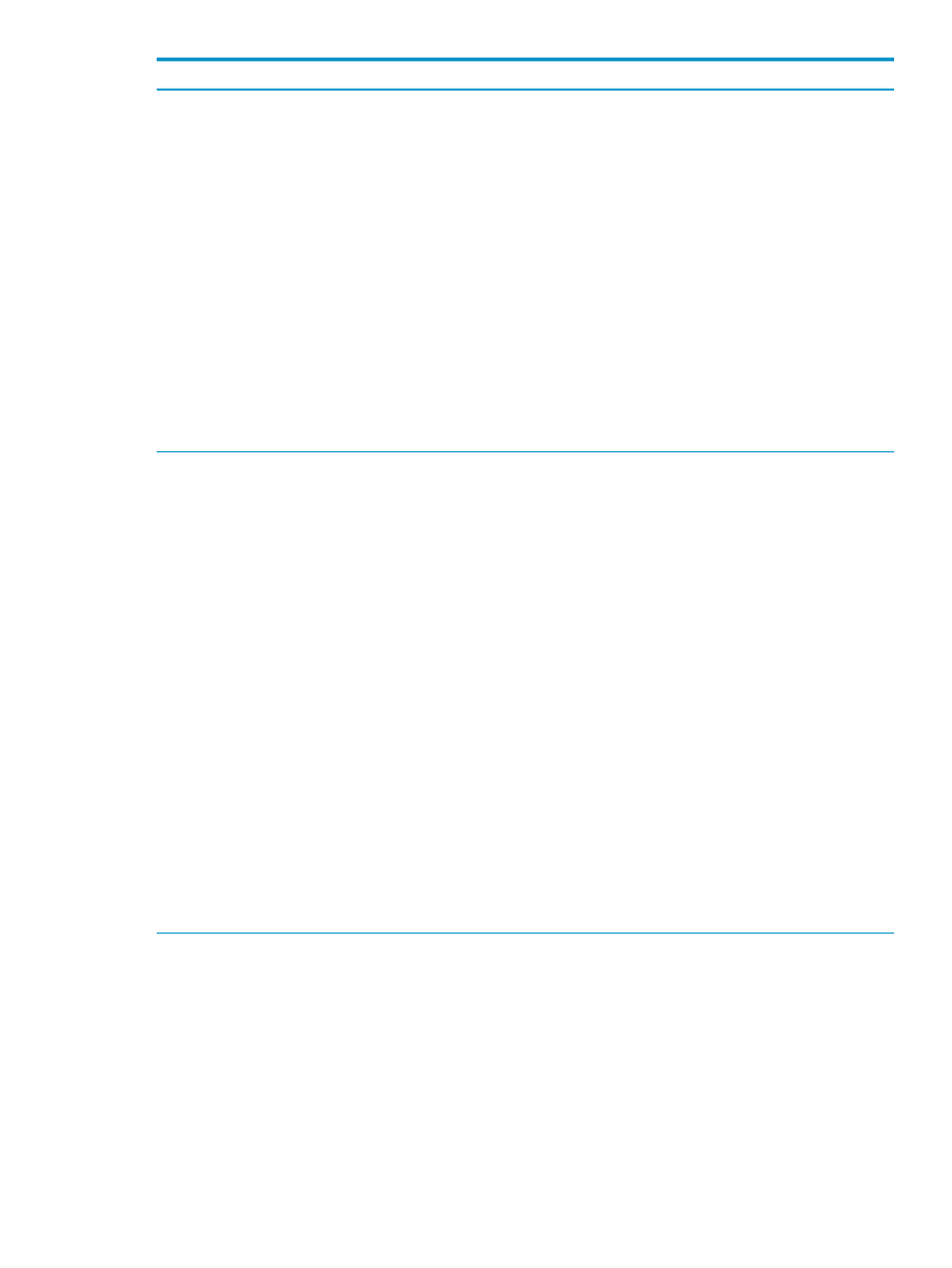
Corrective actions
Cause/Symptom
The Enclosures Collection Monitor Nagios service reports
a CRITICAL alert if the
credentials have not been
configured properly.
Locate the value for the command[encchk_all]
command definition in the /opt/hptc/nagios/etc/
nrpe_local.cfg
file.
Run the command associated with the command
definition. For example:
# /opt/hptc/supermon/bin/sensors --cp=enclosures
--domain icelx[1-5]:enclosures
1206387637 The user could not be
authenticated. 1206387637
NOT Logged in!
Retrieved sensors for 0 out of 1 enclosure; 1
failures
To fix this issue, follow the procedure in
to set the OA user name and password. Then,
rerun Options
→IC-Linux→Configure Management
Services
.
Enclosures collection monitor will report a CRITICAL
status if the OA credentials have not been configured
properly
Most likely, this error is occurring because HP SIM did
not properly identify the CMS device type and model,
that is, the CMS device type in the HP SIM database is
Unknown
, as shown in the following output of the mxnode
command:
# mxnode -ld earth
System name: earth
Host name: earth
IP addresses: 192.0.68.22
OS name:
OS revision:
OS revision text:
OS vendor:
Protocols: SSH:SSH-1.99-OpenSSH_3.9p1
GUID: 0000001e0b48baa00000000300000001
Device type: Unknown
Device subtype: None
Model:
An unknown CMS device type can occur if you did not
install and configure the PSP on the CMS.
To work around this issue, you must install the PSP and
configure SNMP on the CMS. After the PSP is configured,
use HP SIM to re-discover the CMS and verify that the
device subtype and model attributes have the proper
values in the HP SIM database. After HP SIM has properly
identified the CMS, rerun Options
→IC-Linux→Configure
Management Services
.
SSH public key authentication failed
The Options
→IC-Linux→Configure Management
Services
fails with the following error:
SSH public key authentication failed.
Target system {system_name} might not be
configured.
Please run mxagentconfig -a from command line
window or Configure->Configure or
Repair Agents from graphical user interface to
configure the target system.
23.5 Troubleshooting configuration problems
223
