HP Insight Control Software for Linux User Manual
Page 94
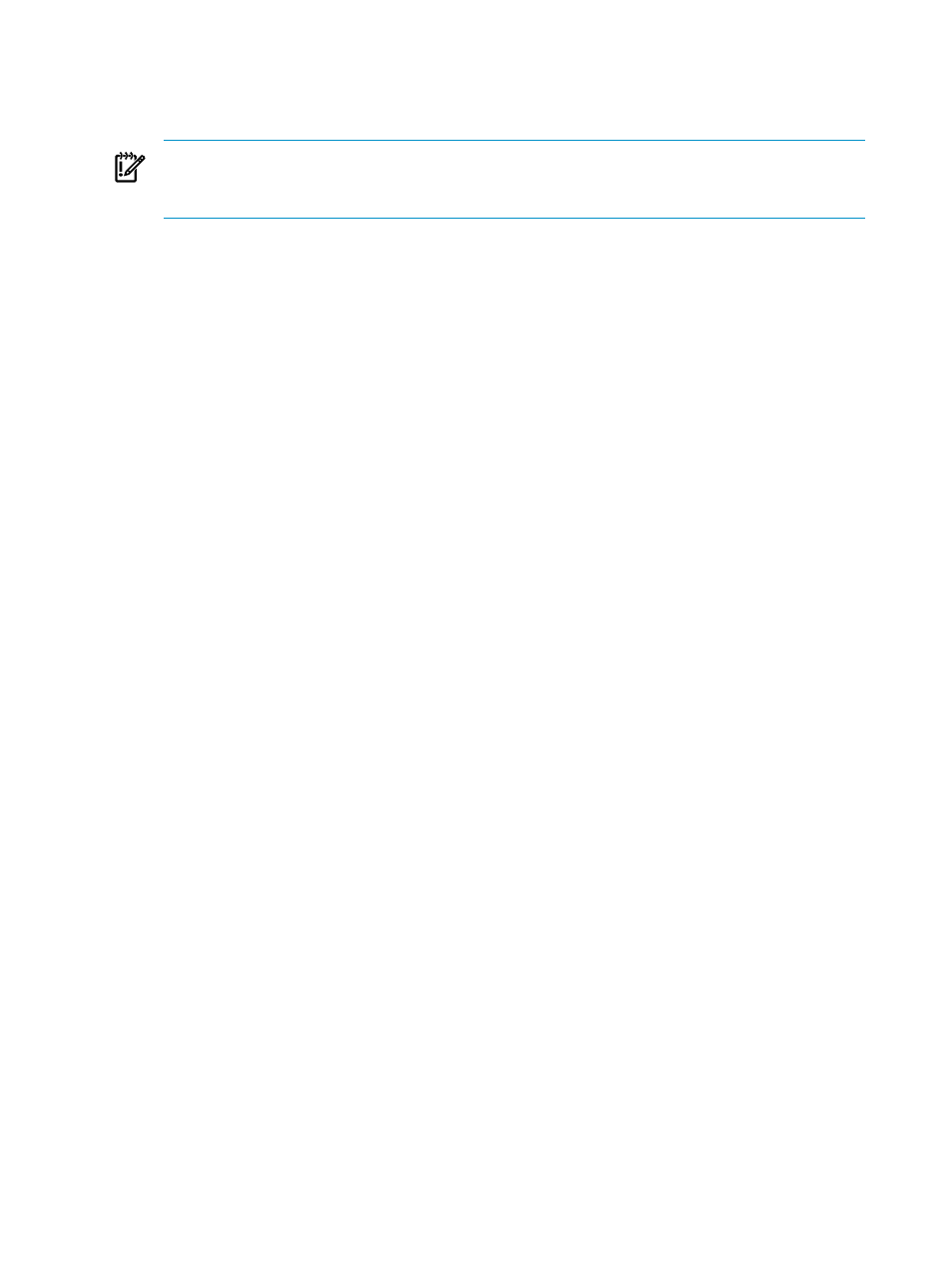
5.
Select the virtualization OS to install and select Next>.
Only the virtual machine OS that applies to your installation is available for you to select
from the menu.
IMPORTANT:
The list contains only those virtualization operating systems that are registered
in the repository and copied to it. If you select a virtualization OS that has been registered,
but the installation files have not been copied to the repository, a validation error appears.
6.
Specify the kernel append line to add additional kernel command line parameters. The
kernel append line is added to the end of the installation RAM disk kernel line; however,
you do not need to provide any information.
7.
Do one of the following to start the installation:
•
Select Run Now to launch the installation operation immediately.
•
Select Schedule to schedule the installation to occur at some time in the future.
8.
Examine the Task Results window to follow the progress of the installation operation and
the related task states.
9.
Use a remote console to interact with the installation software. You will be asked to supply
information for the installation.
10. Use VMware vSphere applications to modify the following configuration options:
•
password
•
add host to cluster
•
virtual switches
•
port groups
•
NFS partitions
•
iSCSI partitions
•
NTP
•
vMotion
For more information on VMware vSphere applications, see the Insight Control Virtual
Machine Management User Guide.
94
Installing operating systems on managed systems
