HP Insight Control Software for Linux User Manual
Page 96
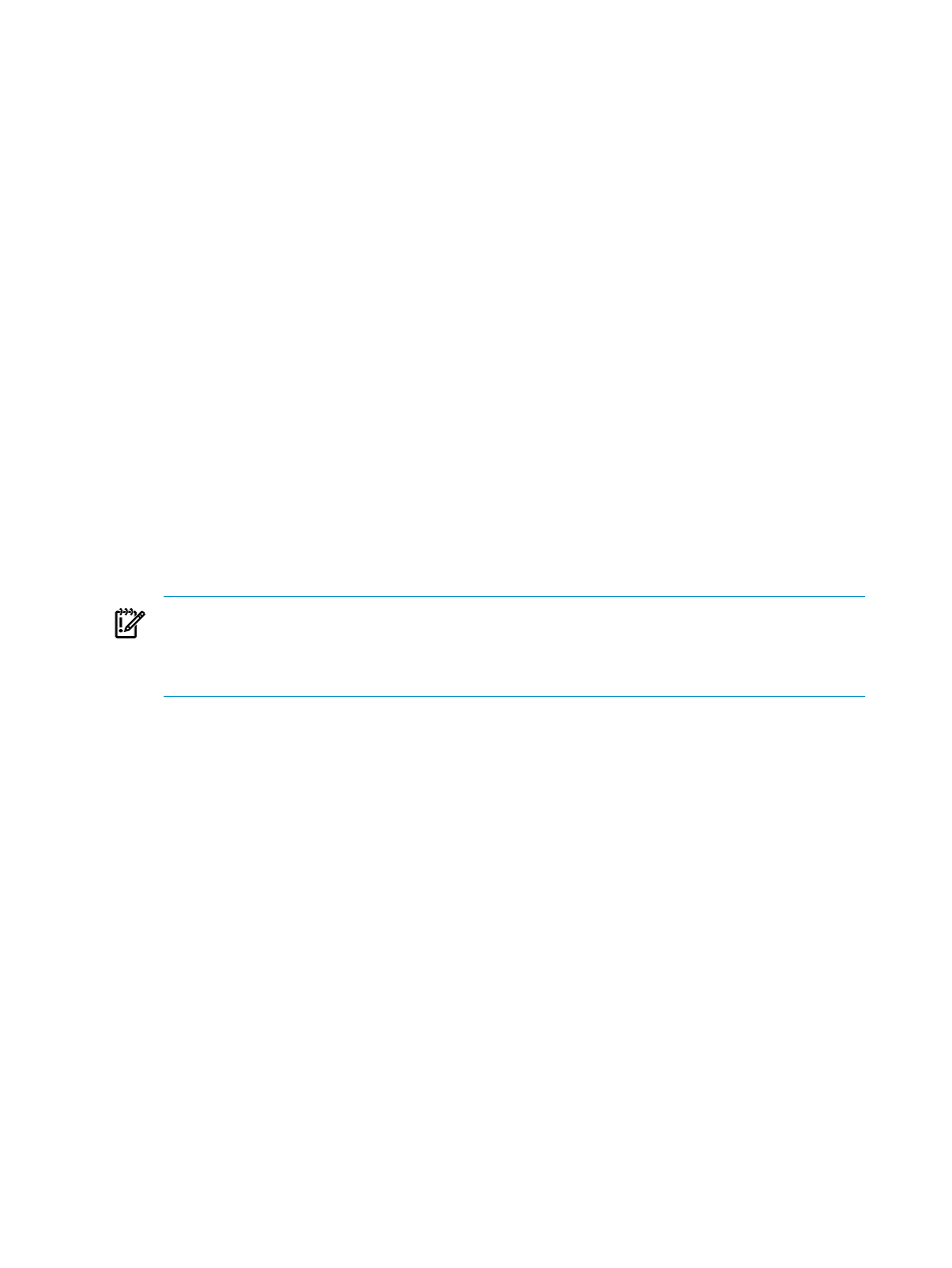
2.
Select the menu item that reflects the appropriate OS type and installation method you want
to use. Your choices are:
Red Hat Interactive
Red Hat (Kickstart)
SLES Interactive
SLES (AutoYaST)
Custom or Other
3.
Do one of the following to select and verify that the server or servers shown in the target
list are the servers to which you want to install an OS:
•
Proceed to the next step if the target list is correct.
•
Select Add Targets... or Remove Target to modify the list, if the list is incorrect.
•
If no servers are shown in the list, do the following:
a.
Select Collection.
b.
Select All Servers from the drop down menu.
c.
Select View Contents to display and select from the list of available servers.
d.
Select Apply when you have selected all servers.
4.
Select Next> when the list of servers is correct.
5.
Apply an Insight Control for Linux license if a license is not already applied to one or more
targets.
6.
Select the OS to install and select Next>.
The operating systems that are available for you to select are only those that apply to the
type of OS installation you selected from the menu.
IMPORTANT:
The OS list contains only those operating systems that are registered in the
repository whose associated vendor-supplied installation files have been copied to the
repository. If you select an OS has been registered, but the installation files have not been
copied to the repository, a validation error appears.
7.
If you are performing an unattended installation, select the appropriate installation
configuration file (either a Kickstart or AutoYaST file) for the OS type and version you are
installing, and select Next>. Otherwise, skip this step.
When you register an installation configuration file, you identify which operating systems
it applies to. This association feeds into the list of configuration files that are available for a
particular installation operation. For more information about custom installation configuration
files, including the macros customized by HP, see
8.
Specify the kernel append line to add additional kernel command line parameters. The
kernel append line is added to the end of the installation RAM disk kernel line:
•
If you are performing an interactive installation, you do not need to provide any
information. Proceed to the next step.
•
If you are using a Kickstart or AutoYaST file to perform an unattended installation of
an unsupported OS, provide the following parameters:
— ksdevice to specify the network interface that will be used to obtain the installation
configuration file
— ks to specify the path to the installation configuration file (the path on disk value
you recorded when you registered the custom OS installation configuration file)
For example:
ksdevice=eth0 ks=http://172.1.1.1:60000/instconfig/directory/filename.cfg
96
Installing operating systems on managed systems
