16 troubleshooting psp installation failures – HP Insight Control Software for Linux User Manual
Page 245
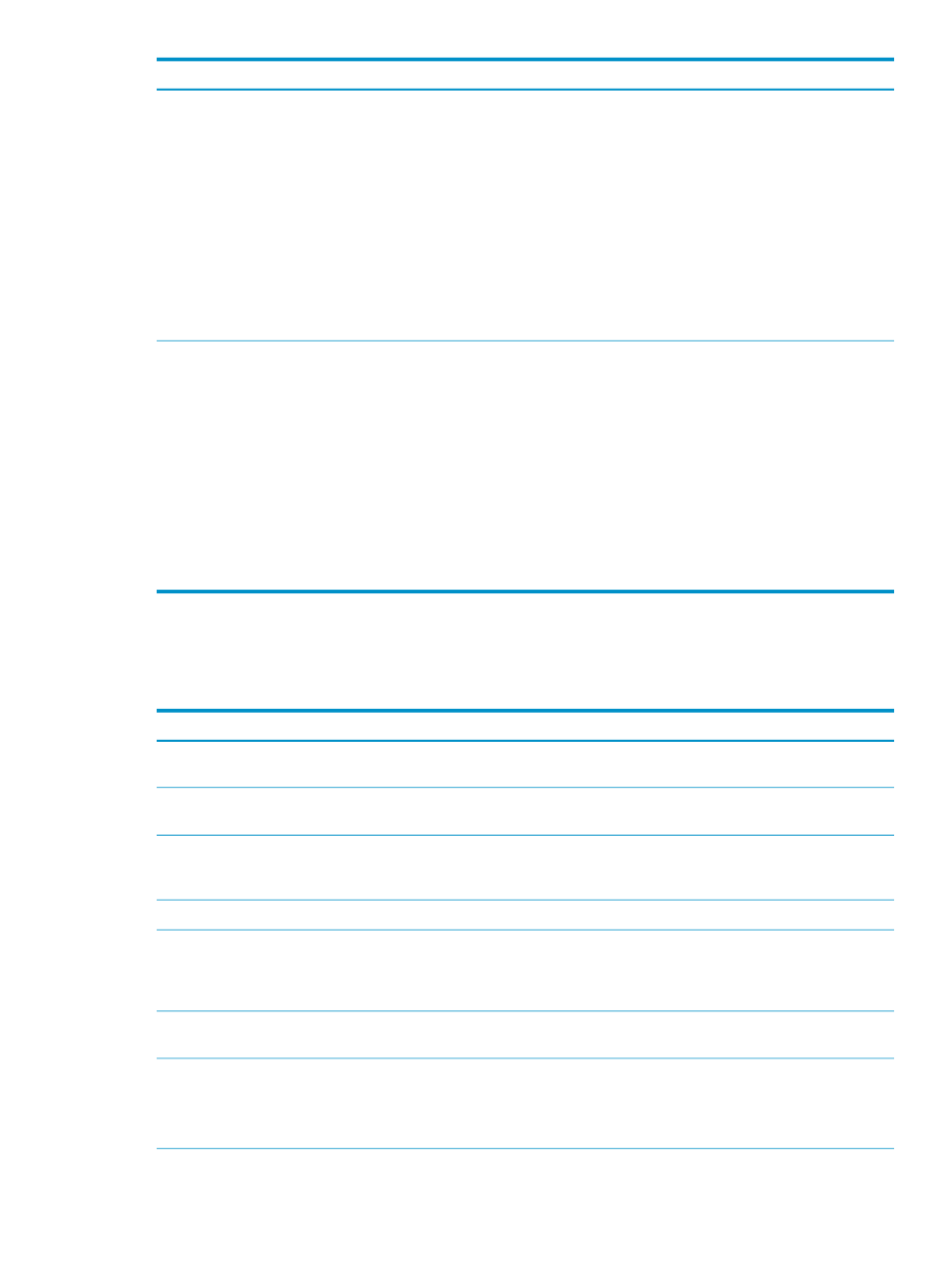
Corrective actions
Cause/Symptom
Verify that a proxy is not used to communicate between
the CMS and the managed system.
Insight Control for Linux does not have proxy server
support; the Insight Control for Linux features do not
communicate through proxy servers, and require direct
network connectivity between the CMS and the managed
systems.
Proxy information can be defined using an environment
variable or various configuration files. Examine the output
of the env command as well as the contents of the /etc/
wgetrc
file to ensure that you do not have any proxy
variables set in your environment that may interfere with
Insight Control for Linux.
OS Installations fail, cannot connect to managed system
Verify that a proxy is not used to communicate between
the CMS and the managed system.
Insight Control for Linux does not have proxy server
support; the Insight Control for Linux features of Insight
Control for Linux do not communicate through proxy
servers and require direct network connectivity between
the CMS and the managed systems.
Proxy information can be defined using an environment
variable or various configuration files. Examine the output
of the env command as well as the contents of the /etc/
wgetrc
file to ensure that you do not have any proxy
variables set in your environment that may interfere with
Insight Control for Linux.
Deployments hang
23.16 Troubleshooting PSP installation failures
The following table describes possible causes of problems with installing the ProLiant Support
Pack (PSP) for Linux and provides actions to correct them.
Corrective actions
Cause/Symptom
Verify the PSP installation log and add the required
package dependencies to the target system.
The packaging dependencies were not met.
Use the Power On Server tool, then rerun the Install
ProLiant Support Pack (PSP)...
tool.
The target system is powered down.
Verify the OS of the target system. Rerun the Install
ProLiant Support Pack (PSP)...
tool, selecting the correct
PSP.
Selected PSP is incorrect for the target managed system's
OS and version.
None. PSPs cannot be used with this OS.
PSP does not support the target system's OS and version.
Verify the target system's hardware, then rerun the Install
ProLiant Support Pack (PSP)...
tool, selecting only the
software components that are relevant to the target
system's hardware.
Selected software components are not relevant to the
target system's hardware.
Rerun the Install ProLiant Support Pack (PSP)... tool
and correct the errors in the PSP configuration file.
The PSP configuration file was edited by the user and
is not valid.
Choice of corrective actions:
•
Select a different PSP.
•
Add the required PSP to the Insight Control for Linux
repository.
The PSP selected was deleted from the Insight Control
for Linux repository.
23.16 Troubleshooting PSP installation failures
245
