2 using the partition wizard – HP Insight Control Software for Linux User Manual
Page 123
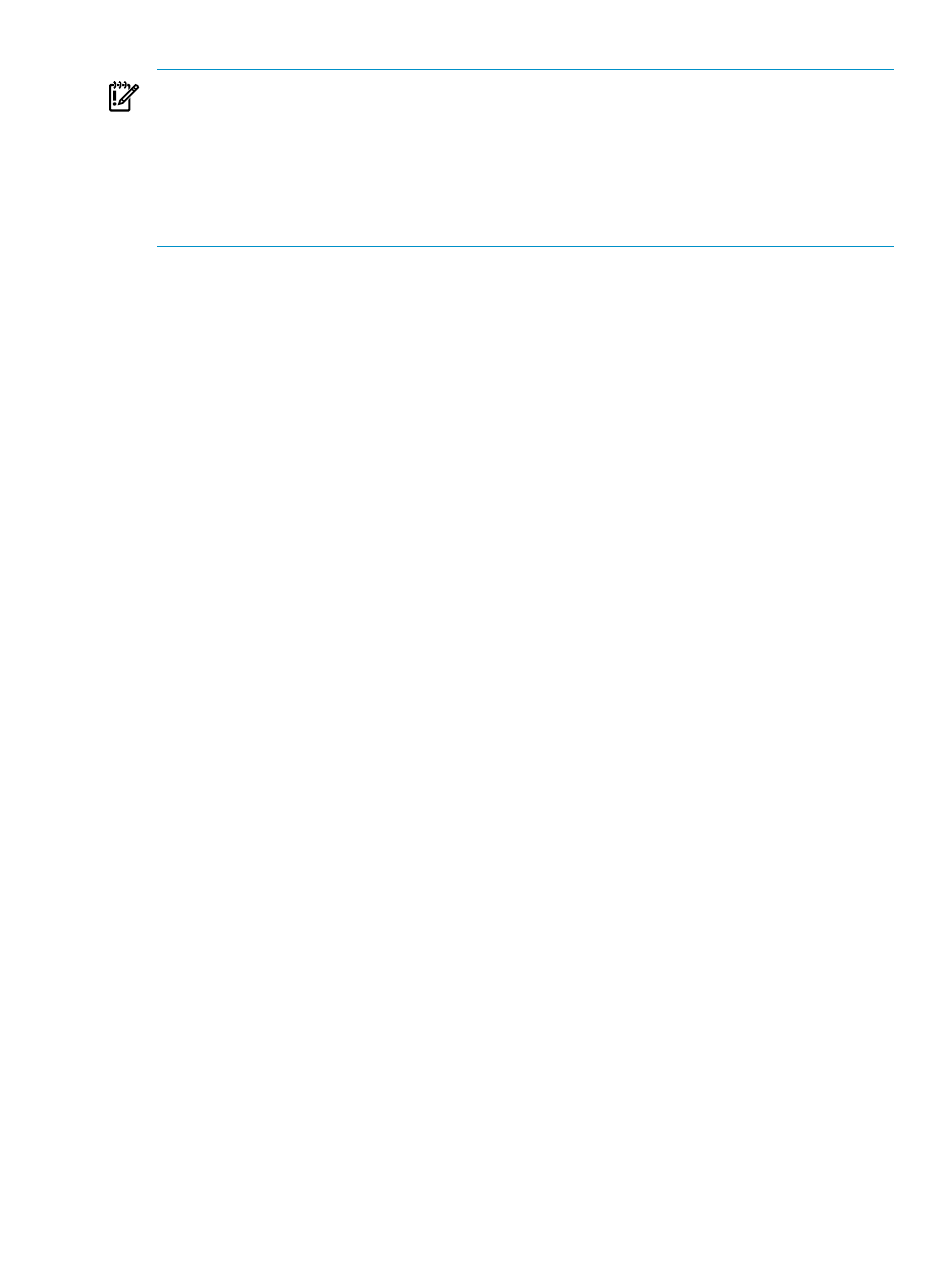
IMPORTANT:
A deployed image might not boot if you do not follow these guidelines and
requirements.
If you cannot meet the requirements or you are not experienced with Linux, kernel modules or
grub, HP recommends that you deploy an image using the partitioning scheme in the image
itself rather than using the advanced Partition Wizard.
For additional limitations or restrictions regarding the use of the Partition Wizard, see the HP
Insight Control for Linux Release Notes.
10.6.2 Using the partition wizard
Storage drives are defined as disks and partitions are called partitions. A shortened form of this
is seen in the Volume Group dialog where the Disk has a capital letter D followed by the disk
number. For example, for /dev/sda or /dev/hda is would be D0.
Partitions follow the same syntax as disks and are named P1 for partition 1. For example, D1:P1
represents /dev/sdb2 or /dev/hdb2. This syntax follows a similar syntax to the Red Hat grub
boot loader.
The initial Partition Wizard table is divided into two sections: Hard Drives, the top of the table
that shows the physical devices, and Volume Groups, the bottom part of the table that shows
logical volumes:
•
The Hard Drives section represents the physical media on the server. You must have prior
knowledge about the hardware in order to add the correct number if disks. You can add a
maximum of 16 disks to the Hard Drives section along with a maximum of 16 partitions per
disk.
When you create a partition, you must specify the mount point and size specification. The
fill to maximum available size
radio button uses the remainder of the disk space and
eliminates the need to specify a size. The Insight Control for Linux RAM disk environment
examines the disk and creates a partition for the remaining space.
•
The Volume Groups section is where you create volume groups.
To create a volume group, select the Volume Groups row and select Add. If an LVM partition
is not available, a message is displayed. In this case, you must add a partition with the file
system type set to LVM, which creates a physical volume (PV) device to be used in a volume
group.
When you create a volume group, you must specify the name of the logical volume and
choose which partitions (physical volumes) to use. By default, you can only select available
LVM partitions. If at any time the PV device for a volume group is deleted, the Partition
Wizard prompts you to verify that you want to delete the associated volume group. You
have the following options:
— Select OK to create an empty volume group and return later to define the logical volumes.
— Create a logical volume by selecting Add.
You create logical volumes by either editing an existing volume group or while creating a
volume group. From within the Volume Group dialog box, select Add and define the logical
volume parameters. You must specify the logical volume group name, mount point, and
size. You cannot exceed the maximum available PV size when you create a logical volume.
10.6 HP Insight Control for Linux partition wizard overview
123
