HP Insight Control Software for Linux User Manual
Page 34
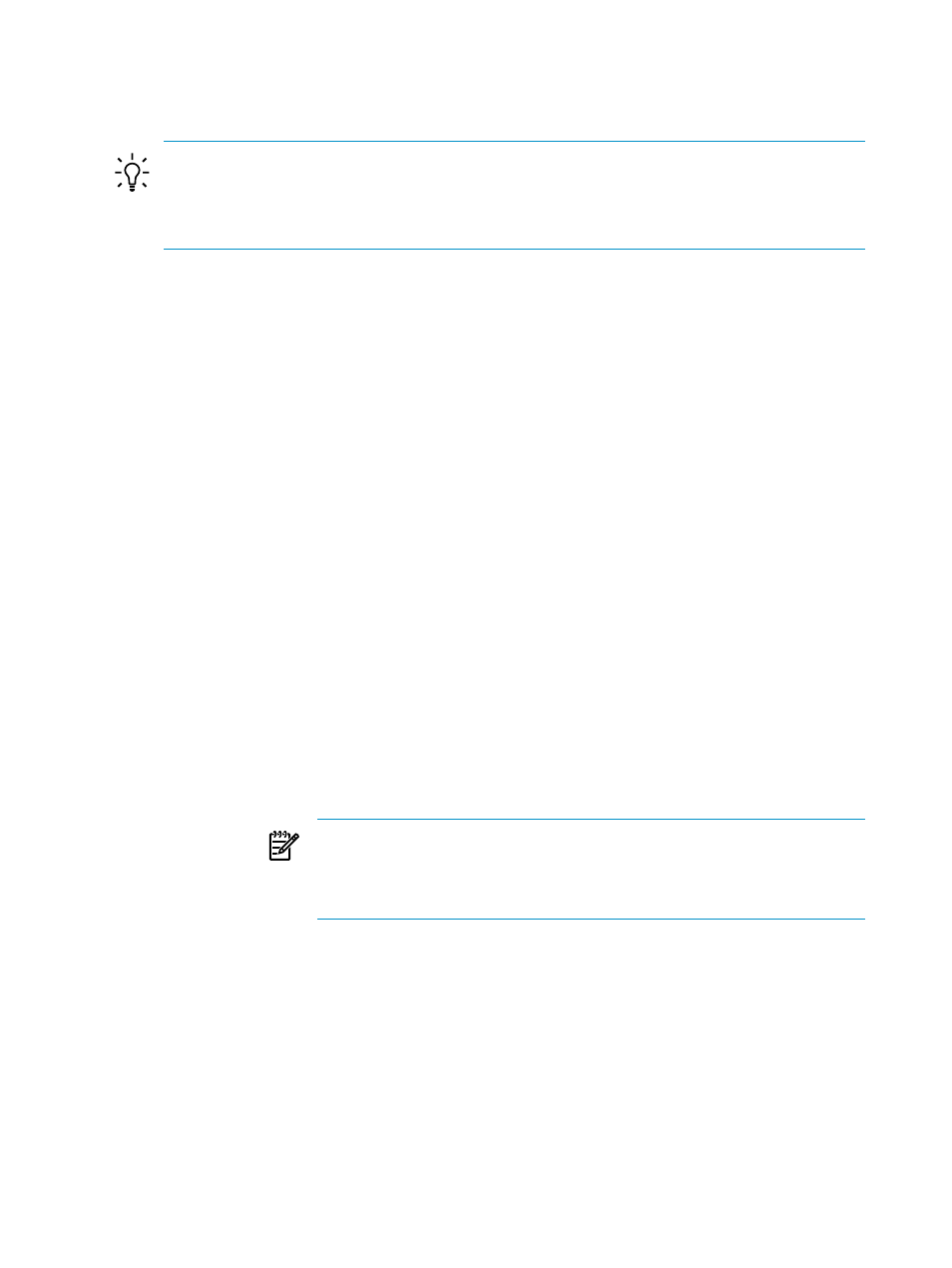
•
Multiple rows, one for each management processor, appear in the Network Configuration
Editor page. Choose the one you want to concentrate on by selecting the corresponding
check box in the first column.
TIP:
You can assign a network to multiple nodes by:
1.
Selecting the nodes.
2.
Selecting the desired network from the drop down box at the bottom of the page.
3.
Selecting the Apply Network button.
•
You can sort the information in the Network Configuration Editor page by selecting a column
heading. The only exception is the first column.
2.4.3 Additional functions of Network Configuration Editor page
The Network Configuration Editor page features additional functions. Under the table of
management processors and their associated data, there are a row of buttons, which are defined
as follows:
Default Network
This drop-down menu allows you to select a predefined network
definition that will be applied to all the selected targets when the Apply
Network
button is selected.
Define Networks
The Define Networks opens the Defining Networks window so that
you can add, delete or modify network definitions.
Apply Network
Selecting this button has the same effect as selecting the default network
for each of the selected targets individually.
Auto Name Hosts
Selecting this button opens a dialog box in which you can specify a base
name and a start value called an iterator. These values are combined to
form the
for servers. For example, if you entered comp for the
base name and 1 for the iterator, the first available host name assigned
would be comp1, the next would be comp2, and so on.
The number of digits that you enter for the value for the iterator
determines whether the host names generated will have leading zeroes.
For example, if you entered comp for the base name and 001 for the
iterator, the first available host name would be comp001, the next would
be comp002, and so on.
NOTE:
Ensure that the base name and iterator that you specify respects
the names of existing servers. Otherwise, existing server names might
be replaced by the new auto name, even if the existing names fit the
pattern.
In this dialog box, select Apply to set these values and close the dialog
box.
Selecting Cancel closes the dialog box without taking action.
Save
Selecting this button saves the settings for the selected targets to disk.
Reload
Selecting this button loads the settings for the selected target with the
values stored in the disk file. Any changes that you did not save are lost.
Reinitialize
Selecting this button clears the data, including saved data, for the selected
targets; the management processors will be queried again for data.
This feature is useful for hardware changes, for example, replacing a
physical server with another.
34
Configuring network parameters for virtual media
