HP Radio Frequency Planner Software Series User Manual
Page 95
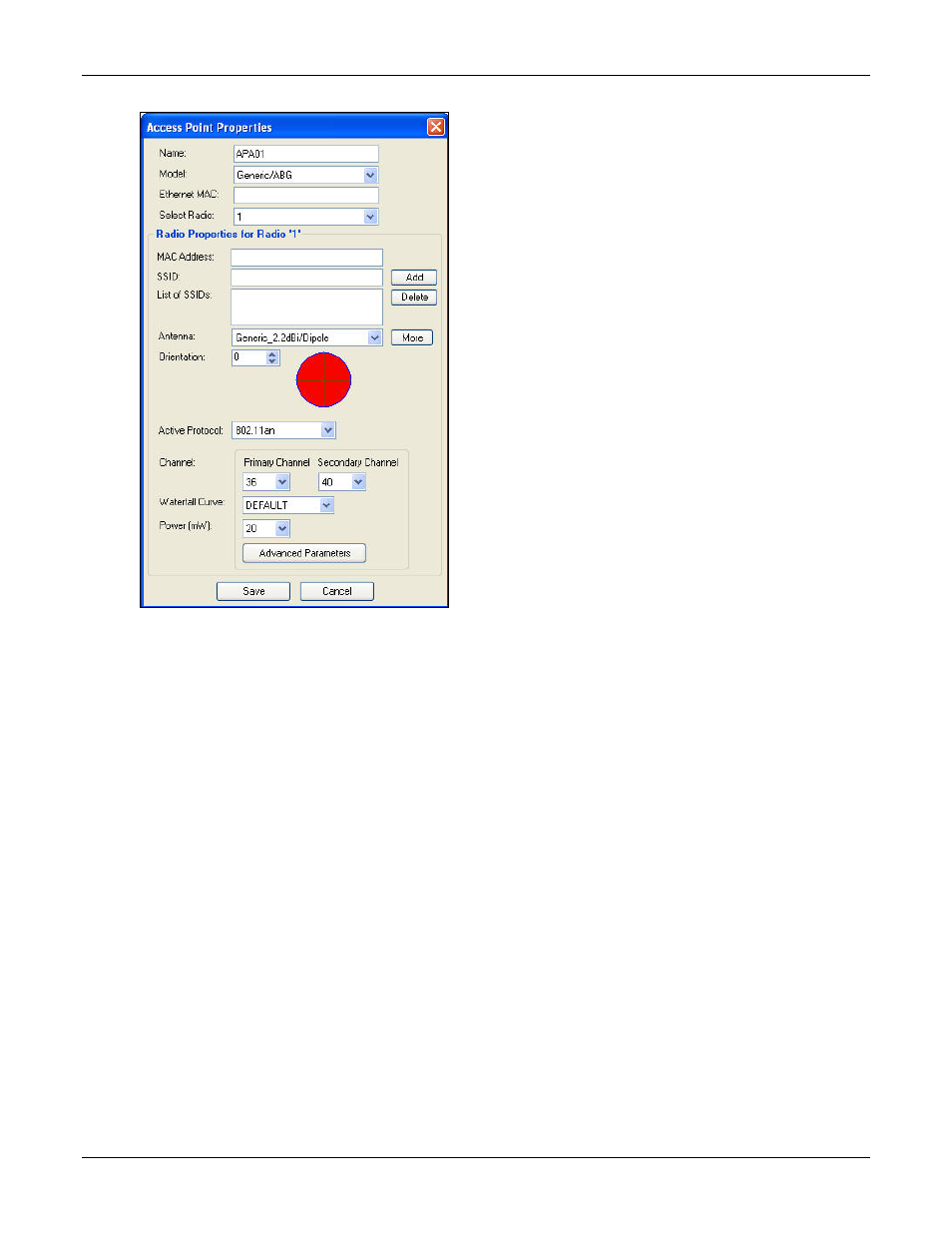
Table of Contents
HP RF Planner User Guide
88
The Access Point Properties dialog box appears.
Figure 118.
Access Point Properties
You can set the following AP parameters.
•
Name: Enter a unique name by which the AP is identified.
•
Model: Select an AP Model from the drop-down list of commercially available AP models. Planner enables, disables,
or changes the other properties in this dialog box based on the selected AP model.
•
Ethernet MAC: Enter the Ethernet MAC Address of the AP.
•
Select Radio: Select the radio from the drop-down list.
•
Radio Properties
MAC Address: Enter the MAC Address of the radio.
SSID: Enter the SSID of the AP’s radio.
Click <Add> to add the SSID to the List of SSIDs.
List of SSIDs: Displays the list of SSIDs of the AP’s radio.
Click <Delete> to delete an SSID selected from the List of SSIDs.
Antenna: Select an antenna from the drop-down list.
Click <More> to view additional details of the antenna. The Select Antenna dialog box appears which helps
you add or select the antenna in a better manner, from the list of available antennae.
Orientation: Select a direction in which the antenna would radiate its power.
The preview reflects the antenna radiation based on the antenna selected.
Active Protocol: Select an active protocol from the drop-down list. Each radio can operate on any one of the
protocols.
Channel: Select an operating channel for the selected protocol. Select primary and secondary channels from the
drop-down list. The difference between the primary and secondary channel values is four units.
Waterfall Curve: Select a waterfall curve from the drop-down list of available waterfall curves for the selected
protocol.
