5 layout: using the tools options, Ayout, Sing the – HP Radio Frequency Planner Software Series User Manual
Page 41: Ools options
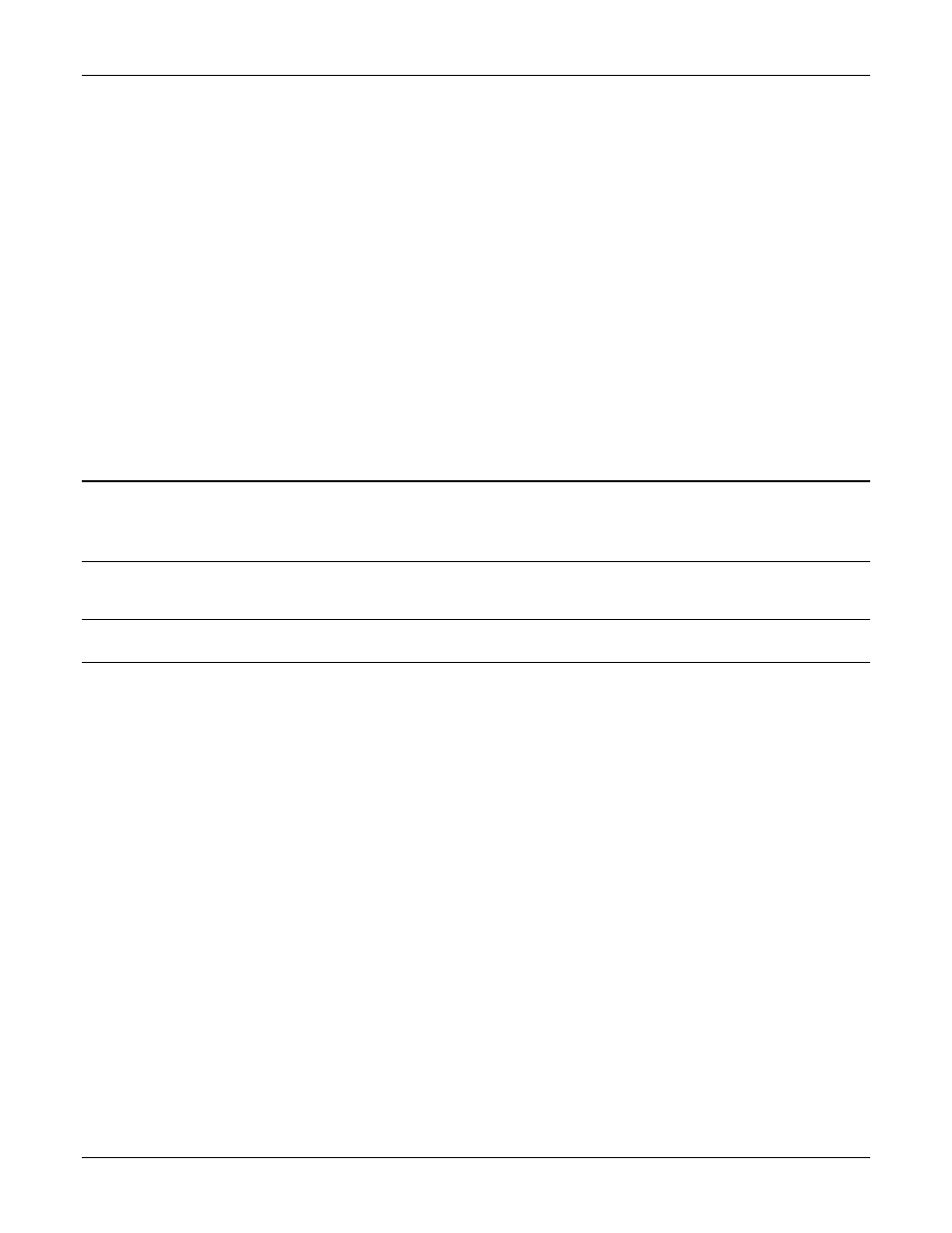
Table of Contents
HP RF Planner User Guide
34
Common Properties:
•
Name: Name of the new material.
•
Back Color: Background color for the new material. Click the color to choose the desired color from the Color dialog
box.
•
Fill Color: Fill color for the material. Click the color to choose the desired color from the Color dialog box.
•
Border Color: Border color for the material. Click the color to choose the desired color from the Color dialog box.
•
Fill Style: Select the fill type pattern from the drop-down list.
•
Border Style: Select the pattern for the border from the drop-down list.
•
The preview window on the right reflects the properties you select for the material.
Attenuation Properties (Through Coefficient):
•
802.11a/n: Specify the attenuation factor for the 802.11a/n protocol. This value is applicable to both 802.11a and
802.11a/n.
•
802.11b/g/n: Specify the attenuation factor for the 802.11b/g/n protocol. This value is applicable to both 802.11b/g and
802.11b/g/n.
•
Add the new Material to the other repository:
If you add a new material from the Global Material Repository dialog box, select the Add this material to local
material repository checkbox to include this material in the Local Material Repository. This material will then be
available in the Material drop-down list on the Toolbar.
If you add a new material from the Local Material Repository dialog box, select the Add this material to global
material repository checkbox to include this material in the Global Material Repository.
Note: If you add a material into the Local Material Repository and you later create a new .spm file, this material does not appear in the
material list. This is because the material was added locally and not to the Global Material Repository. Similarly, if you add a material only
to the Global Material Repository but do not copy it to the Local Repository, you will not find the material in the list of the currently loaded
.spm file. However, when you create a new .spm file, you will see the new material in the material list.
Click <Save> to save and add the new material to the repository.
Click <Close> to close the window.
Note: Planner displays an alert message and does not allow you to save the material unless you fill all the fields in the Material
Properties dialog box.
5.5
Layout: Using the Tools options
The following operations can be performed using the Tools menu.
