4 settings: sensor defaults, Ettings, Ensor – HP Radio Frequency Planner Software Series User Manual
Page 106: Efaults, Settings: sensor defaults
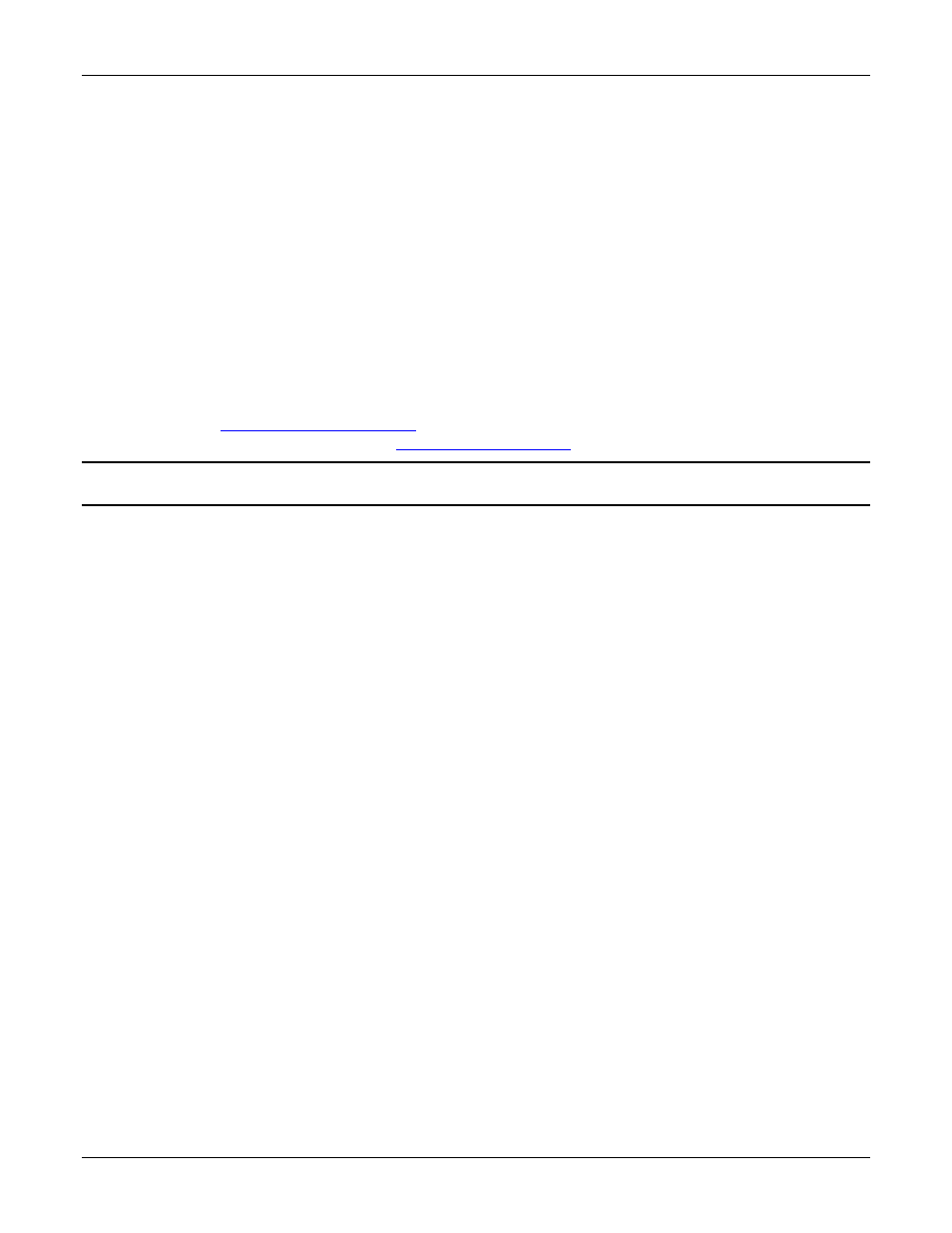
Table of Contents
HP RF Planner User Guide
99
Click <Add> to add an SSID in the List of SSIDs.
List of SSIDs: Displays the list of SSIDs of the AP’s radio.
Click <Delete> to delete an SSID selected from the List of SSIDs.
Antenna: Select an antenna from the drop-down list.
Click <More> to view additional details of the antenna. The Select Antenna dialog box appears which helps
you add or select the antenna in a better manner, from the list of available antennae.
Orientation: Select a direction in which the antenna would radiate its power.
The preview reflects the antenna radiation based on the antenna selected.
Active Protocol: Select an active protocol from the drop-down list. Each radio can operate on any one of the
protocols.
Channel: Select an operating channel for the selected protocol. Select primary and secondary channels from the
drop-down list. The difference between the primary and secondary channel values is four units.
Waterfall Curve: Select a waterfall curve from the drop-down list of available waterfall curves for the selected
protocol.
Power (mW): Select a power level from the supported power values at which the AP will operate for each
selected protocol. You must keep the default values, which are based on the maximum transmit power for the
protocol as permitted by the regulatory agencies in the countries for which you are doing the WLAN planning.
Refer to
for more details on regulatory domain compliance.
Click <Advanced Parameters> to set
Note: There is only one channel in case of 802.11a, 802.11b, and 802.11g protocols. Advanced Parameters is available only for the
802.11n protocol.
Click <Save> to save the changes. Alternately, click <Cancel> to discard the changes.
8.4
Settings: Sensor Defaults
You can invoke Settings for Sensor Defaults in two ways:
•
Go to ToolsSettingsSensor Defaults.
•
Right-click the Sensor in the Sensor tree in the Device Library window and select Properties.
