HP Radio Frequency Planner Software Series User Manual
Page 107
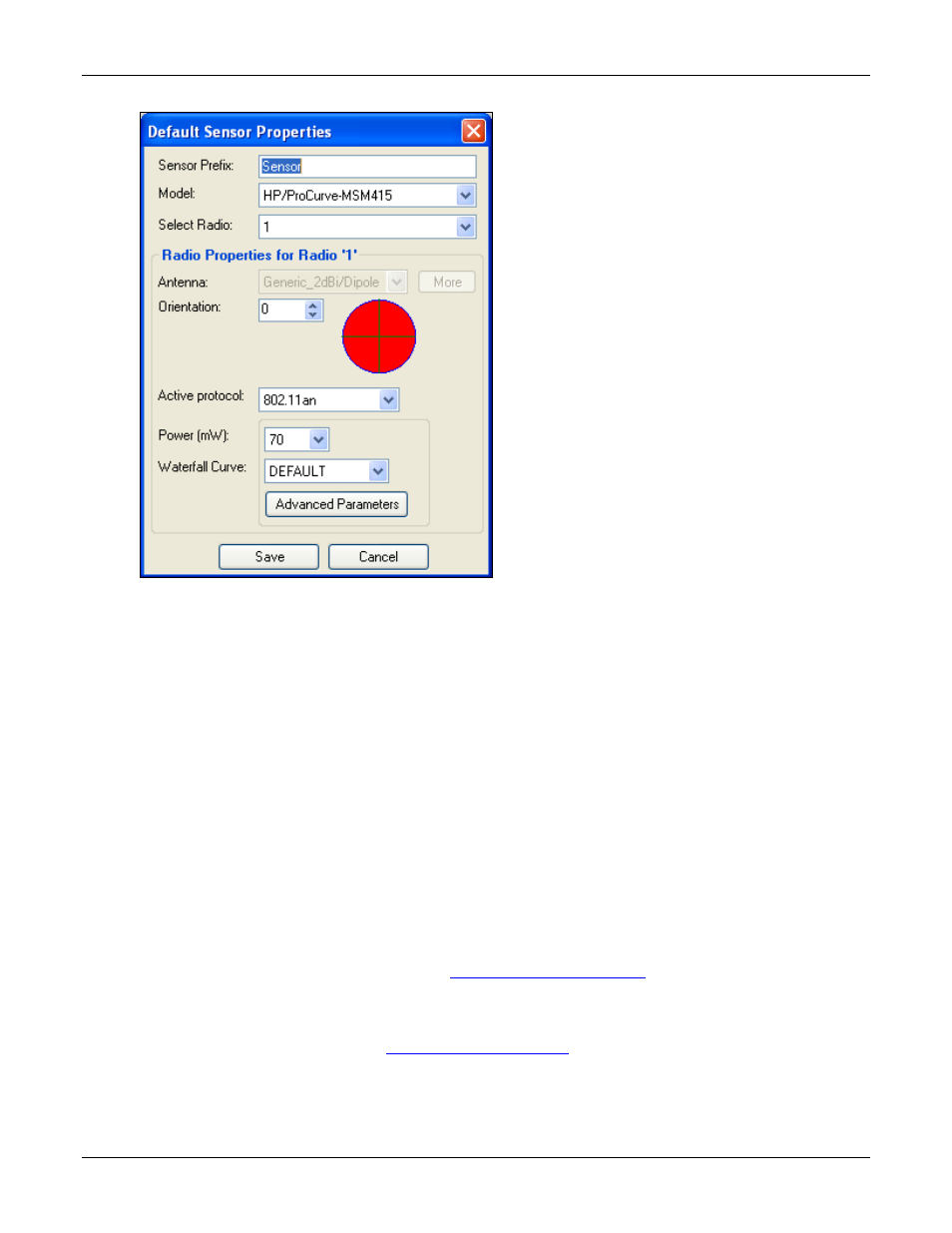
Table of Contents
HP RF Planner User Guide
100
The Default Sensor Properties dialog box appears.
Figure 134.
Settings – Sensor Defaults
Define settings for the following Sensor properties:
•
Sensor Prefix: Specify the text to prefix to a Sensor when Sensors are numbered.
•
Model: Select a Sensor model from the drop-down list of commercially available Sensor models. Planner enables,
disables, or changes the other properties in this dialog box based on the selected Sensor model.
•
Select Radio: Select the radio from the drop-down list.
•
Radio Properties
Antenna: Select an antenna from the drop-down list.
Click <More> to view additional details of the antenna. The Select Antenna dialog box appears which helps
you add or select the antenna in a better manner, from the list of available antennae. It is a good practice to
keep Sensor antennae to be dipole or omni-directional, which enables the Sensor to detect and prevent
attacks from any direction.
Orientation: Select a direction from where the antenna would receive its power.
The preview reflects the antenna radiation based on the antenna selected.
Active Protocol: Select an active protocol from the drop-down list. Each radio can operate on any one of the
protocols.
Power (mW): Select a power level from the supported power values at which the Sensor operates for each
selected protocol. You must keep the default values, which are based on the maximum transmit power for the
protocol as permitted by the regulatory agencies in the countries for which you are doing the WLAN planning
(Example: FCC in the United States). Refer to
for more details on regulatory
domain compliance.
Waterfall Curve: Select a waterfall curve from the drop-down list of available waterfall curves for the selected
protocol.
Advanced Parameters: Click to set
. This is available only if you have selected the
802.11n protocol.
Click <Save> to save the changes. Alternately, click <Cancel> to discard the changes.
