Preferences: ap views, Preferences: sensor views, 2 preferences: ap views – HP Radio Frequency Planner Software Series User Manual
Page 103: 3 preferences: sensor views
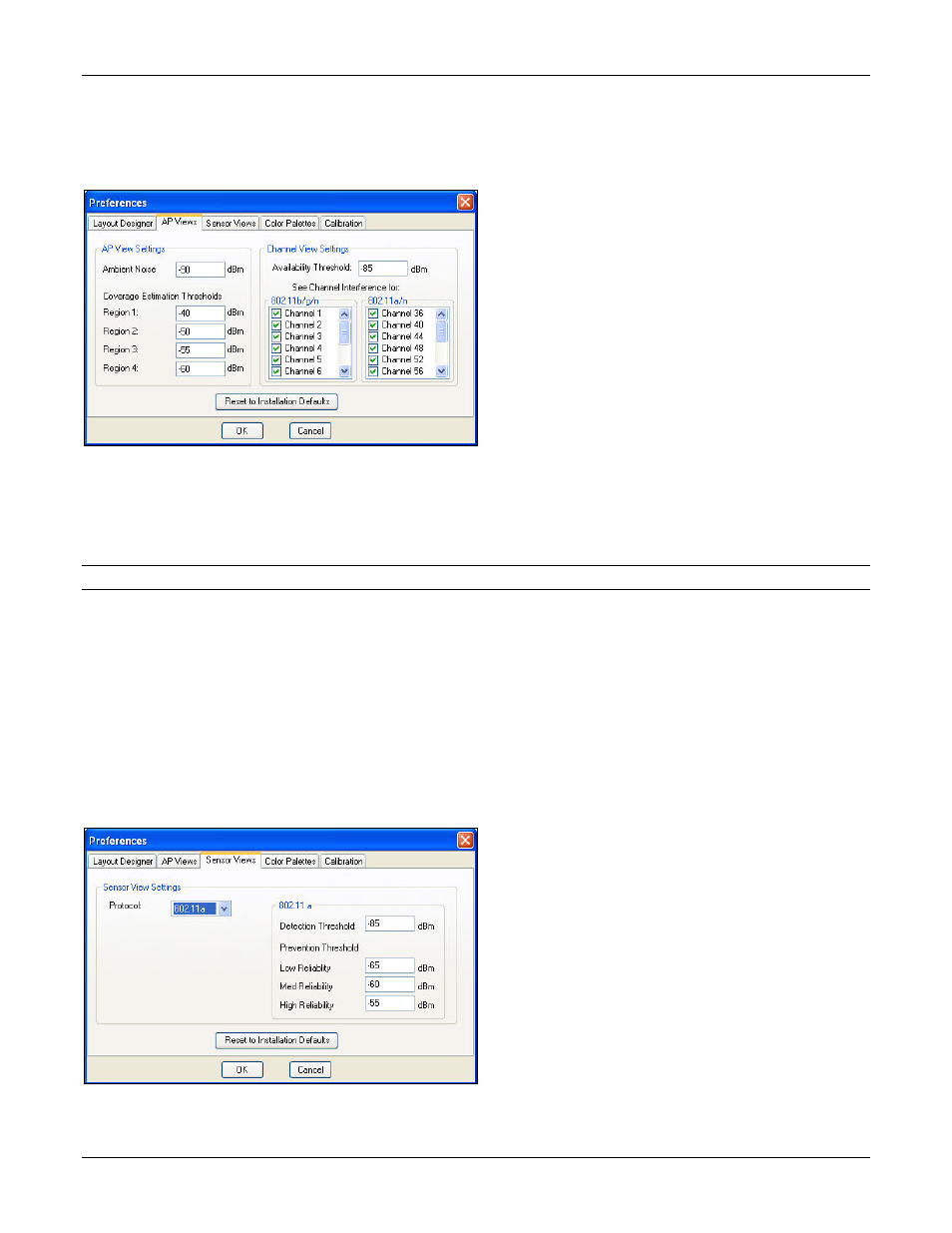
Table of Contents
HP RF Planner User Guide
96
•
Angular Line Settings: Default Width: Specify the desired width to draw all angular lines.
•
Hollow Object Settings: Default Thickness: Specify the desired thickness to draw all hollow objects.
8.2.2 Preferences: AP Views
Go to SettingsPreferencesAP Views, the AP Views tab appears.
Figure 129.
Preferences – AP Views
The screen allows you to define AP and Channel views settings:
•
AP View Settings
Ambient Noise: Specify a value to calculate the SINR value with respect to the total channel interference across
the layout.
Recommended: Do not change the Ambient Noise values unless you are very sure of the environment properties.
Coverage Estimation Thresholds: Specify the threshold for the coverage outlines shown for APs while dragging
those on the layout. Enter the values in the range -100 to -10 dBm. Planner shows the areas covered in the form of
concentric spheres, depending upon the values specified for the regions. You can have a maximum of four
separate regions. Planner assumes an Omni-directional antenna in this case.
•
Channel View Settings
Availability Threshold: Define a threshold value for the Channel View. Planner does not consider a signal below
this value, while calculating the channel at a location. The value should be in the range -150 to -20.
See Channel Interference for: Allows you to view channel interference for the selected channels.
8.2.3 Preferences: Sensor Views
Go to SettingsPreferencesSensor Views, the Sensor Views tab appears.
Figure 130.
Preferences – Sensor Views
