3 planning device placement: status and control, Lanning, Evice – HP Radio Frequency Planner Software Series User Manual
Page 89: Lacement, Tatus and, Ontrol, Signal certainty level, Accuracy, Opacity, Show grid
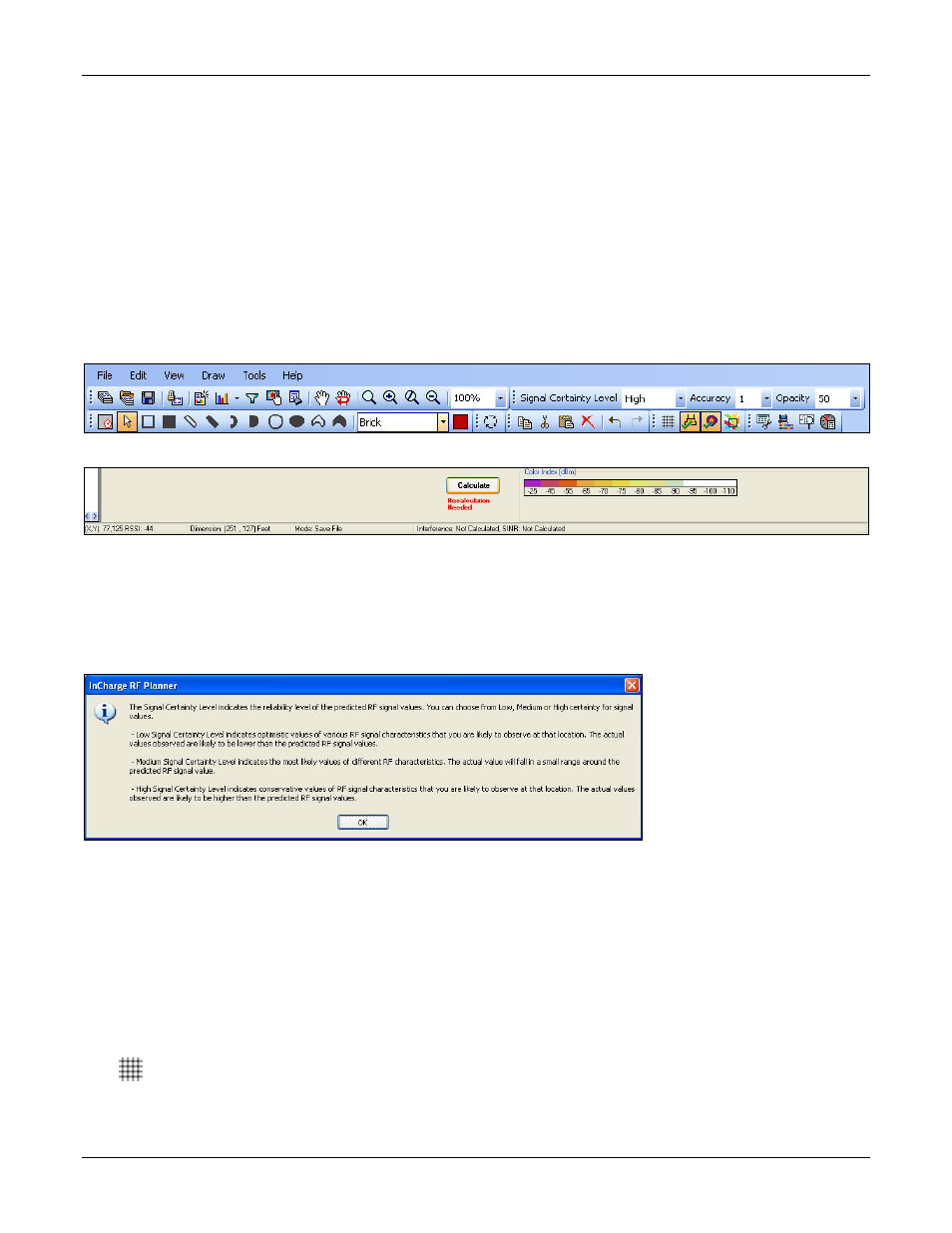
Table of Contents
HP RF Planner User Guide
82
After taking readings at all points, click <Calibrate>. Planner will calculate the signal loss due to objects and other factors
based on the measured signal strength.
This process completes the loop of starting with RF prediction and using the actual measured signal strength to fine tune the
RF prediction.
The following options are disabled in Calibration View:
•
Layout edit options like drawing, rotate, cut, copy, paste, and so on
•
Spillage View
•
Generate Report
•
Statistics
7.3
Planning Device Placement: Status and Control
Planner provides several options for setting the status and controls, and generating RF views. You can define settings using
the Toolbar at the top of the screen and the lower pane at the bottom of the screen displaying the color palette.
Figure 104.
Status and Control Pane – Toolbar
Figure 105.
Status and Control Pane – Lower Pane
7.3.1 Signal Certainty Level
The Signal Certainty Level tab on the Toolbar enables you to choose the reliability level of the predicted RF signal values.
Choose from Low, Medium, or High signal certainty values from the drop-down list.
Clicking the Signal Certainty Level tab displays an information pop-up.
Figure 106.
Status and Control Pane: Signal Certainty Level I-Pop-up
7.3.2 Accuracy
The Accuracy tab on the Toolbar allows you to set four levels of accuracy for RF computations with 1 being the lowest
(default) and 4 being the highest. Computation time for creating RF maps increases with the accuracy level.
7.3.3 Opacity
The Opacity option helps you view the floor model and coverage together. Select the Opacity value from the drop-down list.
Opacity value of 0% makes the coverage colors transparent while a value of 100% makes the coverage colors opaque.
7.3.4 Show Grid
Click
from the Toolbar to view the grid on the layout. This helps view the cell distance.
