3 auto channel allocation, 4 estimating the capacity, Hannel – HP Radio Frequency Planner Software Series User Manual
Page 72: Llocation, Stimating the, Apacity
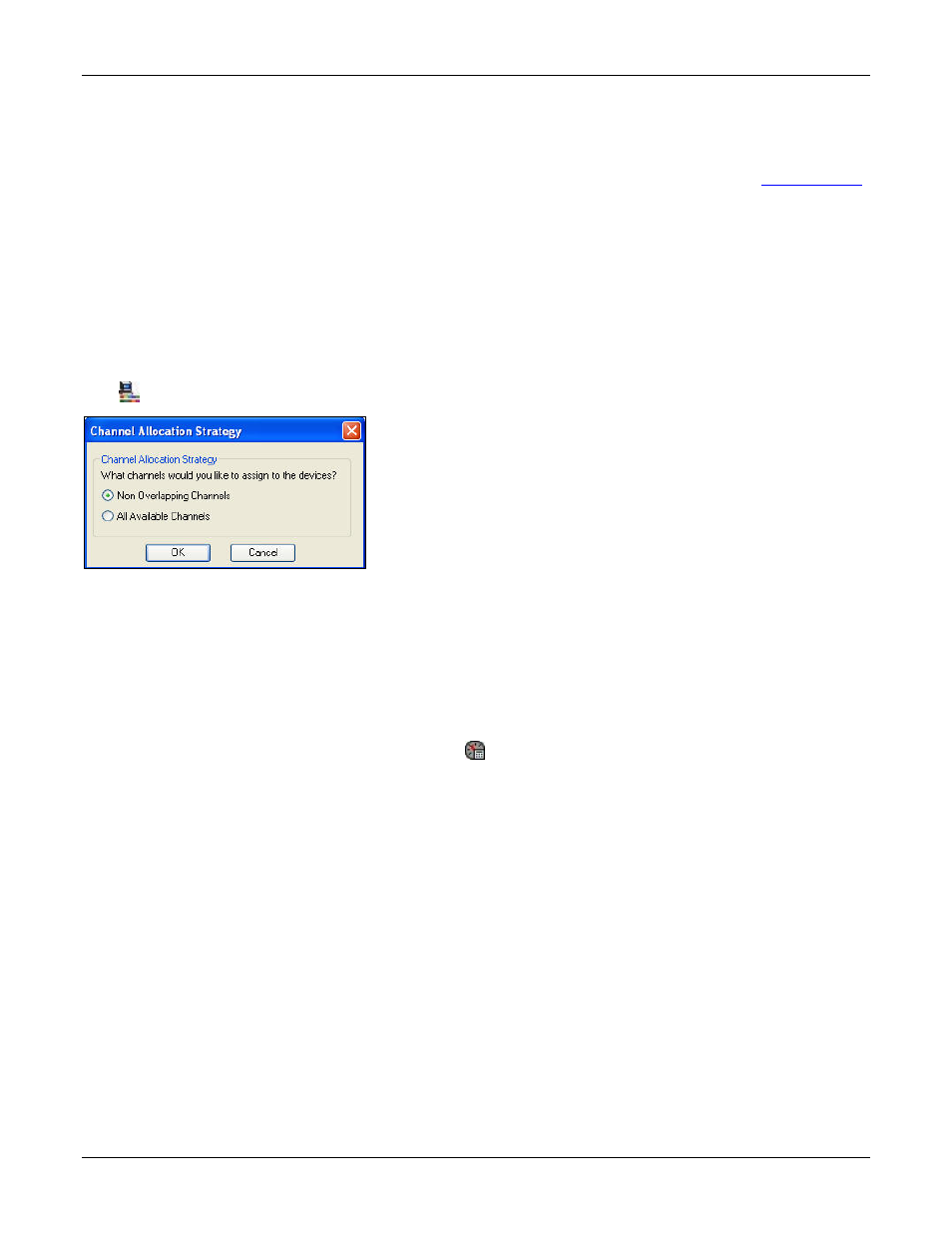
Table of Contents
HP RF Planner User Guide
65
If there are no Area Polygons defined, Planner places the devices on the layout at the calculated locations.
After either of the above steps, if still more devices are left, then Planner displays a message that the remaining
devices cannot be placed automatically and hence you can manually place the same at any desired location on the
floor map. Planner shows a list of these devices in the Devices Library dialog box under Auto AP section. You can
drag and drop these devices on the floor map. The device is of the same type as was selected during
in the WLAN planning wizard.
6.3
Auto Channel Allocation
Due to limited available frequency spectrum for 802.11 WLANs, dense AP deployment often requires spatial reuse of
frequencies. The strategy you chose determines the set of available channels. Channels are assigned to minimize interference.
If you had placed some devices manually, or had selected cross floor devices using the Filter option; Planner considers
interference from these devices during Auto Channel allocation to determine the best available channel for a device.
Select either of the options for channel allocation strategy. Planner enables you to automatically allocate channels once the APs
are placed on the floor map.
Click
from the Toolbar to invoke channel allocation strategy. The Channel Allocation Strategy dialog box appears.
Figure 80.
Channel Allocation Strategy
Specify the channels you want to assign to the devices.
•
Non overlapping channels: These are channels that do not interfere with each other. For example, in the US, 2.4 GHz
band offers three non-overlapping channels – 1, 6, and 11.
•
All available channels: All channels are considered. For example, in the US 2.4 GHz band offers 11 channels. Using
partially overlapping channels (for example, 1, 4, 7, 11) can improve overall WLAN capacity.
6.4
Estimating the Capacity
At any given point, if you want to estimate the capacity, click on the Toolbar. Planner displays a dialog box mentioning the
estimated capacity for the layout.
