Adding an application environment, Modifying an application environment – HP Radio Frequency Planner Software Series User Manual
Page 51
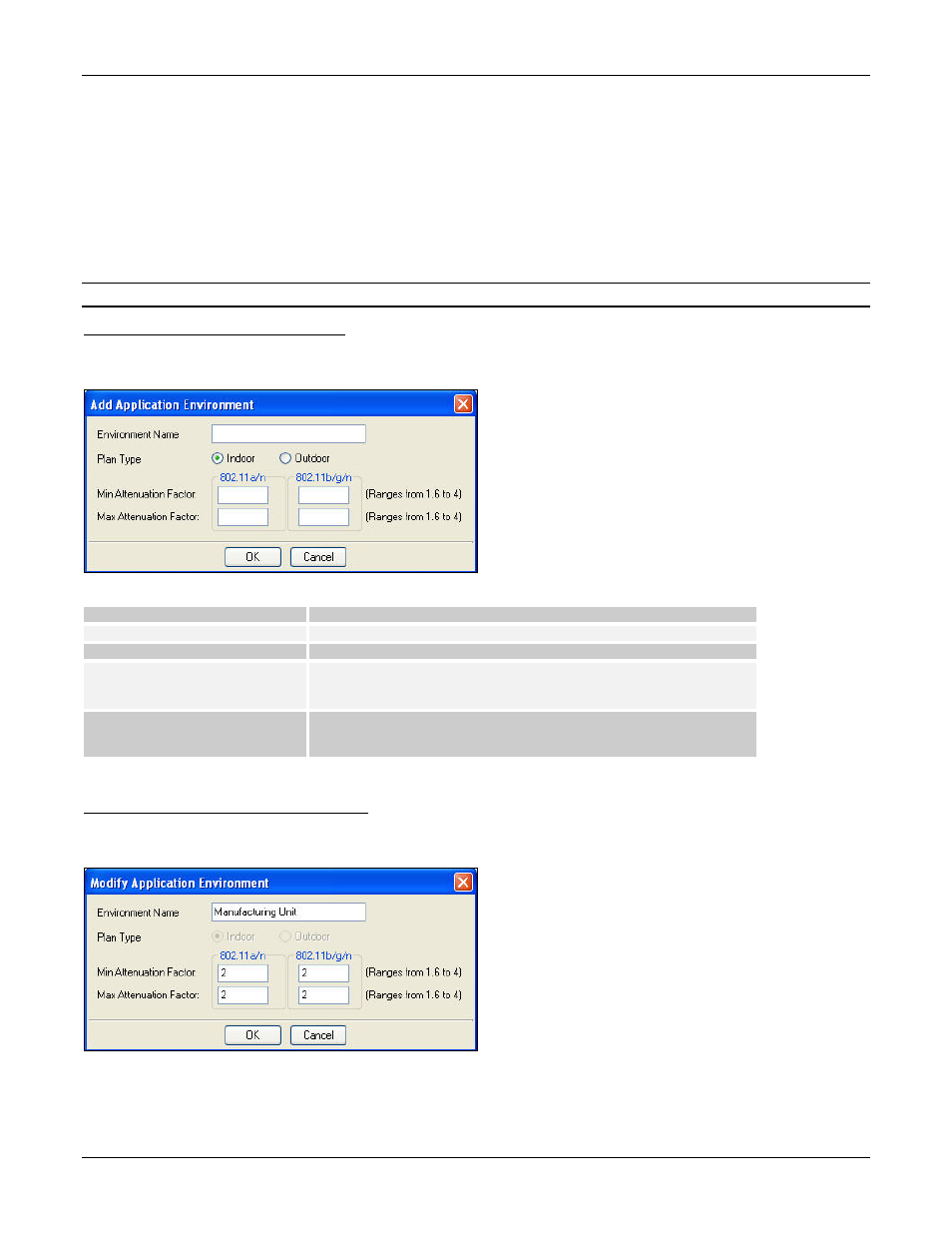
Table of Contents
HP RF Planner User Guide
44
•
In case of a system or user-defined application environment:
Add an Application Environment
Modify an Application Environment
Delete an Application Environment
Choose the Default application environment, if you are modeling the project layout by drawing objects on the layout.
When you use the Default application environment, you have to model the layout by drawing objects on the layout. However,
when you use some other application environment, you must not model the layout as Planner derives the attenuation values
for those environment settings assuming there are objects placed on the floor map. Despite this, if you still model the layout
then the BoM of the Devices will increase substantially.
Recommended: Use the application environments as is and do not modify the values unless you are sure of those values.
Adding an Application Environment
Click <Add> to add an application environment and specify the environment properties. The Add Application Environment
dialog box appears.
Figure 54.
Application Environment Repository – Adding an Application Environment
Add Application Environment Description
Environment Name
Enter the name of the application environment.
Plan Type
Select between indoor and outdoor plan types.
Min Attenuation Factor
Refers to the minimum loss of signal when passing through a
material, depending on object type and density in the layout. Enter
the minimum attenuation values for 802.11a/n and 802.11b/g/n.
Max Attenuation Factor
Refers to the maximum loss of signal when passing through a
material, depending on object type and density in the layout. Enter
the maximum attenuation values for 802.11a/n and 802.11b/g/n.
Attenuation values for 802.11a/n are greater than 802.11b/g/n.
Modifying an Application Environment
Click <Modify> on the Application Environment Repository dialog box to modify an existing application environment. The
Modify Application Environment dialog box appears.
Figure 55.
Application Environment Repository – Modifying an Application Environment
The Modify Application Environment dialog box is similar to the Add Application Environment dialog box.
