Cross floor location folder, Non-cross floor location folder, Managing layers – HP Radio Frequency Planner Software Series User Manual
Page 20: Copying of, Objects
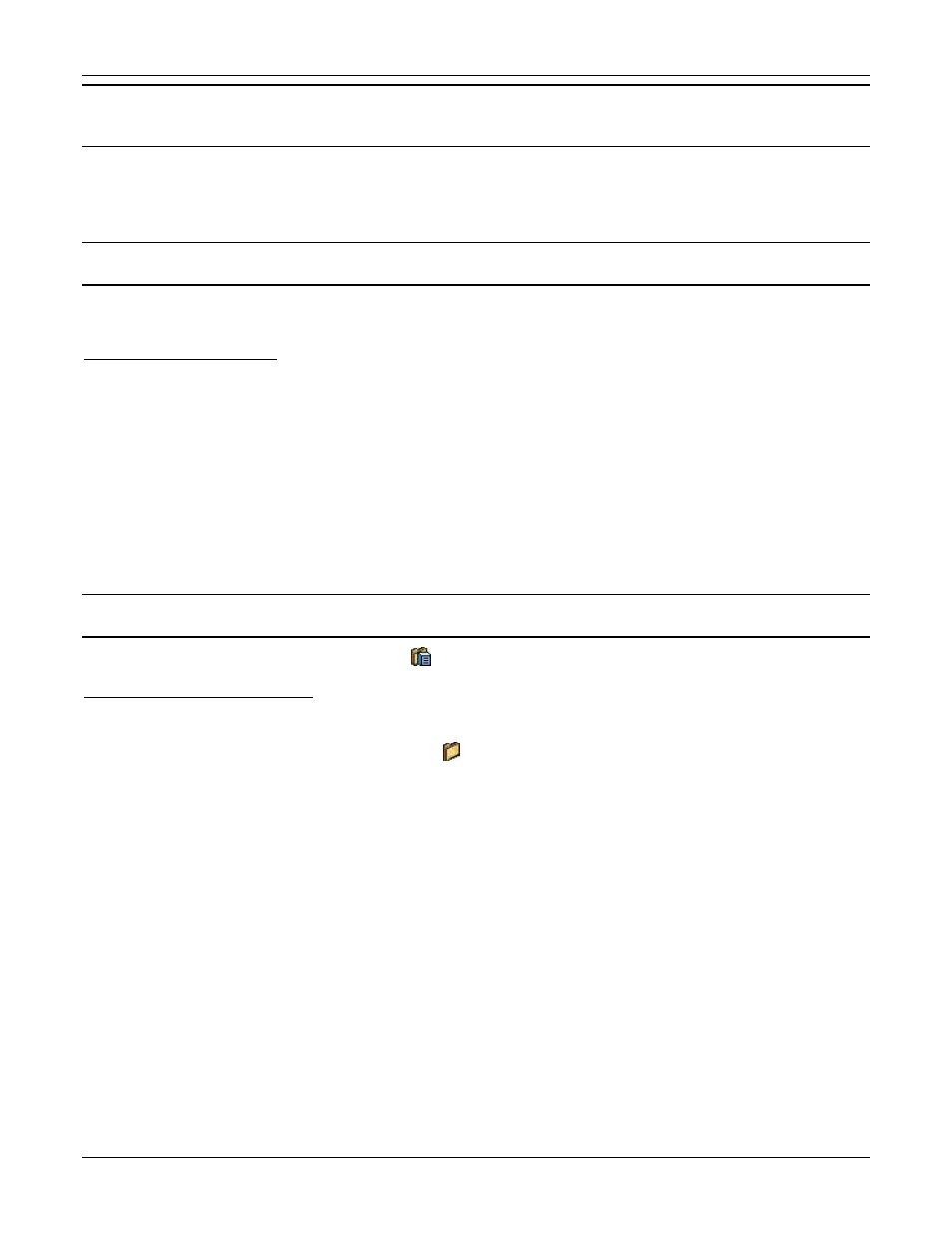
Table of Contents
HP RF Planner User Guide
13
If you import an AutoCAD file, Planner extracts the dimensions from the AutoCAD file. It is sometimes observed that the dimensions
derived from the AutoCAD file are not correct as it shows the complete canvas size. As a result, ensure that you enter the exact layout
dimensions.
Copying of Objects:
•
Copy Objects From: Allows you to copy all objects from the previously created layouts. Select the layout from which
you want to copy objects from the drop-down list.
•
Copy Options: Select the items you wish to copy: Layout Objects, Devices, and Calibration Points.
Note: Planner enables Copying of Objects only if there is more than one node under a location folder and that folder has Consider Cross
Floor Spillage activated.
Once you are done and click <OK>, a Confirm dialog box to open the created location appears. Click <Cancel> to discard the
action.
Cross Floor Location folder
When you create a location folder with the Consider Cross Floor Spillage checkbox enabled, then information of all the nodes
is bundled and stored in one single .spm file. By default, the name of the .spm file is the name of the first node that you create.
It is possible to add a location node under a Cross Floor location folder. However, you cannot add a location folder under a
Cross Floor location folder.
The dimensions of all the nodes in a Cross Floor folder are the same. For example, while defining Node-1, you specify a = 500
and b = 600. Then Planner uses the same dimensions for all the nodes created thereafter in that folder. Since Planner extracts
the dimensions automatically in case of an AutoCAD file, these extracted dimensions must match the dimensions of the first
node that was created. Otherwise, Planner does not allow the import of the AutoCAD file.
Additionally, when you create the second node under the Cross Floor location folder, you cannot change the regulatory
domain.
Note: To modify the dimensions of a node under a Cross Floor Location folder, right-click a node and select Load Location Node. Planner
automatically applies these dimensions to the rest of the nodes under this folder.
The Cross Floor location folder is represented by the icon.
Non-Cross Floor Location folder
When you create a location folder without the Consider Cross Floor Spillage checkbox enabled, information for each node is
stored in a separate .spm file. You can add a Cross Floor location folder under a Non-Cross Floor location folder.
The Non-Cross Floor location folder is represented by the icon.
