3 managing objects within the layout, Anaging, Bjects within the – HP Radio Frequency Planner Software Series User Manual
Page 37: Ayout, Selecting objects, Moving an object, Changing the properties of an object
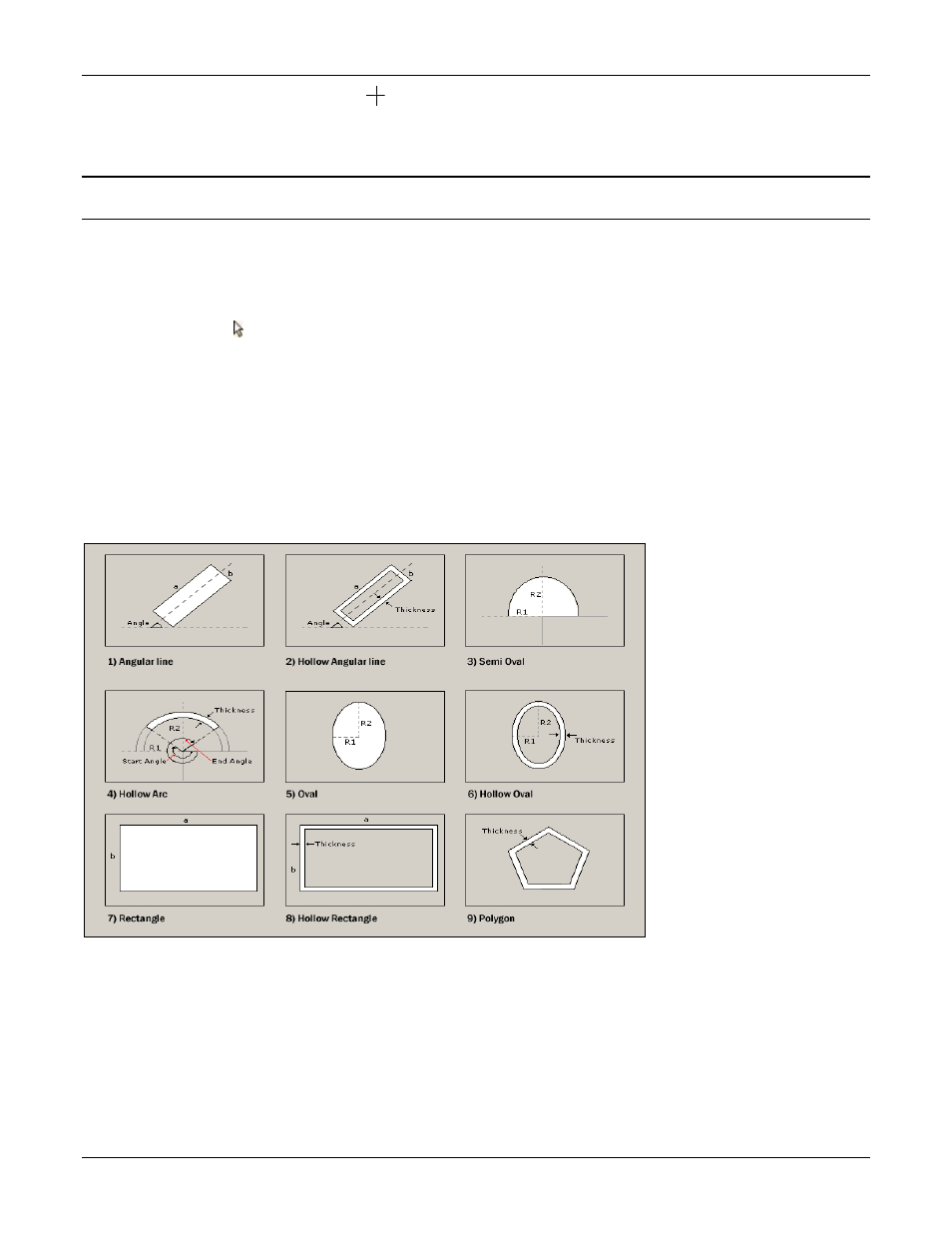
Table of Contents
HP RF Planner User Guide
30
2 The cursor changes to the cross hair icon
. Click the location where you want to draw the object and without releasing
the button, drag the mouse on the layout to where you want the object placed. You will see the outline of the object you
are drawing.
3 Repeat the above two steps to place any number of objects on the layout.
Recommended: Place the objects in such a way that the physical layout is well represented in the Layout with minimum number of
objects.
5.3
Managing Objects within the Layout
You can manage objects and their properties on the layout in Planner.
5.3.1 Selecting Objects
To select an object, click on the Toolbar.
To select more than one object, do one of the following:
•
Use the Control key.
•
Drag the mouse over the target area to enclose the objects within a dotted outline. This selects all the objects within or
touching the dotted outline.
5.3.2 Moving an Object
To move an object, select and drag it to the desired position.
5.3.3 Changing the Properties of an Object
Planner provides objects of different shapes and thickness.
Figure 34.
Layout Object Properties
