Appendix d: glossary of terms – HP Radio Frequency Planner Software Series User Manual
Page 116
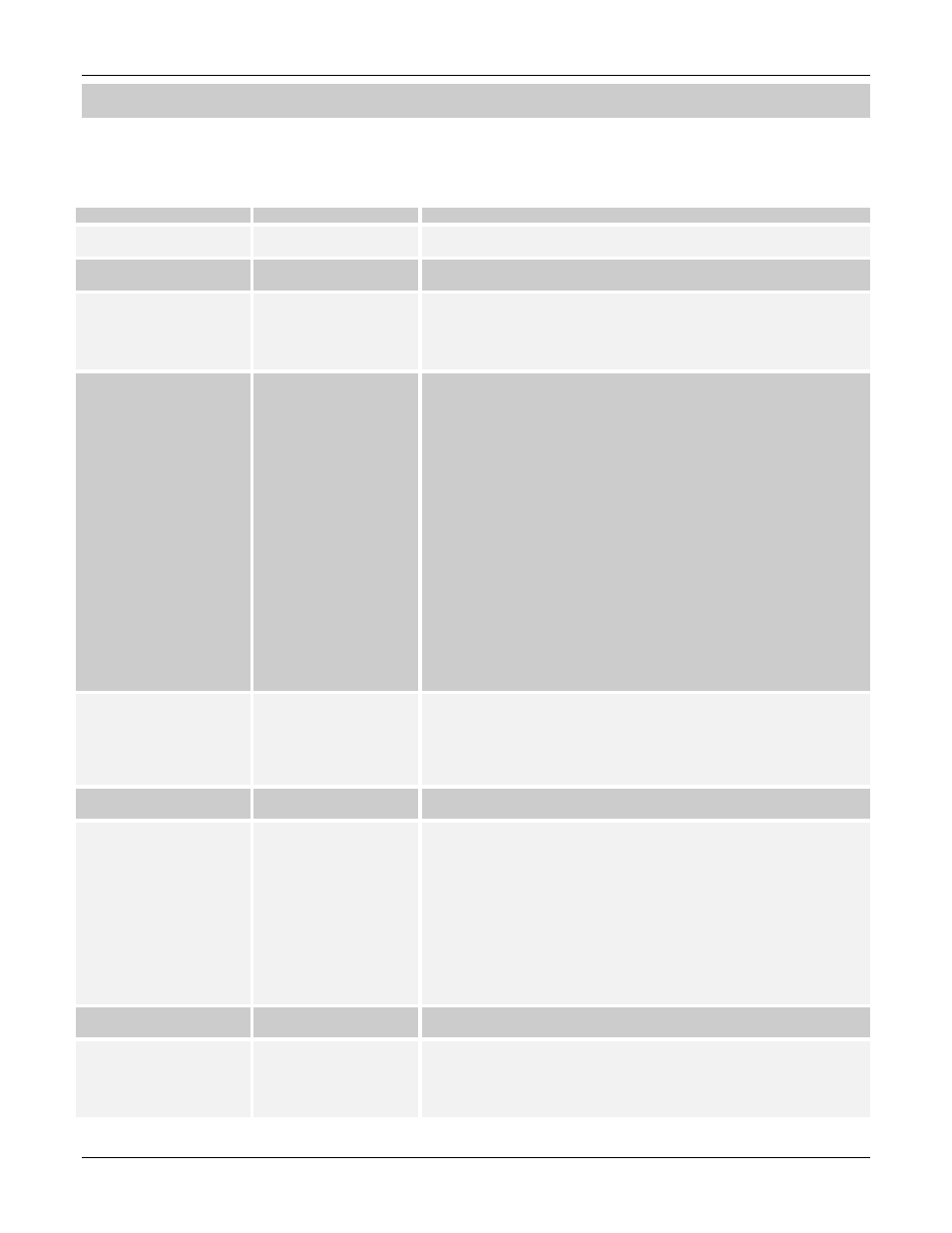
Appendix D: Glossary of Terms
HP RF Planner User Guide
114
Appendix D: Glossary of Terms
This section provides a quick reference to wireless networking and Planner related terms and abbreviations used in this guide.
Table 3 Glossary of Terms
Term
Definition
Description
802.11
802 Series LANs
The IEEE 802.11 is a standard for WLANs. This standard is
developed to provide better and higher transmission rates.
AP
Access Point
An AP is an interface between wireless and wired networks. It
connects wireless Clients with an Ethernet to extend their range.
BoM
Bill of Material
Bill of Material is a detailed report that contains network inventory
along with the placement of APs and Sensors throughout the site. It
displays a list of APs and Sensors on each layout, their
configuration, the Vendor/Model Number, the protocol used and its
distance from the North-West corner.
Channel Interference
Channels are important to understand because they affect the
overall capacity of the Wireless LAN. A channel represents a narrow
band of radio frequency. A radio frequency modulates within a band
of frequencies; as a result of which there is a limited amount of
bandwidth within any given range to carry data. It is important that
the frequencies do not overlap or else the throughput would be
significantly lowered as the network sorts and reassembles the data
packets sent over the air.
The 802.11b specification operates at radio frequencies in the 2.4 to
2.497 GHz range and supports overlapping channels of 22 MHz
each. The frequency ranges and channels vary based on the
regulatory standards adopted by a country. For instance, in the US,
the FCC standard allows up to 11 channels whereas in Europe the
ETSI standard allows up to 13 channels.
When there are more than one source transmitting on a radio
frequency simultaneously, the receiver sees more than its partner
source. The receiver will have difficulties distinguishing one from the
other and the data will be lost. This is interference. Channels you
chose for the Clients and APs are susceptible to interference.
Therefore, it is important to ensure you are on the correct frequency
by selecting appropriate channels for the APs.
Layout Model
The model of the
Layout with all the
object placements
defined
After you import the layout image into Planner, the Layout Designer
helps designing the Layout Model. The Layout Model is a ready
layout of the entire layout for which you are performing WLAN
planning. The Layout Model contains all the objects, locations of
walls, windows, and doors with the details of the materials used in
it.
Layout Image
A .jpg, .gif image file of
the Layout
In the context of Planner, a Layout Image serves as the primary
input to the entire planning process.
RF Calculation Cell Size
Granularity of the RF
computations of the
WLAN signal strength
When you create a new plan, Planner determines the granularity of
the RF computations of the WLAN signal strength distribution
throughout the plan. It divides the plan into small units and then
calculates the RF characteristics for each unit. The size of a unit
determines the granularity of the RF computations and
computational time. Smaller the size of the unit, higher is the
granularity. However, this requires more time for WLAN signal
computations. Higher granularity also increases the amount of data
generated. The dimension of each unit is called ‘Factor’. A Factor of
four means that the plan is divided into 4x4 feet or 4x4 meters as
per the measurement unit in use. Planner has an in-built intelligent
algorithm to decide the granularity based on the size of the plan.
LAN
Local Area Network
A LAN usually resides in a single building or campus, and links the
computing resources together, typically by a cable.
Network Planner
A tool for planning the
WLAN in Planner
Network Planner helps you design the entire layout with the
specifications of the locations of the objects on the layout. It also
helps you plan the entire network after the placement of objects on
the layout is fixed. It allows you to drag and drop the devices such
as APs and Sensors on the layout model. This helps you try various
