1 steps in wlan planning, Teps in, Wlan – HP Radio Frequency Planner Software Series User Manual
Page 63: Lanning
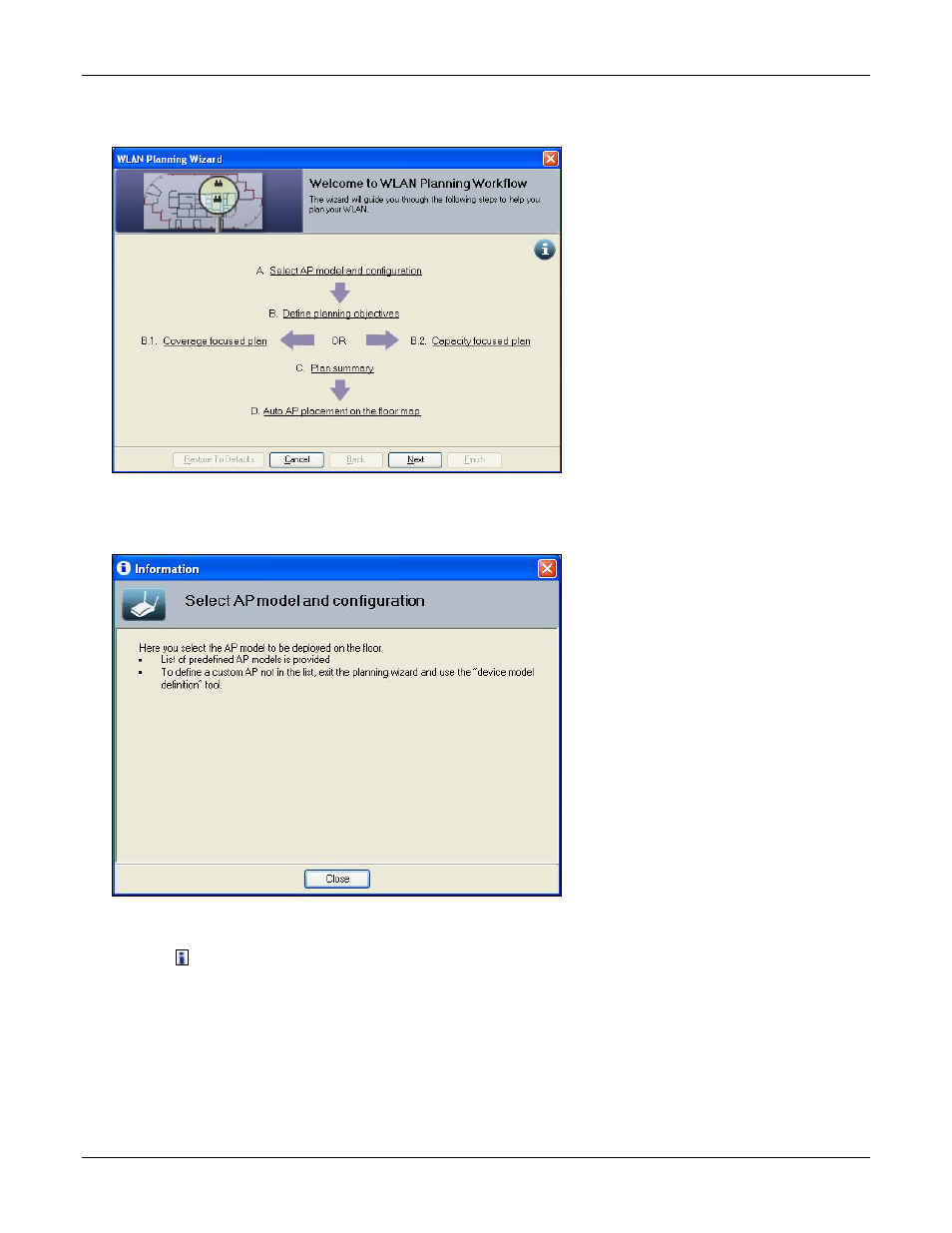
Table of Contents
HP RF Planner User Guide
56
6.1
Steps in WLAN Planning
1 The Welcome to WLAN Planning Workflow screen shows the steps in the WLAN Planning workflow.
Figure 67.
WLAN Planning – Welcome Screen
Click each step in the workflow to view the information pop-up for that step. For example, if you click Select AP Model
and configuration, an information pop-up for selecting AP models and their configuration appears.
Figure 68.
Select AP Model and Configuration – I-Pop-up
On the WLAN Planning Wizard screens:
•
Click
to view more information about the current step of the wizard.
•
Click <Restore To Defaults> to restore the wizard parameters to factory defaults.
•
Click <Cancel> to cancel the action and close the wizard.
•
Click <Back> to revert to the previous step in the wizard.
•
Click <Next> to go to the next step in the wizard.
•
Click <Finish> to finalize and save information entered in the wizard, and enable Planner to execute Planning as per
your specifications.
- Scripting Toolkit for Linux (68 pages)
- Scripting Toolkit for Windows 9.50 (62 pages)
- Scripting Toolkit for Windows 9.60 (62 pages)
- Storage Area Manager (13 pages)
- Core HP-UX (5 pages)
- Matrix Operating Environment Software (36 pages)
- Matrix Operating Environment Software (99 pages)
- Matrix Operating Environment Software (192 pages)
- Matrix Operating Environment Software (198 pages)
- Matrix Operating Environment Software (66 pages)
- Matrix Operating Environment Software (95 pages)
- Matrix Operating Environment Software (152 pages)
- Matrix Operating Environment Software (264 pages)
- Matrix Operating Environment Software (138 pages)
- Matrix Operating Environment Software (137 pages)
- Matrix Operating Environment Software (97 pages)
- Matrix Operating Environment Software (33 pages)
- Matrix Operating Environment Software (142 pages)
- Matrix Operating Environment Software (189 pages)
- Matrix Operating Environment Software (58 pages)
- Matrix Operating Environment Software (79 pages)
- Matrix Operating Environment Software (68 pages)
- Matrix Operating Environment Software (223 pages)
- Matrix Operating Environment Software (136 pages)
- Matrix Operating Environment Software (34 pages)
- Matrix Operating Environment Software (63 pages)
- Matrix Operating Environment Software (67 pages)
- Matrix Operating Environment Software (104 pages)
- Matrix Operating Environment Software (128 pages)
- Matrix Operating Environment Software (75 pages)
- Matrix Operating Environment Software (245 pages)
- Matrix Operating Environment Software (209 pages)
- Matrix Operating Environment Software (71 pages)
- Matrix Operating Environment Software (107 pages)
- Matrix Operating Environment Software (239 pages)
- Matrix Operating Environment Software (77 pages)
- Insight Management-Software (148 pages)
- Matrix Operating Environment Software (80 pages)
- Insight Management-Software (128 pages)
- Matrix Operating Environment Software (74 pages)
- Matrix Operating Environment Software (132 pages)
- Matrix Operating Environment Software (76 pages)
- Matrix Operating Environment Software (233 pages)
- Matrix Operating Environment Software (61 pages)
- Matrix Operating Environment Software (232 pages)
