4 managing material repositories, Anaging, Aterial – HP Radio Frequency Planner Software Series User Manual
Page 38: Epositories, Global material repository, 1 global material repository
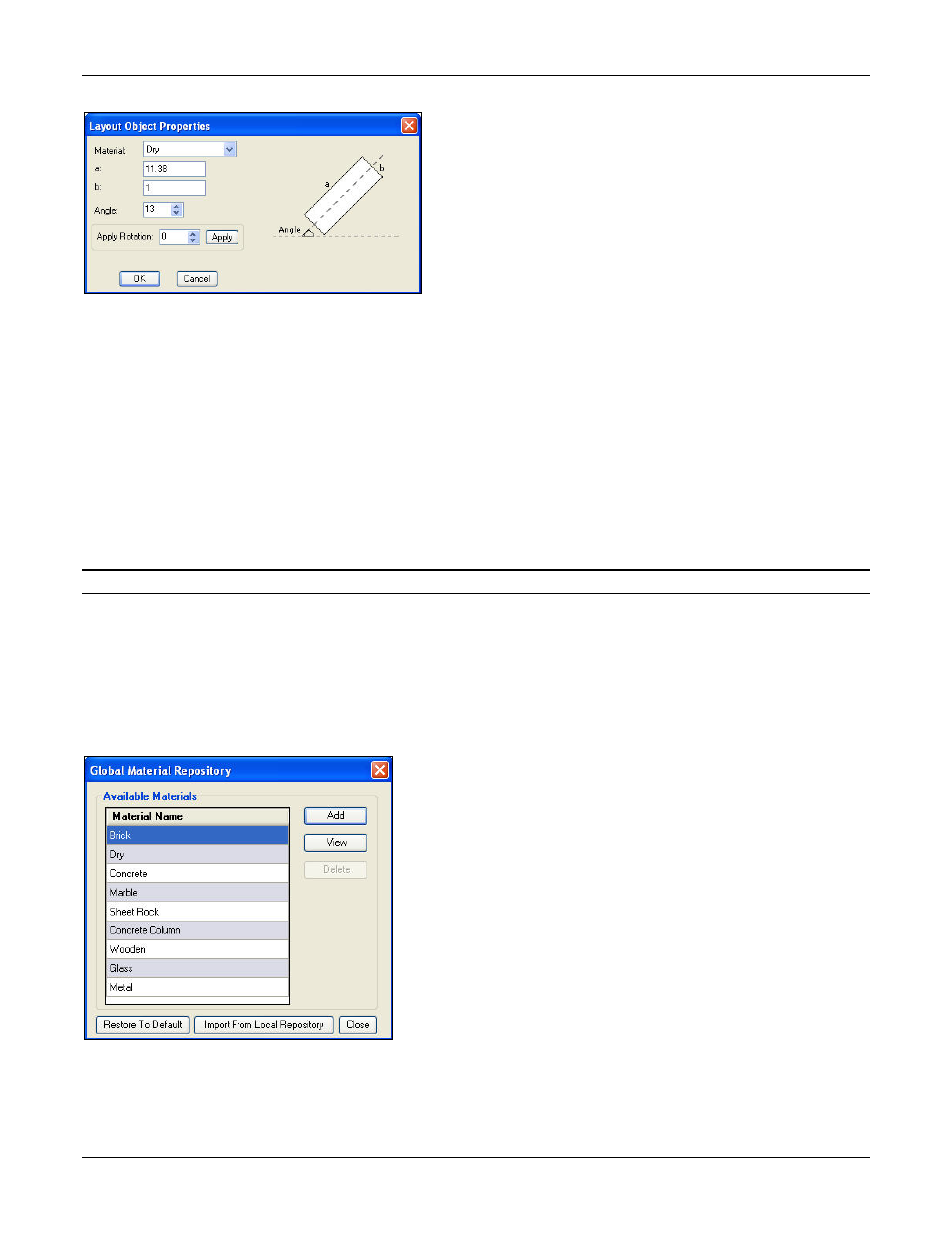
Table of Contents
HP RF Planner User Guide
31
To change the properties of an object, double-click or right-click the object and select Properties.
Figure 35.
Viewing Layout object properties
You can change the following parameters:
•
Material: Select the material type from the drop-down list.
•
a: Specify the length of the object.
•
b: Specify the width of the object.
•
Angle: Specify the angle at which you want the object to be inclined.
•
Apply Rotation: Specify the rotation of the object. Click <Apply> to apply the rotation incrementally to the object.
5.4
Managing Material Repositories
Planner provides a set of materials in the repository that you use to model the layout. You can perform several functions like
viewing properties of a default material, adding a new material, modifying, and deleting the user-defined materials. These are
stored in two types of repositories: Global Material Repository and Local Material Repository. Planner also allows you to
import or export material types from one repository to the other.
Note: All the user-defined materials are available in the indoor layout only.
While modeling the layout, you can also select the material type from the drop-down list on the Toolbar. The icon of the
material in use appears adjacent to this drop-down list, represented by the color and pattern assigned to the material.
5.4.1 Global Material Repository
Global Material Repository is a material object library of Planner which lists and provides material objects globally, across all
Planner projects. It is a globally available file saved as Objectproperties.xml.
To view the Global Material Repository, go to ToolsGlobal Material Repository.
Figure 36.
Global Material Repository
You can perform the following functions from the Global Material Repository dialog box:
