Local material repository, 2 local material repository – HP Radio Frequency Planner Software Series User Manual
Page 39
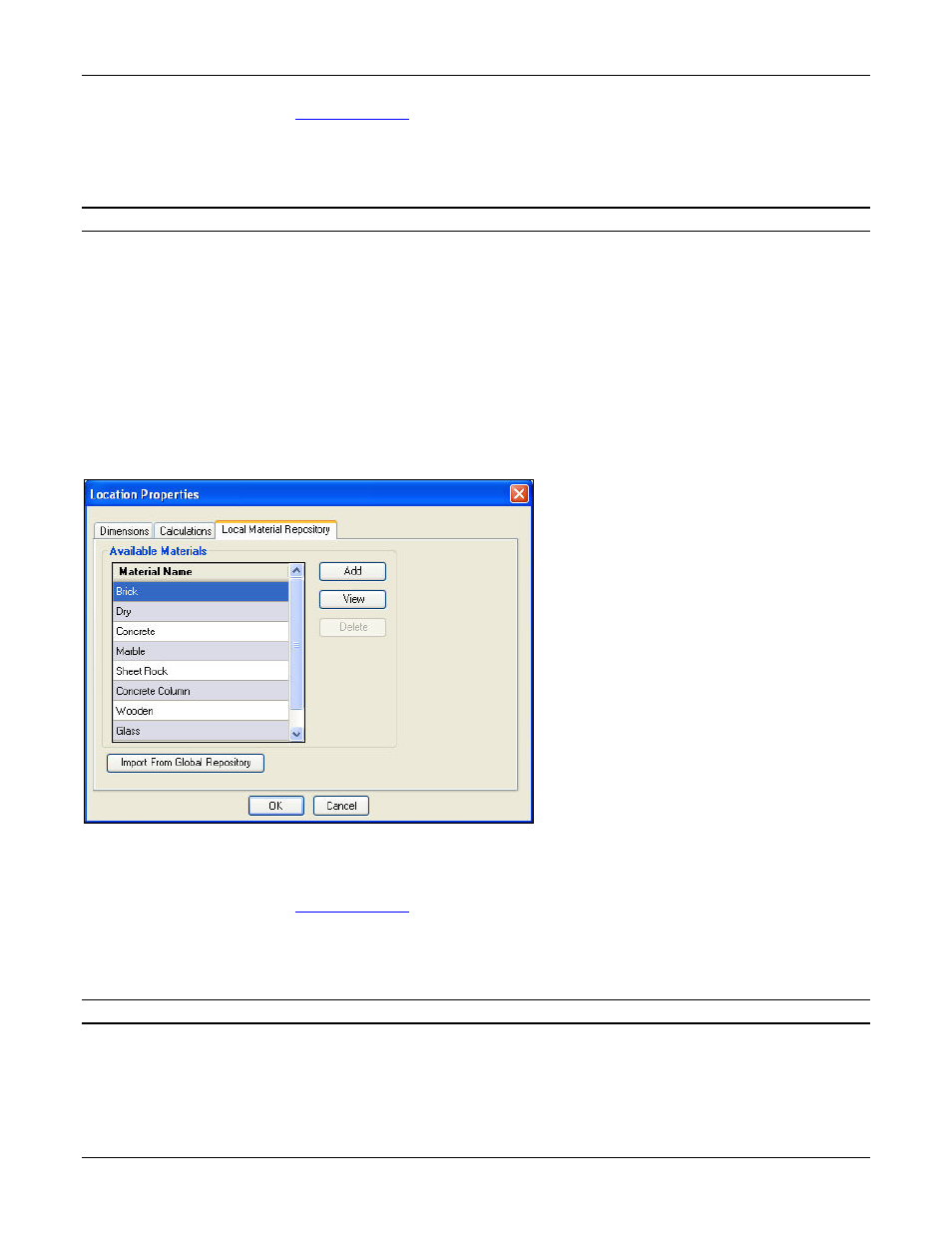
Table of Contents
HP RF Planner User Guide
32
•
Add: Click to add a new material to the list of materials in the Global Repository. The Material Properties dialog box
appears. Refer to section
for more information.
•
View: Click to view material properties of a material in the factory default list. The Material Properties dialog box
appears. However, the fields in this dialog box are disabled, and read-only.
•
Modify: Click to modify material properties of a material that you have defined. The Material Properties dialog box
appears from where you can make the desired changes.
Note: <View> is replaced by <Modify> when you select a user-defined material.
•
Delete: Click to delete a user-defined material. A confirmation message appears asking if you want to delete the
material.
•
Restore To Default: Click to restore the list to factory defaults. This action removes all the user-defined materials and
retains only the default materials.
•
Import from Local Repository: Click to import materials from the Local Material Repository.
•
Close: Click to close this dialog box.
5.4.2 Local Material Repository
The Local Material Repository is a material object library of Planner, which gives a list of Available Materials in the Local
Repository of the current .spm file. All the local materials are stored in the .spm file and visible only in that .spm file.
The Local Material Repository feature is available only for an Indoor layout and not for an outdoor layout.
To view the Local Material Repository, go to ToolsLocation PropertiesLocal Material Repository.
Figure 37.
Local Material Repository Tab
You can perform the following functions from the Local Material Repository dialog box:
•
Add: Click to add a new material to the list of materials in the Local Repository. The Material Properties dialog box
appears. Refer to section
for more information.
•
View: Click to view material properties of a material in the factory default list. The Material Properties dialog box
appears. However, the fields in this dialog box are disabled, and read-only.
•
Modify: Click to modify material properties of a material that you have defined. The Material Properties dialog box
appears from where you can make the desired changes.
Note: <View> is replaced by <Modify> when you select a user-defined material.
•
Delete: Click to delete a user-defined material. Planner checks if you have used the material on the current layout. If
you have used the material, Planner prompts you to delete those objects from the layout and then continue with the
deletion of the material from the repository. A confirmation message appears asking if you want to delete the
material.
