Deleting configuration data collection schedules – HP XP P9000 Performance Advisor Software User Manual
Page 70
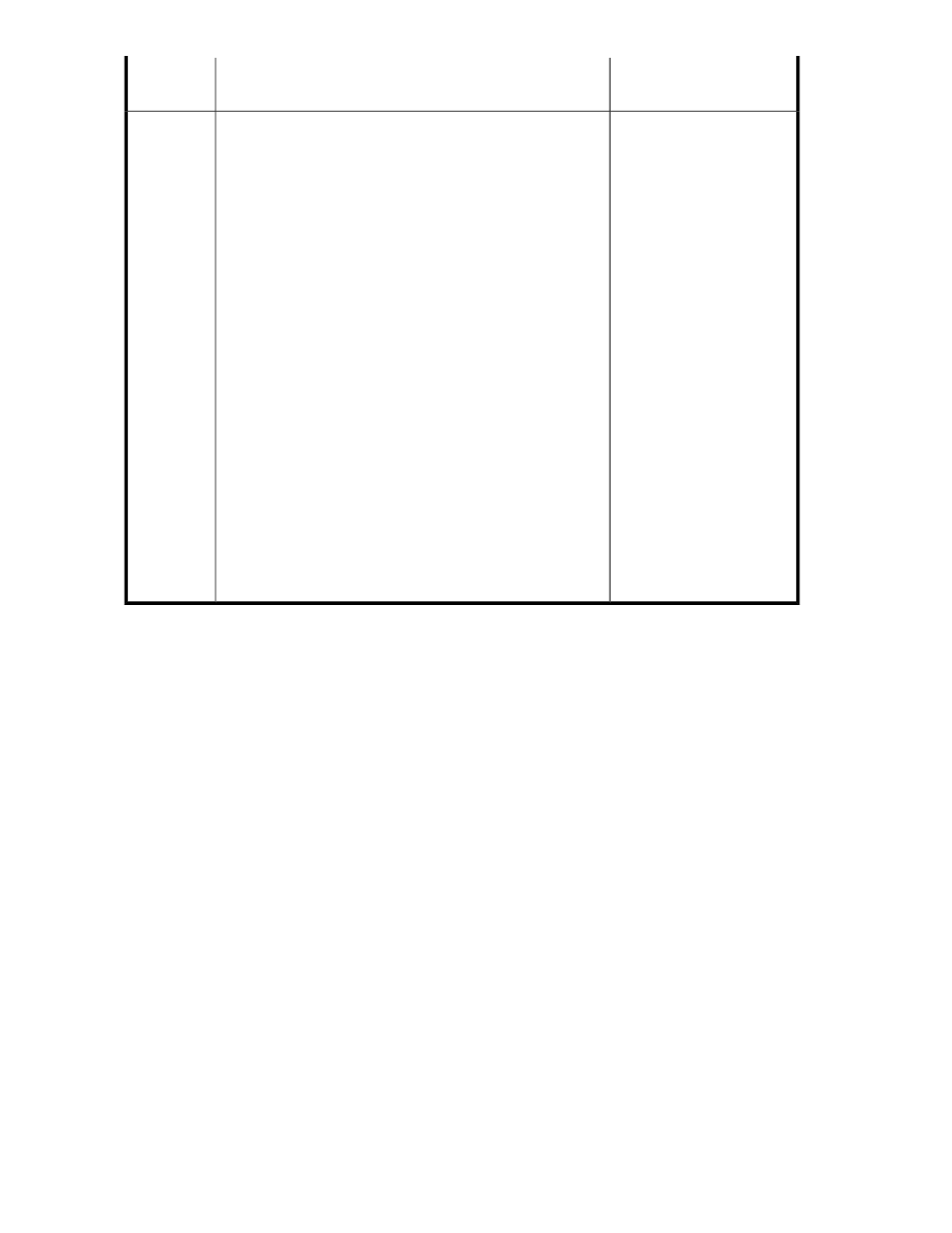
Examples
Description
Collection
Schedule
If you select Sunday as the
day of the week, 2 as the
week of the month, and start
time as 8:00 PM, P9000
Performance Advisor
executes the schedule on the
2nd Sunday of every month
at 8:00 PM.
If the collection schedule is selected as Monthly, the Monthly
Schedule appears with options for scheduling the collection on
a particular date (Based on Date) or day (Based on Day) of a
month. Every time the schedule is executed, P9000 Performance
Advisor collects the configuration data for the last one month
only.
•
If you want to schedule the collection on a particular date:
• Select the Monthly Schedule as Based on Date, if it is not
selected by default.
• Provide the schedule start time by selecting from the Start
Time list.
• From the Date of the Month list, select the date when you
want the schedule to execute every month. By default,
1st is selected as the default date of the month.
•
If you want to schedule the collection on a particular day:
• Select the Monthly Schedule as Based on Date, if it is not
selected by default.
• From the Day of the Week list, select the day when you
want the schedule to execute every month. By default,
Sunday is selected as the day of the week.
• Select the week to which the day belongs from the Week
of the Month list. This is a mandatory selection. By de-
fault, the 1st week is selected as the week of the month.
• Provide the schedule start time by selecting from the Start
Time list.
Monthly
Deleting configuration data collection schedules
To delete a configuration data collection schedule:
1.
Click Monitoring > Array View in the left pane.
The Array View screen appears.
2.
Click the Configuration Collection tab. The Configuration Collection table displays the list of
command device records for all the XP and the P9000 disk arrays that are monitored by P9000
Performance Advisor.
3.
Select the command device record corresponding to the XP or the P9000 disk array for which
you want to delete the configuration data schedule.
4.
Click Delete Schedule.
When a configuration data collection schedule is deleted, P9000 Performance Advisor stops the
collection from the subsequent scheduled collection cycle and then deletes the schedule. However,
the current collection stops only after the latest configuration data is collected or when the scheduler
time resets to 60 minutes. For example, if you scheduled a configuration data collection for two hours
at 10:00 AM and stopped the schedule at 10:30 AM, P9000 Performance Advisor still continues
with the configuration collection that was initiated at 10:00 AM. However, after the current collection
completes or the scheduler time resets to 60 minutes, P9000 Performance Advisor does not initiate a
new configuration data collection.
Collecting configuration and performance data
70
