Enabling or disabling alarms – HP XP P9000 Performance Advisor Software User Manual
Page 146
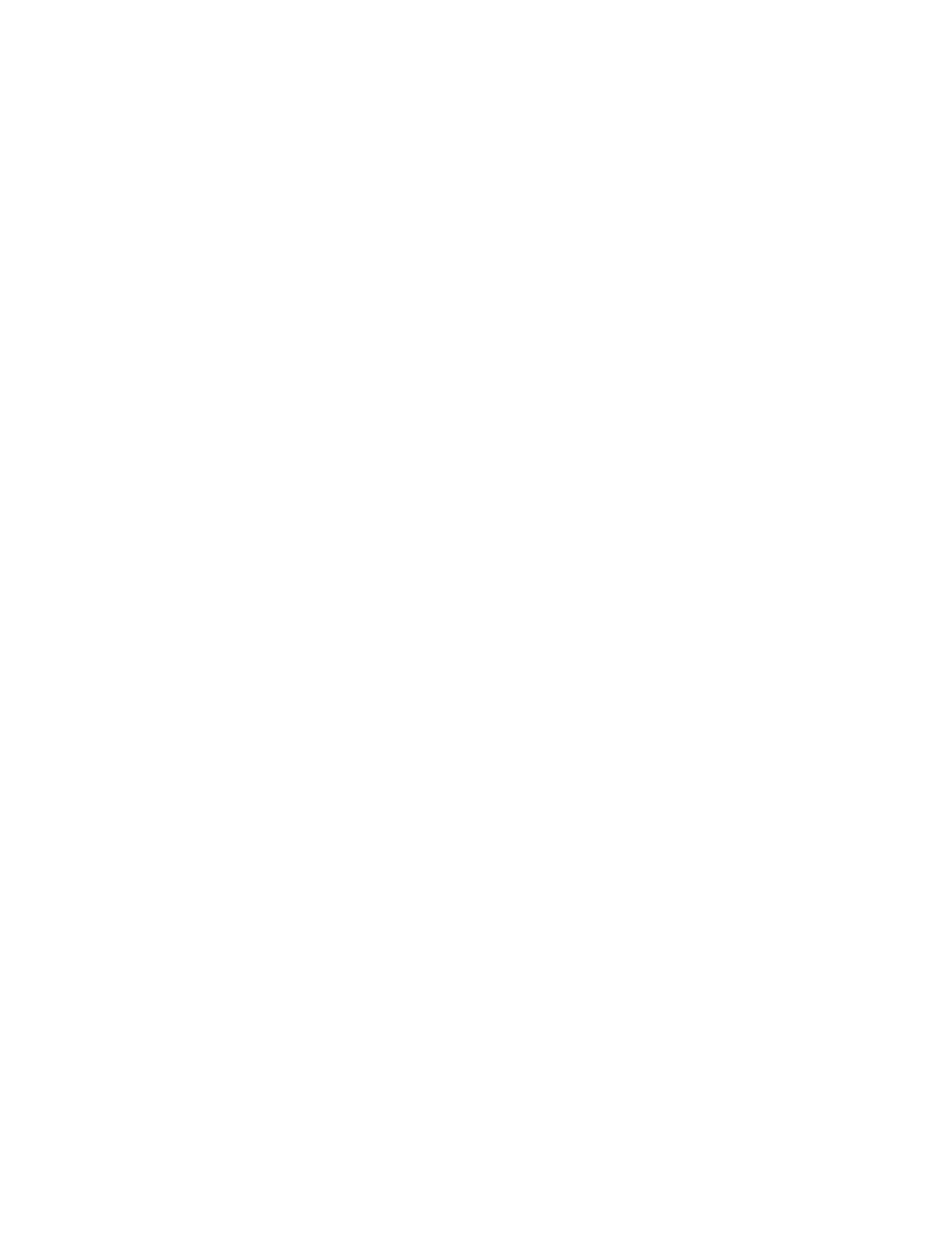
Related Topics
•
Adding or removing metric values
•
•
Configuring alarm notifications
•
•
•
Deleting records in the Alarms table
•
Filtering records in Alarms History table
•
Viewing graph of metric value's performance
•
Enabling or disabling alarms
By default, P9000 Performance Advisor monitors only those components for which alarms are enabled
and sends appropriate notifications to intended recipients when required. Though threshold and
dispatch settings are configured on components, they are not monitored until you enable alarms on
those components. You must manually activate or enable an alarm on a component for P9000
Performance Advisor to start monitoring the selected component and send notifications. To enable
alarms on components:
1.
Click PA and DB Settings > Configure Alarms in the left pane.
2.
In the Alarms table, select the component records for which you want to specify the threshold
level.
You can also filter component records in the Alarms table.
• To enable alarms on components, select Enabled from the list under the Enabled column. By
default, the current state for a newly added component record appears as Disabled in the
Alarms table.
Once the alarm record is enabled, it implies that the selected component will be monitored
by P9000 Performance Advisor.
• To disable alarms on components, select Disabled from the list under the Enabled column.
Once the alarm record is disabled, it implies that the selected component will not be monitored
by P9000 Performance Advisor.
3.
Click Save to commit the changes.
Related Topics
•
Adding or removing metric values
•
•
Configuring alarm notifications
•
Establishing scripts for alarms
•
•
Deleting records in the Alarms table
Configuring alarms and managing events
146
