Deleting fabricated ldev records, Deleting a record – HP XP P9000 Performance Advisor Software User Manual
Page 109
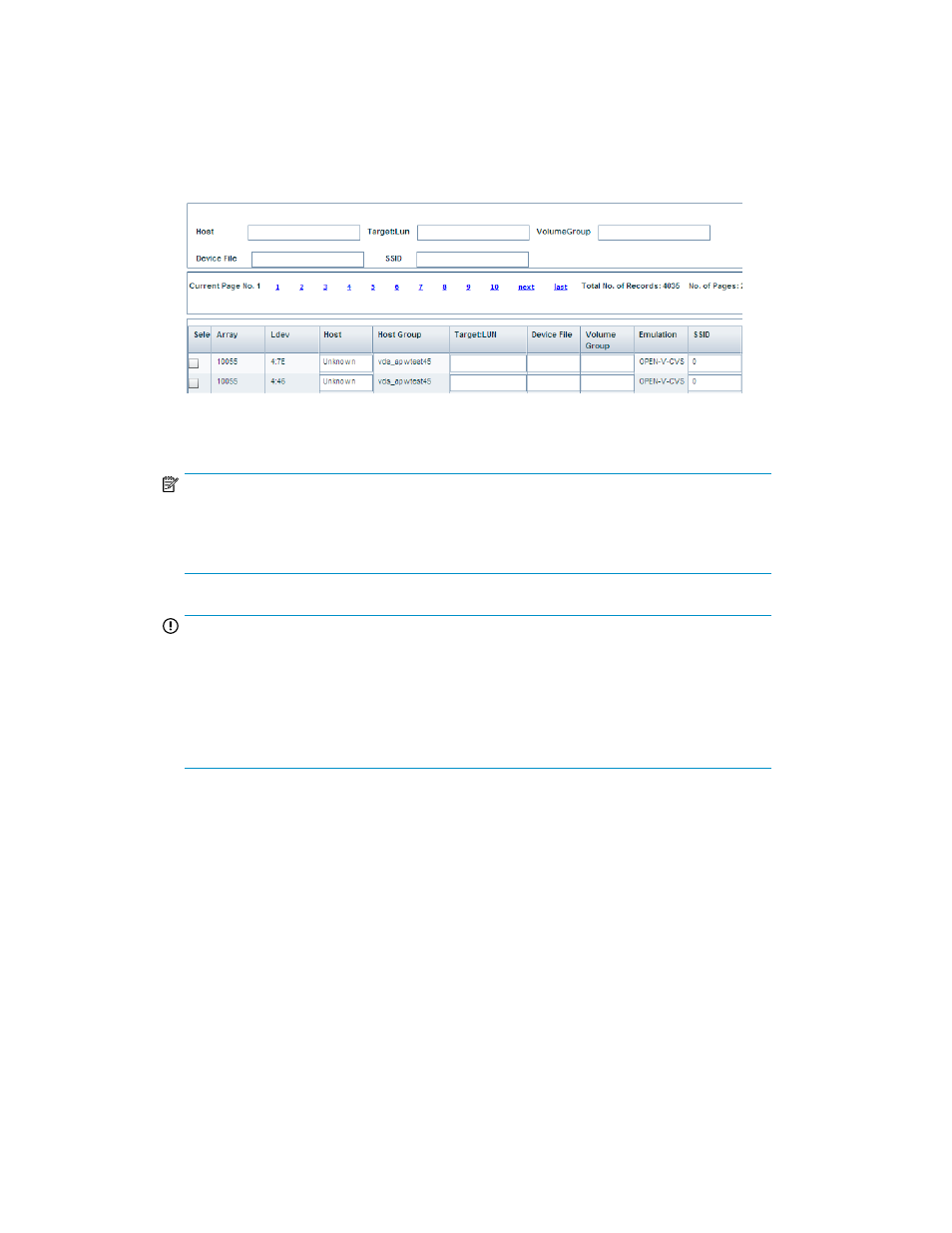
3.
Enter the values for the following in the text boxes located above the Data Grid Update table:
• Host
• Target:LUN
• Volume Group
• Device File
• SSID
Alternatively, click in the text boxes under the respective column headings in the Data Grid Update
table and make the necessary changes.
NOTE:
If you enter values in the text boxes (see step 4) and also in the Data Grid Update table text
boxes, P9000 Performance Advisor considers the values entered in the text boxes displayed
above the list of LDEV records.
IMPORTANT:
The following fields are checked against a specific criteria:
• Target:LUN: Target >=0 and <=128, LUN >=0 and <=2048.
• SSID: >=-1 and <=256.
If a value -1 is displayed in any of the columns, you may want to edit the column and submit
it to the database.
4.
Click Update Records to save the changes.
After the records are saved, the updated information is displayed on all the relevant P9000
Performance Advisor screens.
Deleting fabricated LDEV records
To delete a fabricated LDEV record:
1.
Click Customize Settings > DataGridUpdate in the left pane.
The Data Grid Update screen appears.
2.
In the Data Grid Update table, select the check boxes for those LDEV records that must be deleted.
Alternatively, use the Data Grid Update filters to search for the LDEV records that match the
specified filter criteria.
HP StorageWorks P9000 Performance Advisor Software User Guide
109
