Configuring column settings – HP XP P9000 Performance Advisor Software User Manual
Page 240
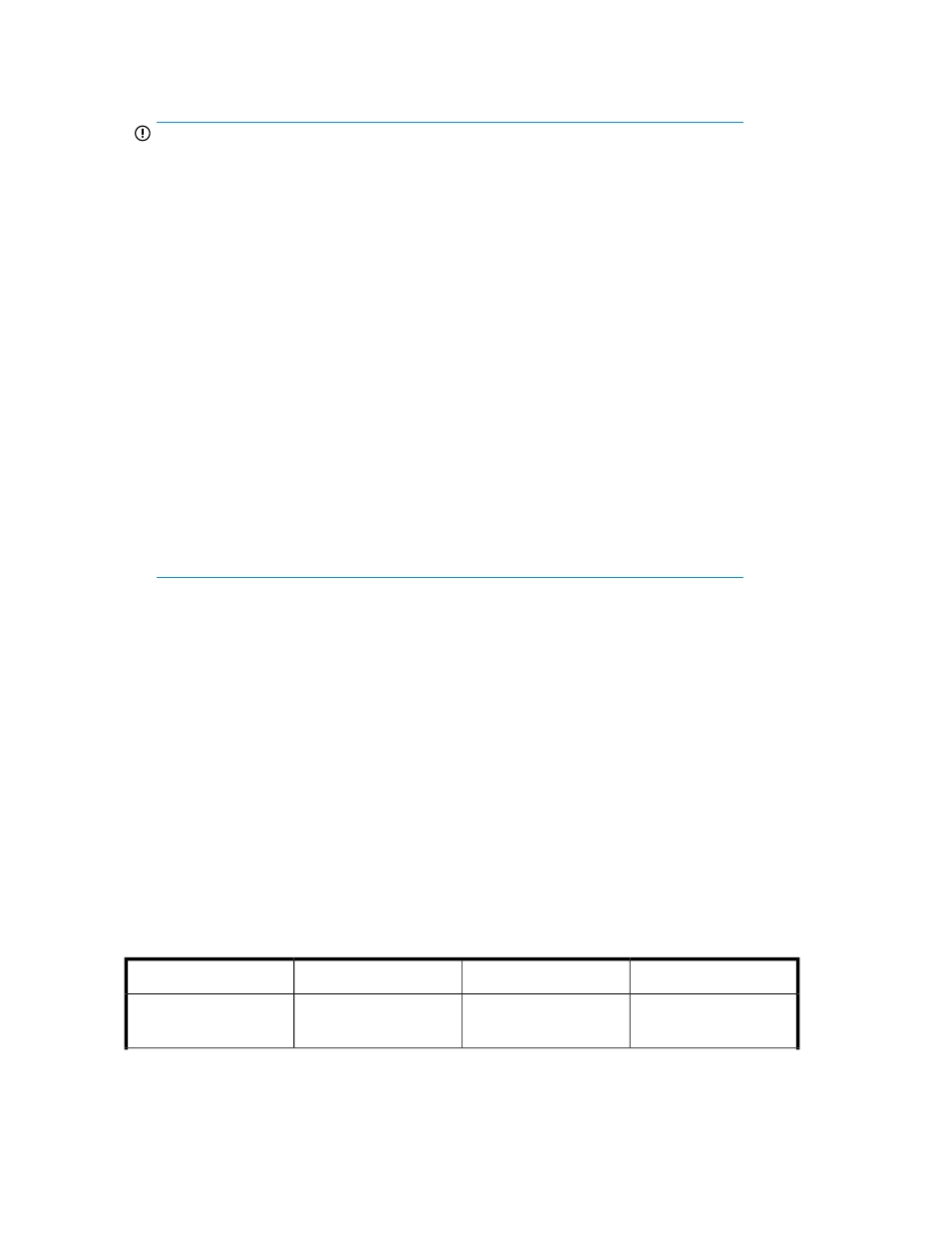
2.
Click Query. If you do not select a last collection date and time stamp, the current last collection
date and time stamp is considered for querying the data.
IMPORTANT:
• For an XP24000 Disk Array, the performance data can be collected on 64000 LDEVs
(64K binary (65,536)).
• For the XP or the P9000 disk arrays with external LDEVs, – is displayed under ACP PAIR
in the LDEV table, as the external LDEVs do not have a valid ACP pair associated with
them. Hence, all the external LDEVs for an XP or a P9000 disk array are grouped under
–. The P9500, XP24000, XP20000, XP12000, XP10000, and SVS200 Disk Arrays
support external LDEVs.
• For the XP24000, XP20000, XP12000, XP10000, and SVS200 Disk Arrays, double-
click an SLPR or CLPR value to view the respective details. For more information, see
“
• For a P9000 disk array such as the P9500 Disk Array, you can directly view the CLPR
details. The SLPR details are displayed only for the XP disk arrays.
• For snapshot and ThP pools in the XP disk arrays, the SLPR and CLPR details are displayed
only for the associated LDEVs. The SLPR and CLPR details are not displayed for the LDEVs
that form the snapshot and ThP pools.
For snapshot and ThP pools in the P9000 disk arrays, only the CLPR details are displayed
for the associated LDEVs. The CLPR details are not displayed for the LDEVs that form the
snapshot and ThP pools.
• A ThP or snapshot pool must have at least one VVOL assigned to it, so that the ThP or
snapshot pool is displayed in the LDEV table.
3.
Sort the LDEV data based on one of the options displayed in the Sort By list. By default, the LDEV
data is sorted based on the average read response and displayed in a descending order in the
LDEV table. For more information on the attributes, see
Before clicking the Query button, you can also select the attribute from the Sort By list. The LDEV
data is automatically sorted based on the selected attribute and displayed in the LDEV table. The
sorting is uniform across all the records displayed in the LDEV table and not limited to the current
section of records that you are viewing in the LDEV table.
Configuring column settings
You can view data for various components in the LDEV table. The data displayed varies based on
whether you selected an XP or a P9000 disk array. By default, P9000 Performance Advisor displays
data for the following components based on the array you select. The data displayed is for the last
collection cycle or the selected date and time range.
The following table provides the components for which you can view the data in the LDEV table by
default. The Yes and No given under For XP disk arrays and For P9000 disk arrays columns indicate
whether that particular component is displayed for the XP or the P9000 disk array.
For P9000 disk arrays
For XP disk arrays
Description
Screen elements
Yes
Yes
The identification number
for the LDEV
LDEV ID
Viewing XP and P9000 disk array components
240
