Resizing columns – HP XP P9000 Performance Advisor Software User Manual
Page 20
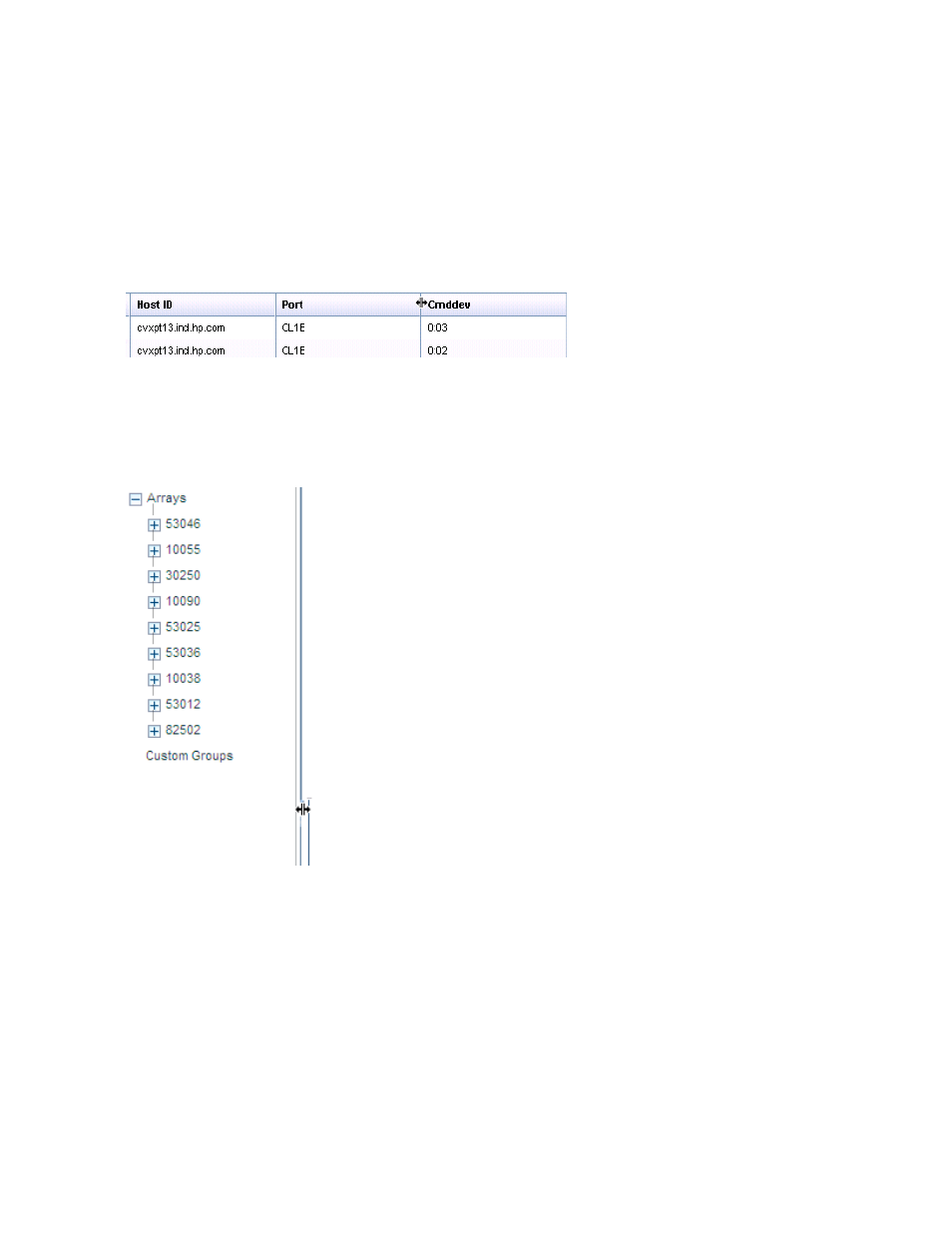
screen sorts in an alphabetical order. The Value column sorts based on the numbers first followed
by the alphabets.
Resizing columns
To resize a column width in a table:
1.
Place the cursor of your pointing device on the column separator.
The pointer or cursor changes as shown in the following image.
2.
Press the mouse button and holding the pointer, move the column separator to either side, for
increasing or decreasing the column width.
Resizing sections of P9000 Performance Advisor screens
You can resize individual sections of P9000 Performance Advisor screens by using your pointing
device. To resize, place the pointing device on the section border and move the pointer to increase,
or decrease the width accordingly.
Working with the P9000 Performance Advisor GUI
20
