Filtering records in alarms history table – HP XP P9000 Performance Advisor Software User Manual
Page 153
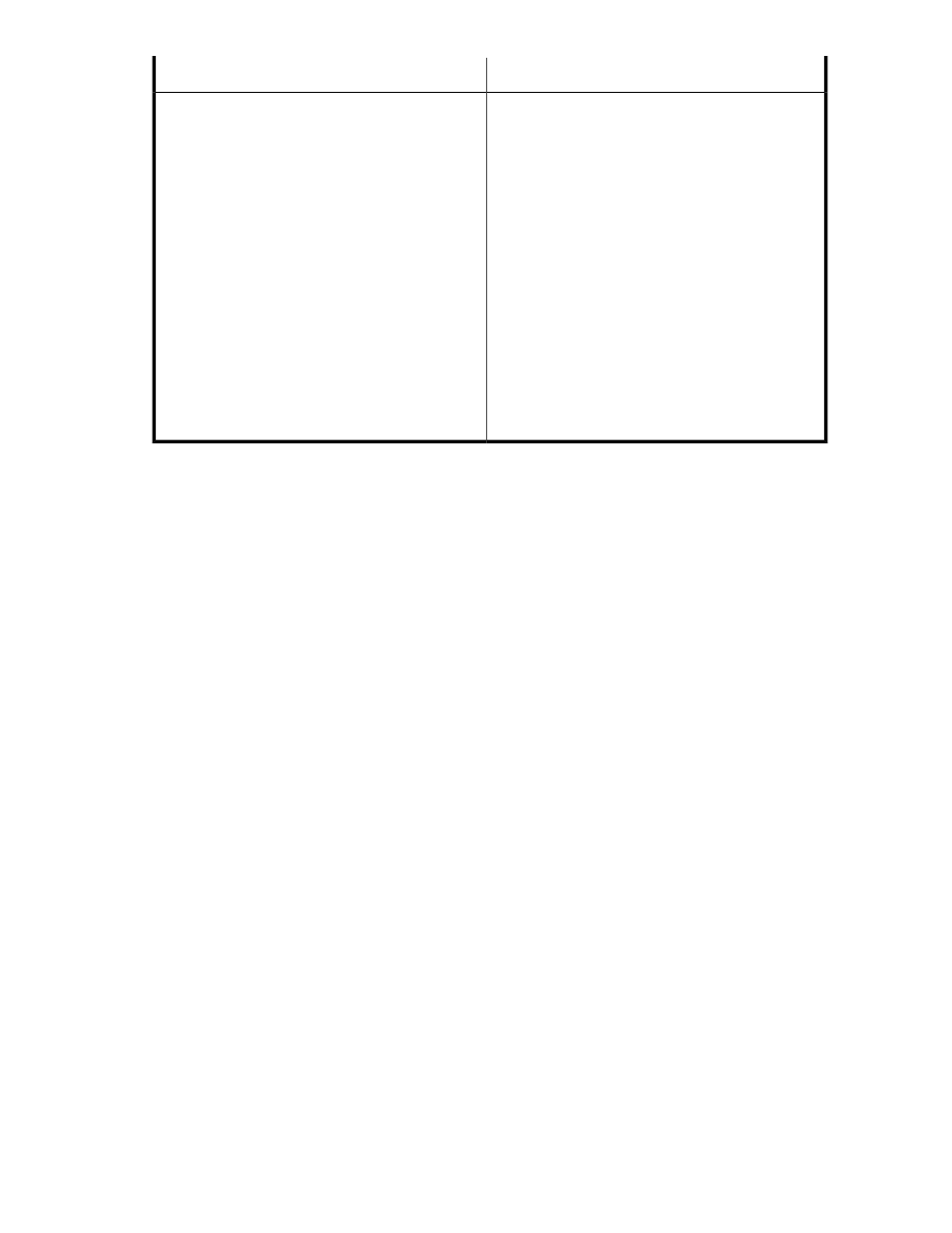
Description
Screen elements
Displays the status on email and SNMP notifications,
and script execution. The five possible statuses are
listed as follows:
•
Status 0: Timed Out : in case alarm can not be
triggred in the given time(this time is specified in
the Email_TimeOut field of the serverparamet-
ers.properties file)
•
Status 1: InCorrect SNMP Setting : in case SNMP
address is invalid
•
Status2: SNMP Protocol Error: In case there is
problem in sending mail to SNMP server
•
Status 3: Failed to dispatch : Runtime problem like
network connectivity etc
•
Status 4: Successful
NOTE:
In case email, SMTP or Script is not configured,
then the status is displayed as NA.
Status
Related Topics
•
Filtering records in Alarms History table
•
Viewing graph of metric value's performance
•
Adding or removing metric values
•
Configuring notification and monitoring settings
Filtering records in Alarms History table
To filter alarm history records based on Alarm History filters:
1.
Click Monitoring > Alarm History in the left pane.
The Alarms History screen appears.
2.
Filter and view component records based on the following options. For description on each of
the filters, see “
• Metric list: Displays the metrics for which components are selected and alarms configured on
them.
If you have used the first level of filters, the Metric list displays only those metrics for which
alarms are created on the selected components.
In addition, the All option lists all the alarms history records that are created on the different
components in the selected XP or P9000 disk array.
• Error Status list: Displays the type of errors generated when alarm notifications are not
triggered.
• Alarm Type list: Displays the type of alarms that are generated, Serious Alarm and Recovery
Alarm.
• Array list: Displays the disk arrays for which alarms are generated.
• Time Stamp list: Displays the time stamps for records posted, updated, and notifications dis-
patched.
• Start Time, End Time: Start and end time for the selected time stamp.
HP StorageWorks P9000 Performance Advisor Software User Guide
153
