11 using reports, Introduction, Types of reports – HP XP P9000 Performance Advisor Software User Manual
Page 321: 321 types of reports
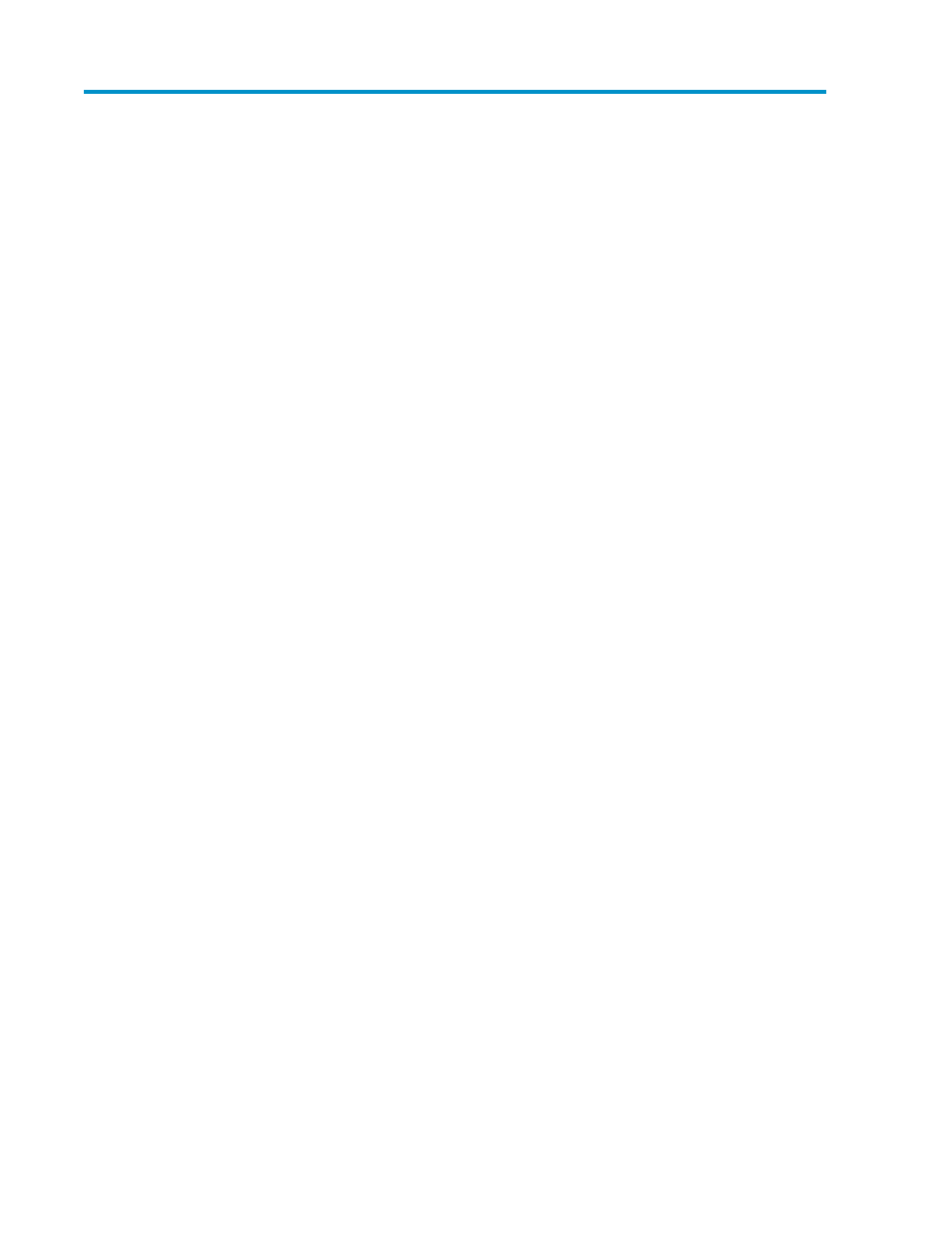
11 Using reports
This chapter discusses the following topics:
•
Generating, saving, or scheduling reports
•
•
•
•
Logging report details and exceptions
Introduction
Reports provide history of performance data collected for a specified XP or a P9000 disk array, where
a visual representation of the performance trend of components is shown for a duration that you
specify. The performance data points are plotted for different metrics that help analyze the performance
of an XP or a P9000 disk array.
Reports can be a one-time activity, where you either generate and view a report, or save a copy of
the report for later reference.
•
If you generate a report, you can only view a temporary copy of the report. You cannot retrieve
the report once it is closed. For more information, see “
Generating, saving, or scheduling re-
•
If you save a report, it is available in the following location: Local_drive:\HPSS\Tomcat\
Webapps\PA\Reports
. By default, the Local_drive on the management station refers to the C
drive, where the Windows operating system is installed and the HPSS folder is also copied to the
C drive. For more information, see “
Reports can also be a scheduled activity, where data is collected periodically on a daily, weekly, or
monthly basis. For more information, see “
Generating, saving, or scheduling reports
Types of reports
Reports in P9000 Performance Advisor provide a high level performance view of the XP and P9000
disk arrays, and the utilization of individual components in these disk arrays. Each report includes
the 50th, 90th, and 95th percentile values as legends in the charts. Following are the different reports
that you can view in P9000 Performance Advisor. The Yes and No given under For XP disk arrays
and For P9000 disk arrays columns indicate whether that particular report is displayed for the XP or
the P9000 disk array:
HP StorageWorks P9000 Performance Advisor Software User Guide
321
