Deleting favorite charts, Creating reports for favorite charts – HP XP P9000 Performance Advisor Software User Manual
Page 308
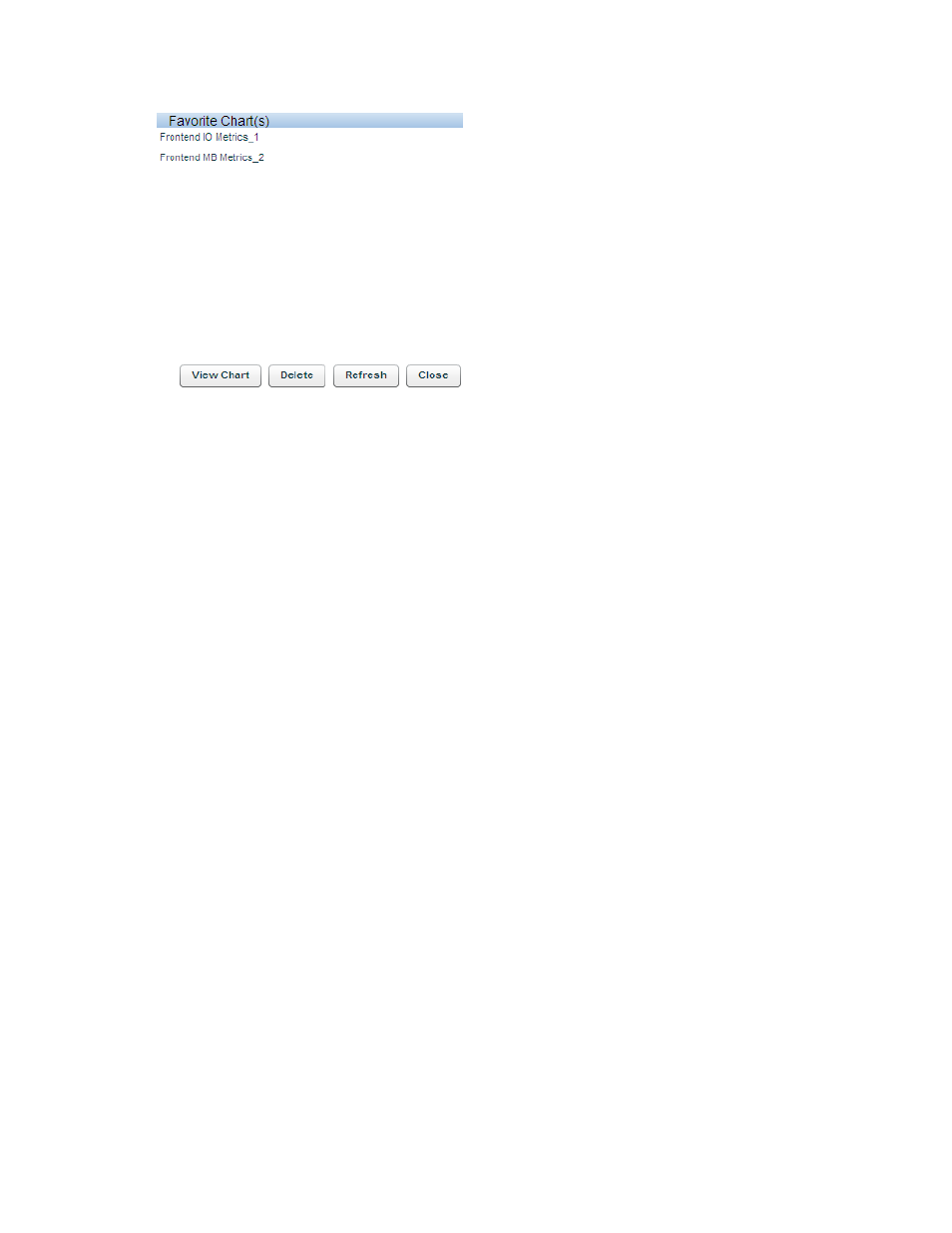
1.
Click Load Fav Chart(s).
A pop-up dialog appears displaying the favorites charts that you can view.
2.
Select one or more favorite charts from the list and click View Chart.
The favorite chart appears in the Chart Work Area and is selected by default.
• You can add components for metrics in the same metric category to this favorite chart and
save it with the same name, or provide a different name.
• If you provide the existing favorite chart name, the new set of metrics and components are
appended to the list in the existing favorite chart.
• If you add components and metrics for a different metric category, the performance graph
of components are automatically added in a new chart window and you must save it as a
separate favorite chart.
• If a chart window already exists for the metric category, for which you load a favorite chart,
the performance metrics for components in the favorite chart is automatically appended to
the existing chart window. For example, if a chart window exists for Utilization metrics in the
Chart Work Area and you load a favorite chart for the same metric category, the performance
metrics of components are automatically appended to the existing Utilization Metrics chart
window. If required, you can save the updated favorite chart again.
Deleting favorite charts
To delete a favorite chart:
1.
Click Load Fav Chart(s).
A dialog box that lists the favorite charts appears.
2.
Select a favorite chart from the list and click Delete.
The favorite chart is removed from the list.
To refresh the list, click Refresh. To close the dialog box, click Close.
Creating reports for favorite charts
In addition to viewing your favorite charts, you can also generate, save, or schedule reports for the
favorite charts. The reports contain the performance graphs for the combination of components and
metrics saved in your favorite charts. You can also select the duration for which you want to view the
performance graphs of the components.
Using charts
308
