Viewing clpr information, Viewing ldev data in custom groups, Viewing ldev data in custom – HP XP P9000 Performance Advisor Software User Manual
Page 254: Groups, Clpr detail view
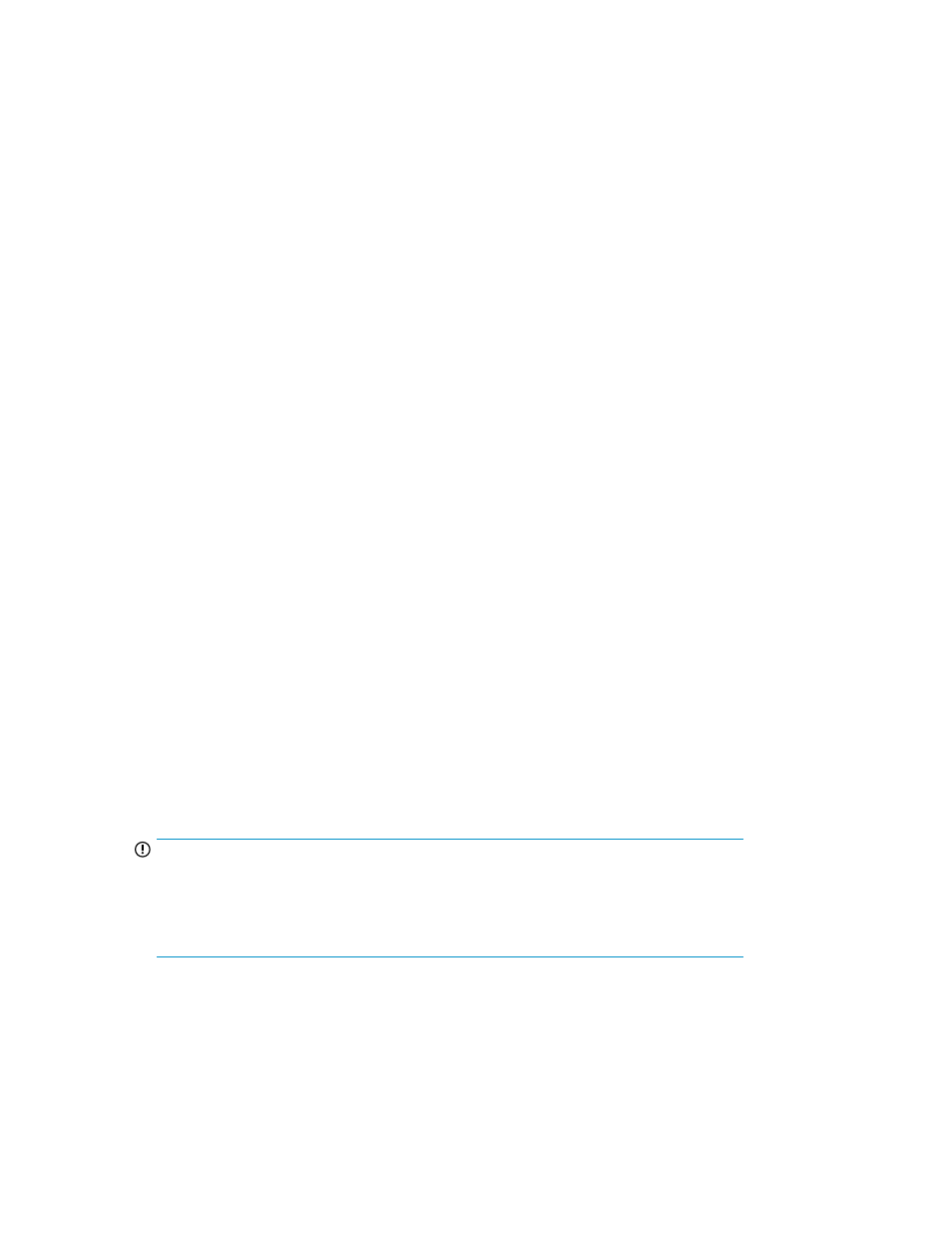
Viewing CLPR information
Click a CLPR value in the LDEV table to view the detail view for that CLPR in a separate browser
window. In the CLPR window, the line above the table indicates the hierarchical information for the
selected CLPR.
The CLPR details include the following:
•
Cache size
•
Write pending data
•
Sidefile usage data
•
Read hits summary data
Additionally, the CLPR table displays the following details:
•
RAID group
•
LDEV IO/s
•
LDEV MB/s
•
Backend transfer data
•
Overall RAID group utilization percentage
Click a column heading to order the table by that column.
Click a RAID group to view the corresponding RAID group details. For more information, see “
Viewing LDEV data in custom groups
To view the data on LDEVs that belong to a custom group:
1.
Click Array View in the left pane.
2.
Click the plus (+) sign for Custom Group and then select an individual custom group from the list.
The LDEVs that belong to the selected custom group are displayed in the LDEV table. The filtering
of data is restricted to only those LDEV records that are included in the selected custom group.
For more information on using the LDEV filters and adding or removing columns, see
. For more information on custom groups, see “
You can also click the Array ID in the LDEV table to view the utilization summary of the XP or the
P9000 disk array to which the LDEV belongs. For more information, see “
IMPORTANT:
If the number of LDEVs in a custom group is more than 150 or if a custom group contains
LDEVs from different arrays, the LDEVs are further categorized under the respective XP or
P9000 disk arrays. You must click the + sign for an XP or a P9000 disk array to further
view the list of associated LDEVs.
Related Topics
•
•
•
Viewing XP and P9000 disk array components
254
