Continuous access journal detail view, Viewing thp pool occupancy information, 251 viewing thp pool occupancy information – HP XP P9000 Performance Advisor Software User Manual
Page 251
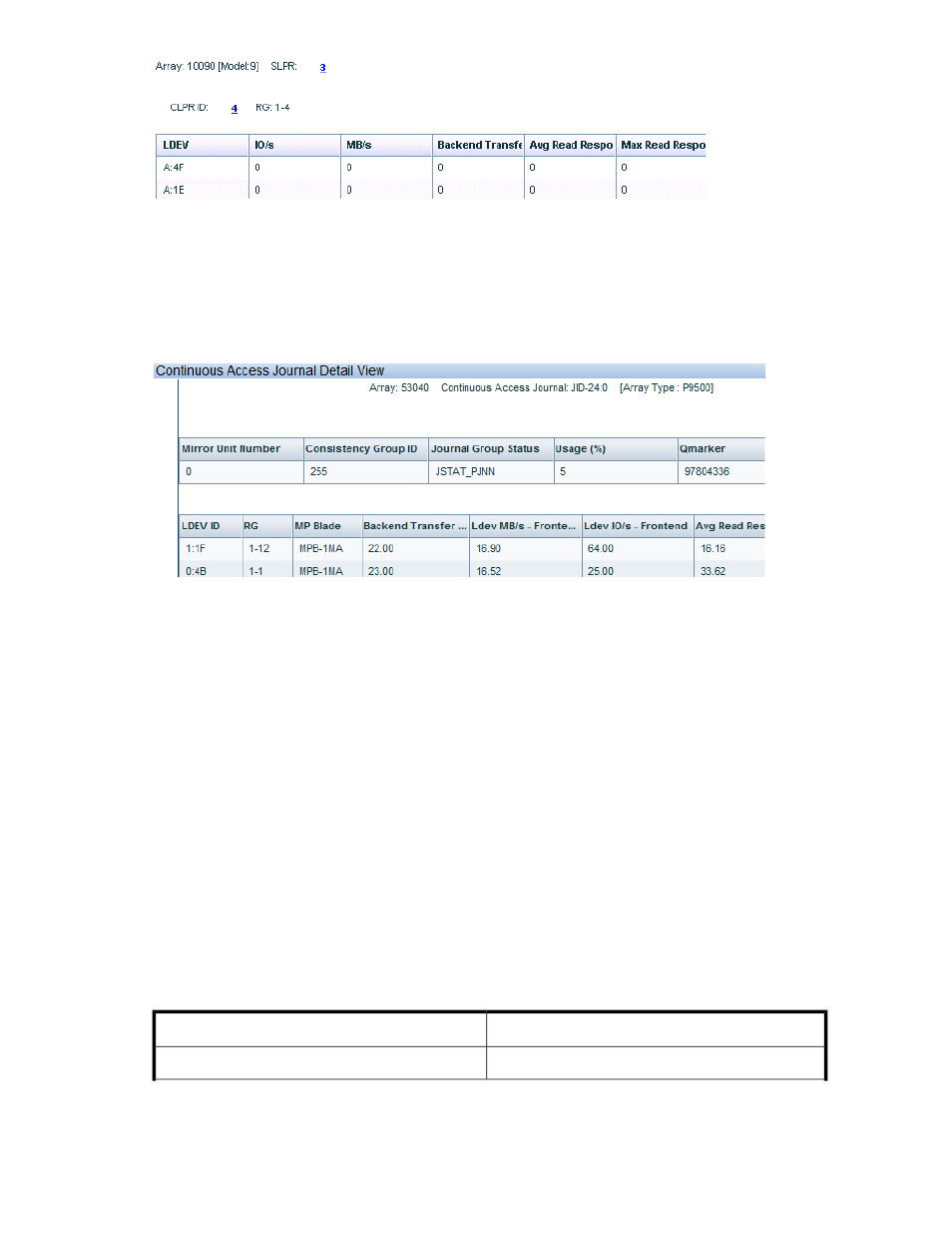
Continuous Access Journal Detail View
Double-click a Journal group volume ID in the Jnl Group column to open the Continuous Access Journal
Detail View screen, as shown in
. A list of LDEVs configured in the continuous
access journal volume displays; a maximum of 16 LDEVs display. The status on backend transfers
and average read response of each LDEV associated with the journal group is also shown. Additionally,
for a P9000 disk array, the MP blade processing the I/O requests for the journal LDEVs is also shown.
Figure 25 Continuous Access Journal Detail View
.
•
JID: Journal Group ID
•
MUN: Mirror Unit Number like in BC
•
C TID: Consistency Group ID
•
Status: Journal group status
•
Usage: % full of the journal group
•
Qmarker: Current data address being transferred, indicates the latest seq# for writing to the P-
Vols CTGroup at the PAIR state.
•
Qcnt: Pending writes, shows the remaining total Qmarker within the journal data.
If there are no associated continuous access journal groups configured, – is displayed in the Jrnl Grp
column.
Viewing ThP Pool Occupancy information
The ThP volumes that belong to a ThP Pool are displayed as THP-PID(
volumes that belong to a snapshot pool are represented as Snap-PID(
RAIDGroup in the LDEV table. Click a THP-PID(
information, which includes the mapping between the pool volumes (real LDEVs) and the V-VOLs.
Description
Screen elements
The ID of the pool (pool number)
THP Pool ID
HP StorageWorks P9000 Performance Advisor Software User Guide
251
