Saving favorite charts – HP XP P9000 Performance Advisor Software User Manual
Page 306
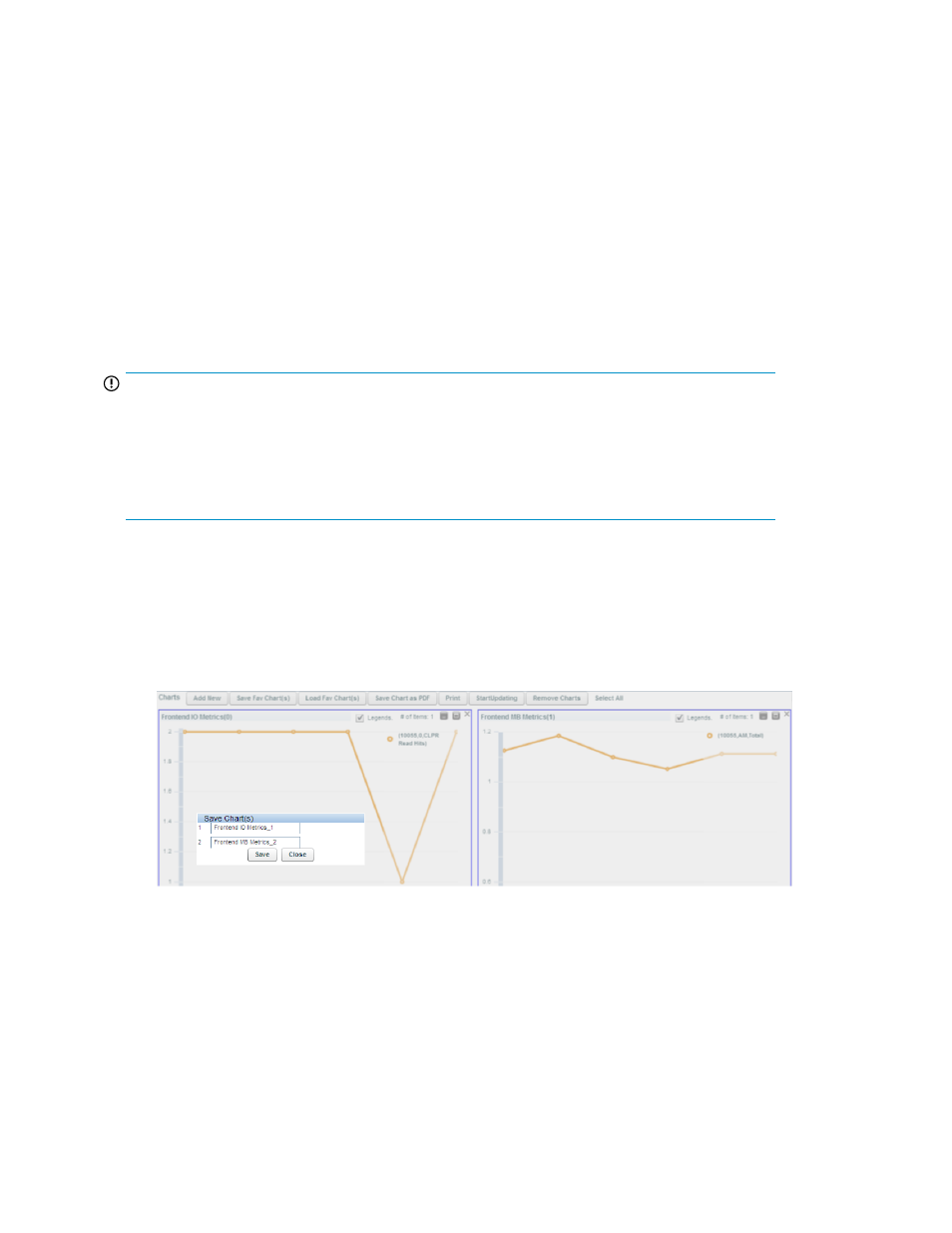
in the Chart Work Area, the save operation opens the equivalent number of new browser windows.
You are prompted to open, save the PDF, or cancel the save operation.
Saving favorite charts
You can save the combination of components and metrics for which you want to frequently view
charts, as favorite charts. Whenever you want to view the performance graphs for the same set of
components and metrics, load the corresponding favorite chart. Hence, you need not select the same
combination of components and metrics again to plot their performance metrics. The favorite charts
provide a template framework, where you can continuously append new components and metrics to
the existing list. These components can belong to multiple XP and P9000 disk arrays. By default, a
favorite chart when selected displays the performance data points of components for the current Chart
Work Area duration. If you want to view performance data points for a longer duration, use Date/Time
Filter, where you can select date and time range from the calendar. For more information on specifying
duration of time, see “
IMPORTANT:
•
Using the favorite chart, you can only save components and metrics combination. The performance
metrics of components cannot be saved.
•
Each favorite chart can accommodate components and metrics that belong to the same metric
category. The components and metrics that belong to a different metric category are automatically
considered as a separate favorite chart request.
To save a chart as a favorite chart:
1.
In the Chart Work Area, select the chart windows that have performance graphs plotted for a
combination of components and metrics, which you want to save as favorite charts.
2.
Click Save Fav Chart(s).
The Save Chart(s) dialog box appears. By default, the metric category titles of the respective
chart windows are displayed as the favorite chart names.
Using charts
306
