HP XP P9000 Performance Advisor Software User Manual
Page 358
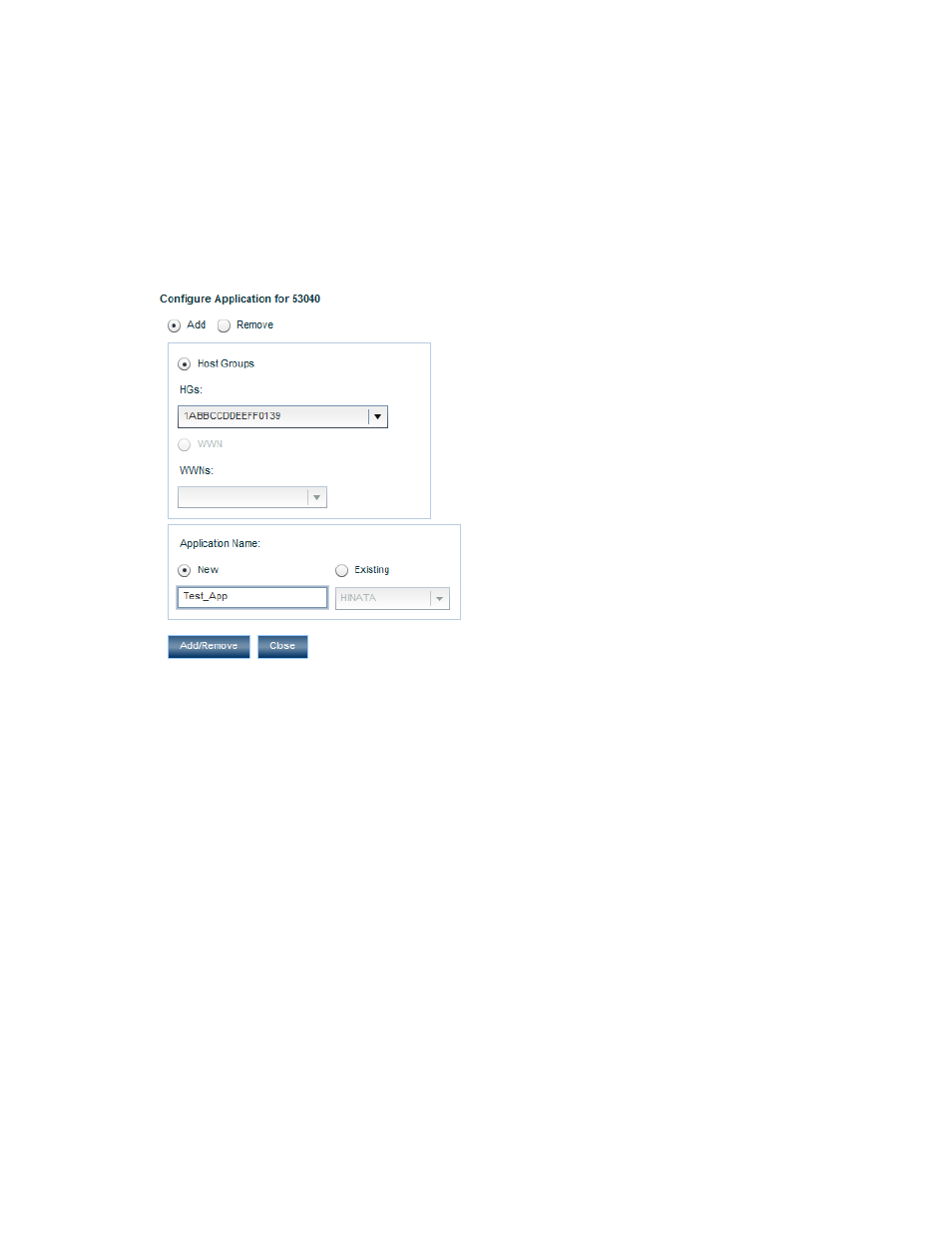
6.
Click New under Application and provide the application name. If you want to associate an
existing application with the selected host group or WWN, click Existing under Application Name
and choose the application from the list. There may be instances where the LDEVs associated
with an application are made available through two hosts that belong to different WWNs or
host groups. In such cases, you may want to associate the application with both the hosts. There
may be cases where the same set of LDEVs are made available through one host to two different
applications. In such cases, you may want to associate the host with both the applications.
Initially, when P9000 Performance Advisor is first installed, the Existing list does not display any
application entries, as the association is not yet configured.
The following image shows the Configure Application dialog box for 53040, which belongs to
the P9500 Disk Array type.
The following are the possible combinations:
• Associate a new application with a new host group or WWN.
• Associate an existing application with a new host group or WWN.
7.
Click Add/Remove.
You are shown an informational message that the application settings are saved.
8.
Click Close to come back to the Troubleshooting screen.
9.
Click the + sign for the XP or the P9000 disk array in the component selection tree to view the
following structure in the order mentioned:
1.
Application name
2.
Host Group or WWN
Related Topics
•
Removing association between application and hosts
•
Viewing performance or usage data for components
•
Searching for applications associated with components
•
Viewing variations in the LDEV response time
•
Troubleshooting issues for components associated with applications
358
