Applying a template, Plying a template – HP XP P9000 Performance Advisor Software User Manual
Page 147
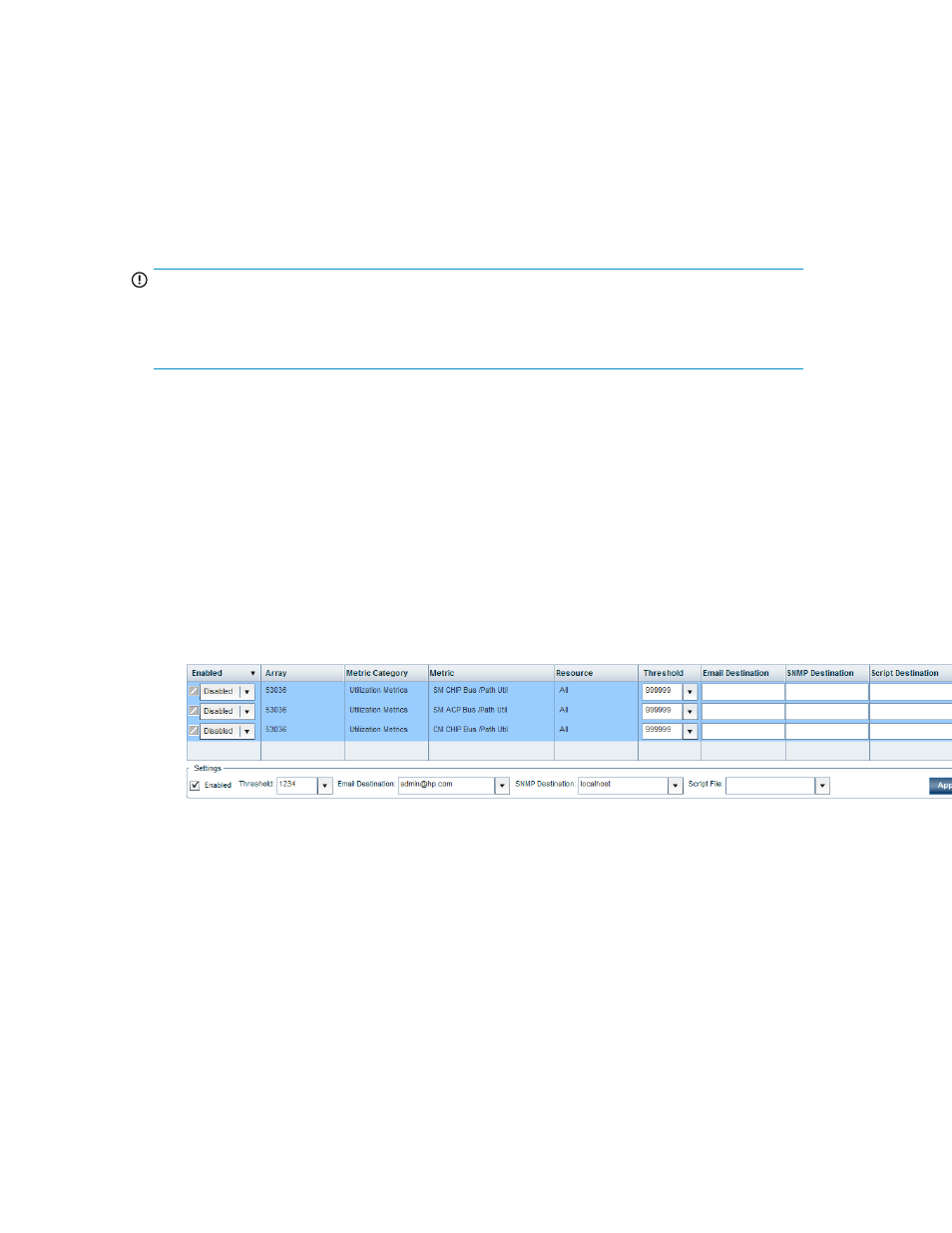
•
Filtering records in Alarms History table
•
Viewing graph of metric value's performance
•
Applying a template
You can manually configure the threshold and dispatch settings, and alarm notification settings, or
use the details from an already configured component record as a template and apply the same
settings across multiple other selected records.
IMPORTANT:
You cannot enable or disable alarms on the selected component records using this option. For more
information on enabling or disabling alarm notifications, see “
To apply settings across multiple records:
1.
Click PA and DB Settings > Configure Alarms in the left pane.
2.
In the Alarms table, select the component records for which you want to specify the threshold
level.
You can also filter component records in the Alarms table.
The configured alarm settings are automatically populated in the respective fields in the Settings
section below the Alarms table.
The details in the combo boxes are appended based on the records selected. The last selected
record must be highlighted in the settings panel.
The following images show the apply template steps for 53036, which is a P9500 Disk Array
type.
3.
Select the records for which the copied settings should be applied. (It is not mandatory that you
click the check box for a component record to select it).
HP StorageWorks P9000 Performance Advisor Software User Guide
147
