HP 8.20q Fibre Channel Switch User Manual
Page 94
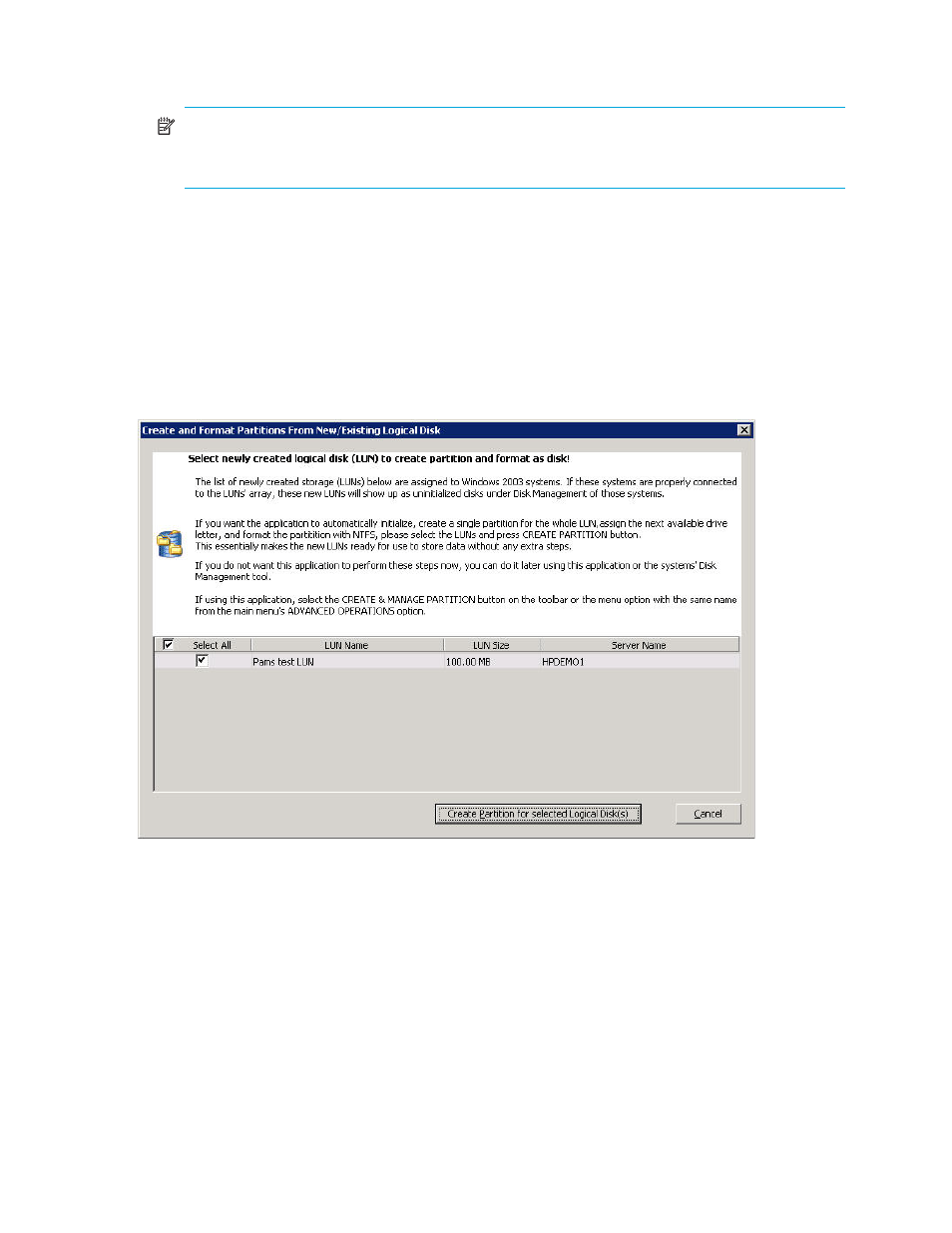
94
Managing Logical Disks
10.
To configure another new logical disk, click Add. To remove a logical disk from the list and prevent its
creation, select the logical disk, and then click Remove.
NOTE:
SAN Connection Manager allows you to create multiple logical disks at once to both HP
EVA and HP MSA 2000 family storage arrays. However, if you have HP MSA 1000/1500 storage
arrays, you can create only one new logical disk at a time.
11.
When you are satisfied with your settings for the new logical disk, click Next.
12.
To complete the logical disk creation, click Finish.
The Create New Logical Disk wizard shows the progress of the logical disk creation, the results, and
any error message from the subsystem if logical disk creation fails. It may take several minutes to create
a logical disk on MSA storage.
13.
When you have finished creating the logical disk, and you have reviewed all status and messages,
click Close.
If one of the newly-created LUNs is assigned to a Windows 2003 or Windows 2008 system using
QLogic-based HBAs, the Create And Format Partitions From New/Existing Logical Disk dialog box
opens (
).
Figure 64
Create and Format Partitions From New/Existing Logical Disk dialog box
This dialog box shows the new LUN as an uninitialized disk on the server. It notes that SAN
Connection Manager can initialize and format the disk for you.
14.
Click the Create Partition for selected Logical Disk(s) button to begin this process. To create partitions
later, click Cancel. (If you choose to create partitions later, see
“Creating and managing partitions,”
15.
A message box informs you that the partition creation may take a few minutes and advises you not to
close the application. To close the message box and continue, click OK.
SAN Connection Manager automatically retrieves the updated configuration from the subsystem and
refreshes the navigation pane and the topology maps in the content pane to include the new logical
disk(s).
