Figure 58, Step 4 – HP 8.20q Fibre Channel Switch User Manual
Page 90
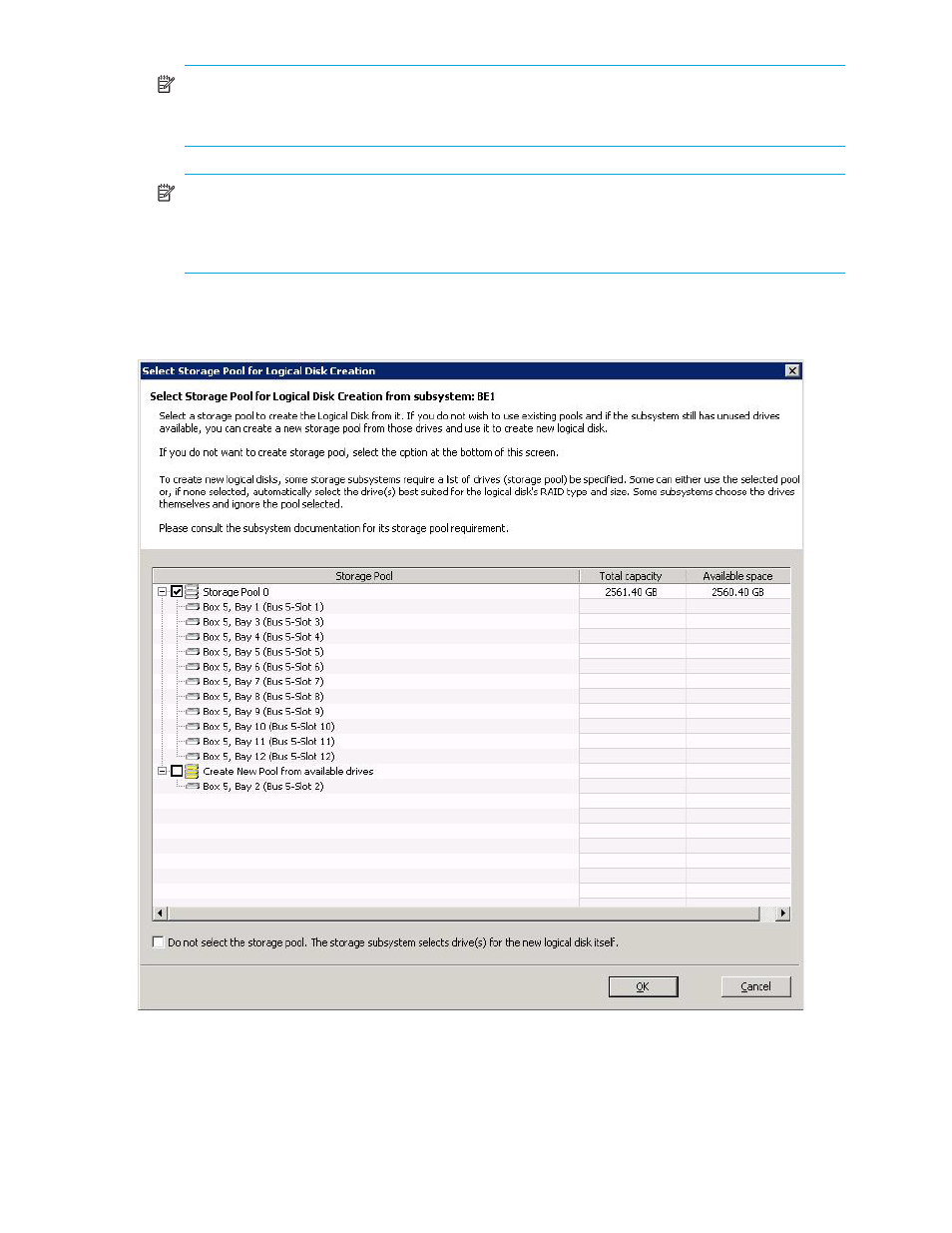
90
Managing Logical Disks
NOTE:
To best utilize the space of all drives in the pool, make sure the sizes of all drives are the
same. If the logical disk is striped across multiple drives, the subsystem might only use the size of the
smallest drive and ignore the bigger space on other drives.
NOTE:
If you choose to create a storage pool with fewer than three drives, a message box informs
you that a pool with fewer than three drives does not support fault-tolerant capacity optimized (RAID
5) and asks if you want to continue. Click Yes to continue or No to return to the Create Storage Pool
dialog box to change your selection.
e. Continue with
4.
If the Select Storage Pool for Logical Disk Creation dialog box (
) opens, complete the
following steps:
Figure 58
Select Storage Pool for Logical Disk Creation dialog box
a. Select one of the existing pool(s) that has space available for a new logical disk by selecting check
box next to the Storage Pool name. (If the pool has no space available, the check box is not visible.)
b. If the subsystem has unused drives, you can select the Create New Pool from available drives check
box to create another storage pool. If you select this check box, the Create Storage Pool dialog box
) when you click OK.
