Windows installation: initial, 1 installation wizard: options, Bed in – HP 8.20q Fibre Channel Switch User Manual
Page 12: Windows, Installation: initial
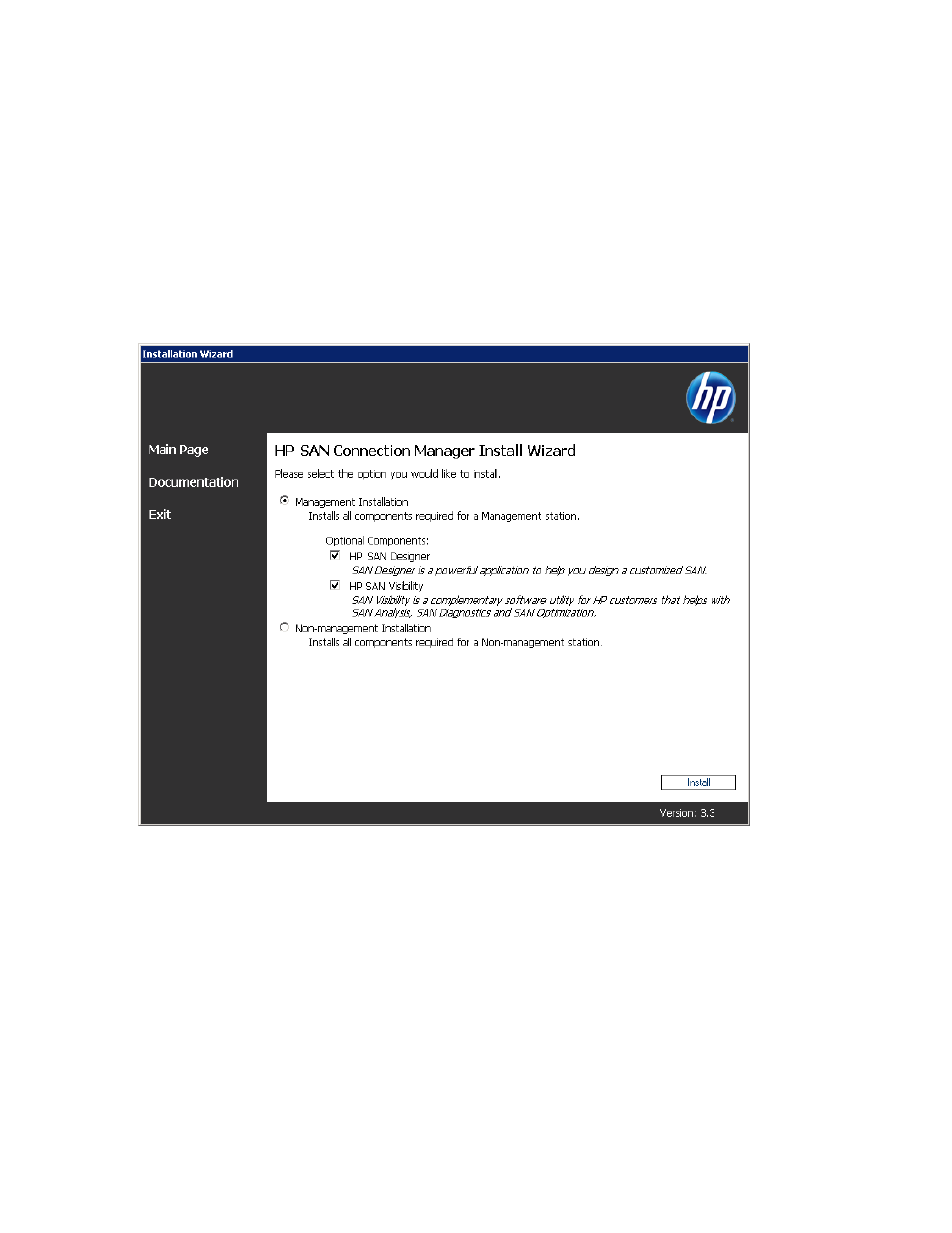
12
Installing, Upgrading, and Removing HP SAN Connection Manager
Windows installation: initial
Follow these steps to install the SAN Connection Manager software on your management station, or to
install the required non-management software on all other servers running Windows.
To install SAN Connection Manager on Windows:
1.
Insert the installation CD into the CD-ROM drive of the server.
The HP Installation Wizard starts automatically, and the initial installation window opens. (If the
installer does not start automatically, run Setup.exe from the installation CD.)
2.
Click Next.
The end user license agreement appears.
3.
Read the text of the HP end user license agreement, and then either click Agree to start the software
installation or click Disagree to cancel the installation.
The installation options window (
) opens.
Figure 1
Installation wizard: options
4.
Select one of the following product installation options:
• Management Installation
Installs all components required for a management station with both EVA and MSA storage.
With the Management Installation, you can also select one or both of the following optional
components:
• HP SAN Designer provides quick and easy ways to design SANs based on your specific
performance, cost, and future storage needs. The tool generates a SAN topology diagram, a
detailed list of required SAN components, as well as recommendations for planning your future
growth requirements.
• HP SAN Visibility is a SAN data analysis tool that securely analyzes your SAN configuration,
and provides an automated inventory process for switches, HBAs, and storage systems,
including firmware version verification.
• Non-management Installation
Installs all components required for a non-management station.
