HP 8.20q Fibre Channel Switch User Manual
Page 109
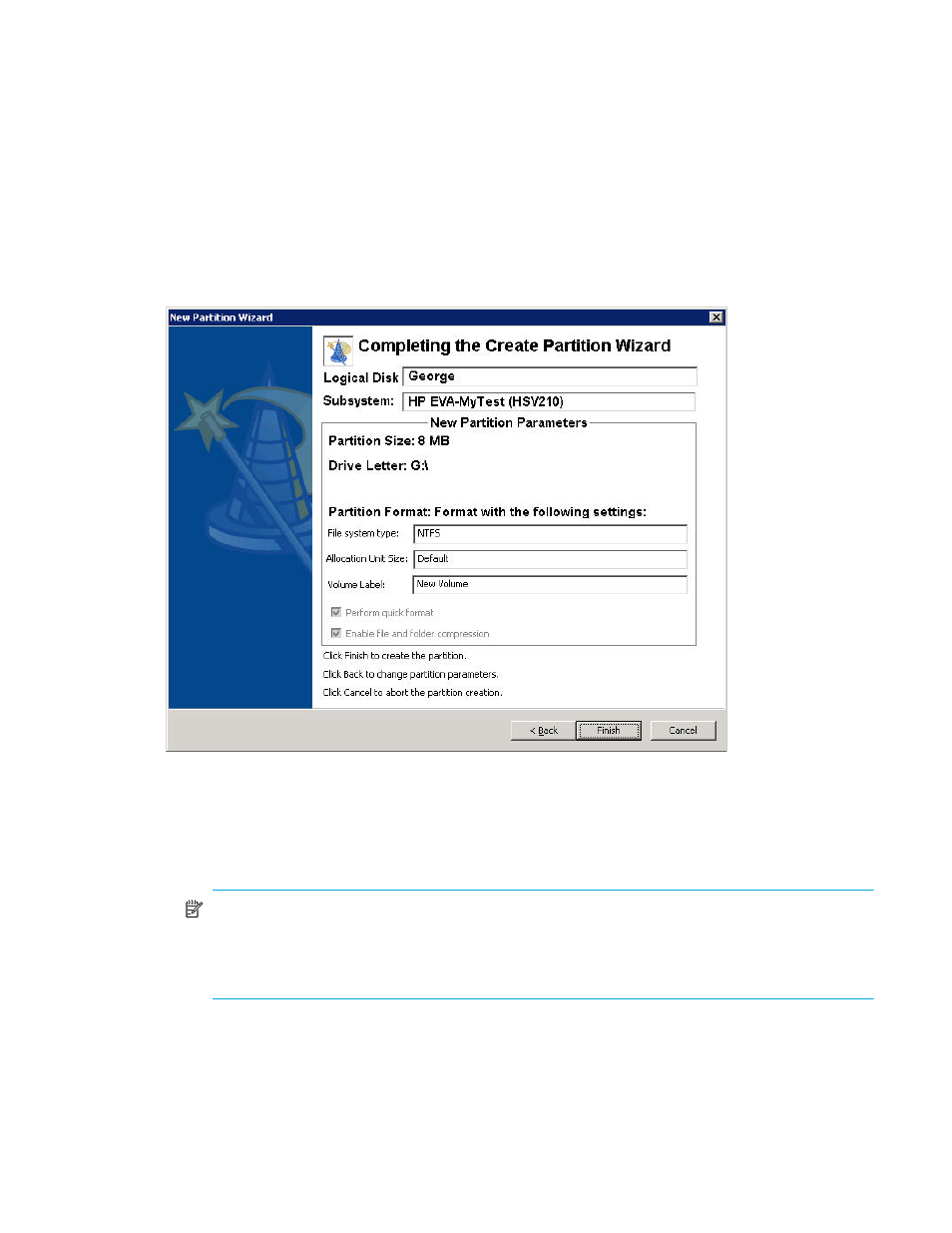
HP SAN Connection Manager User Guide 109
8.
Under Format Partition, select one of the following options to format the new partition, and then click
Next:
• Do not format the partition.
• Format this partition with the following settings.
If you want to format the partition, complete the following:
• File System: Select a file system from the drop-down list.
• Allocation Unit Size: Select a size from the drop-down list.
• Volume Label: Type a label in the text box.
• Perform a quick format: Select to enable this option.
• Enable file and folder compression: Select to enable this option.
The final wizard window shows the partition settings you have selected; see
.
Figure 78
Create New Partition wizard: completing new partition
9.
Complete the Create New Partition wizard by choosing one of the following options:
• To create the partition with these settings and close the wizard, click Finish.
• To return to a previous wizard window and modify the new partition's settings, click Back.
• To stop partition creation, click Cancel.
NOTE:
• Partition creation and formatting may be a long process, depending on the partition size and
format option.
• You can create up to four (4) partitions on a basic disk.
