Setting the switch default zoning, Setting the switch default, Zoning – HP 8.20q Fibre Channel Switch User Manual
Page 51
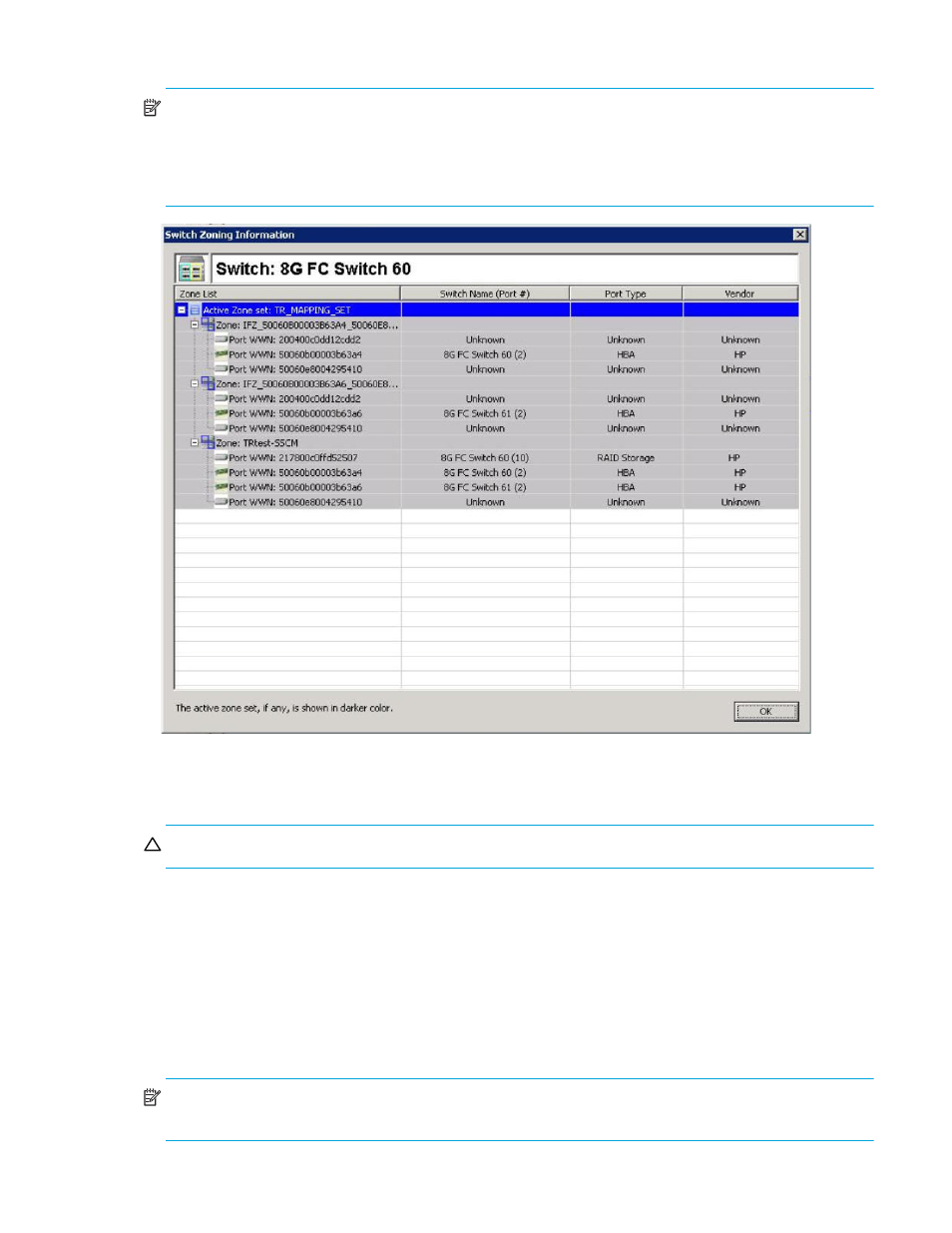
HP SAN Connection Manager User Guide
51
2.
When you finish viewing the switch zoning information, click OK to close the dialog box.
NOTE:
If you have transparent routing configured with IFZs activated (see
page 47), the switch zoning information may appear in SAN Connection Manager (
). IFZs
appear as Z
ONE
: IFZ_
XXXXXXXXXXXXXXXX
_
XXXXXXXXXXXXXXXX
,
followed by the Port WWN of each
TR_Port, host port, and storage port. If known, the Switch Name, Port Type, and Vendor information are
shown; otherwise, this information is displayed as “Unknown.”
Figure 29
Switch Zoning Information dialog box (TR_Ports mapping)
Setting the switch default zoning
CAUTION:
Altering the active zoning configuration can disrupt SAN traffic.
A zone is a named group of ports or devices. Members of the same zone can communicate with each
other and transmit outside the zone, but cannot receive inbound traffic from outside the zone. Zoning
divides the fabric for purposes of controlling discovery and inbound traffic.
Based on the HBA and storage ports connected to the switch, SAN Connection Manager can set the switch
zoning to an HBA-based zoning scheme where each HBA is in its own zone along with all the storage
ports.
Use the Set the Switch Default Zoning dialog box to set a default zone and include or exclude a device
from a zone.
NOTE:
When the Set the Switch Default Zoning dialog box first opens, all the devices are included in
zones.
