59 assign spare drive dialog box, Step 6 – HP 8.20q Fibre Channel Switch User Manual
Page 91
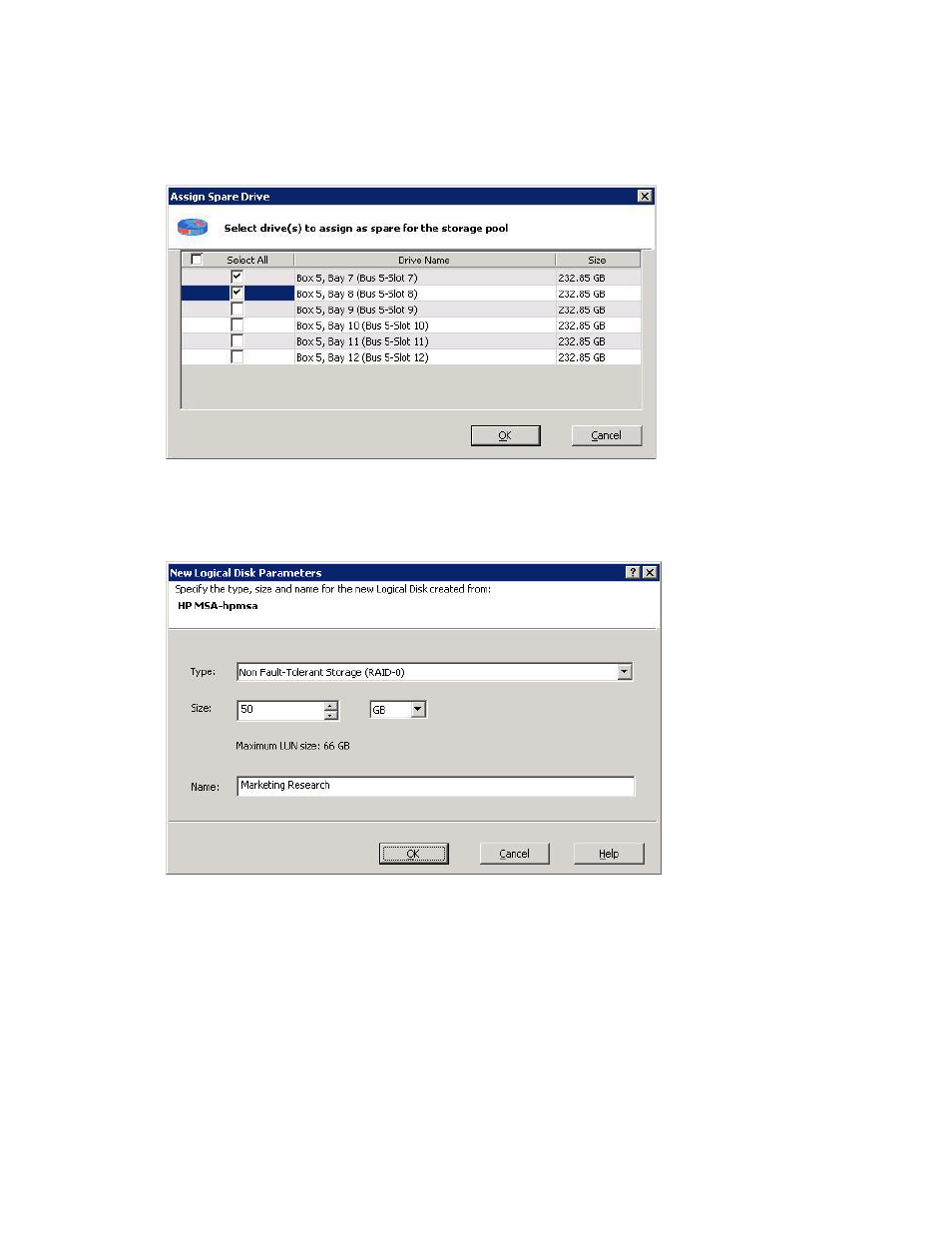
HP SAN Connection Manager User Guide
91
c. If you want the storage subsystem to select the drives for the new logical disk, select the Do not
create the storage pool... check box near the bottom of the dialog box.
d. To close this dialog box and continue with logical disk creation, click OK. To close the dialog box
without selecting a storage pool, click Cancel.
A message box asks if you want to assign unused drives as spares. If you click Yes, the Assign Spare
Drive dialog box (
. If you click No, go to
Figure 59
Assign Spare Drive dialog box
5.
Select one or more check boxes corresponding to the Drive Names you want to use as spare drives for
this storage pool, or select the Select All check box to use all drives. Then click OK.
The New Logical Disk Parameters dialog box (
Figure 60
New Logical Disk Parameters dialog box (MSA storage)
6.
Specify the following parameters, and then click OK:
• Type—From the list, select the class of RAID you are adding as a logical disk; for example RAID 5
or RAID 0. The number of RAID types available varies depending on the number of drives included
in the storage pool.
• Size—Enter the capacity of the disk you are adding as a logical disk, and then select unit of
capacity (GB or MB). (Size must not exceed the indicated Maximum LUN size. The maximum size
changes according to the RAID type selected.)
• Name—(Optional) Enter a name (maximum 32 characters) for the new logical disk. If no name is
specified, SAN Connection Manager uses the default name assigned by the subsystem.
