HP 8.20q Fibre Channel Switch User Manual
Page 128
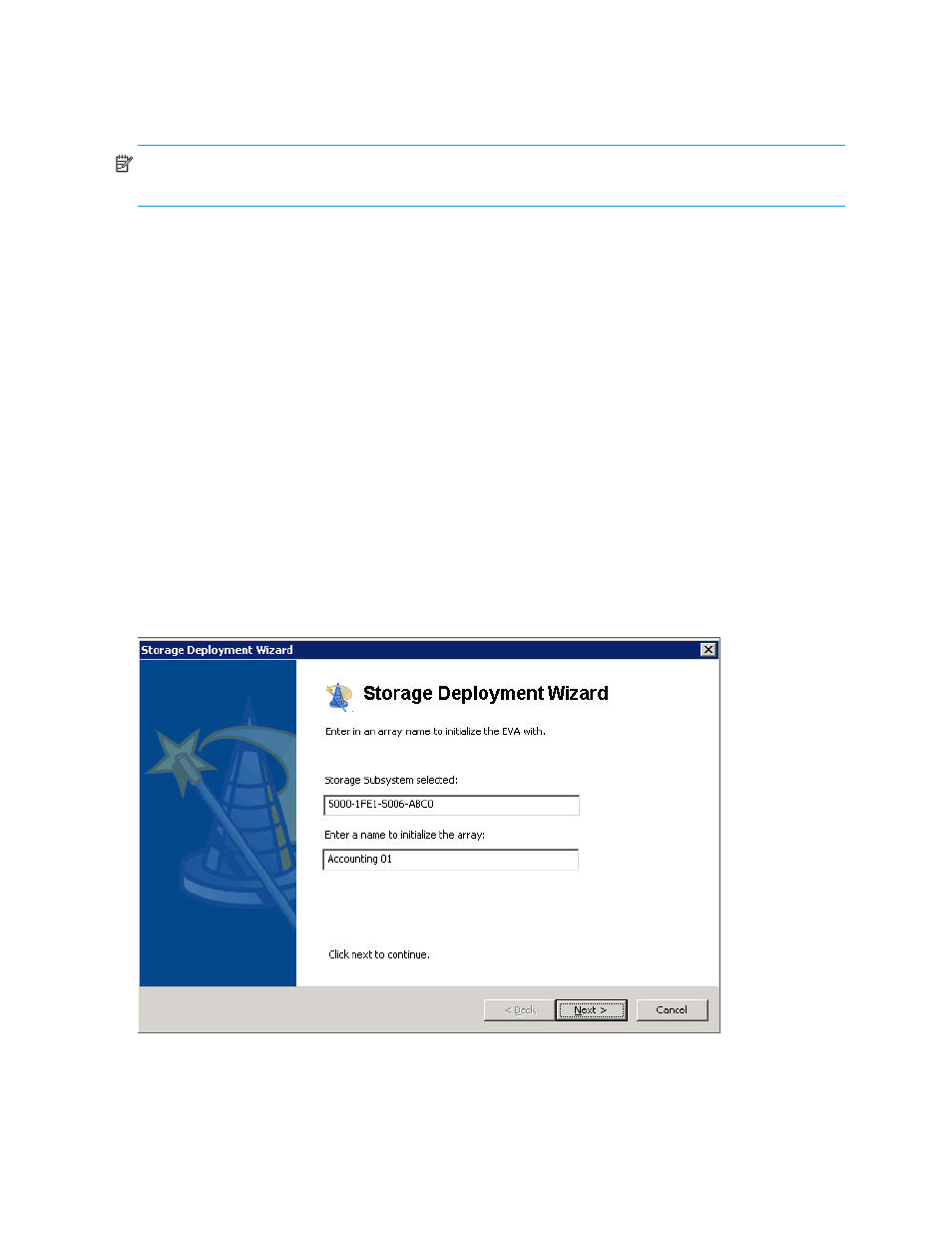
128 Managing Storage Subsystems
Configuration using a pre-defined application template
Follow the procedure in this section to configure or reconfigure your EVA or MSA storage subsystem using
one of the pre-defined application templates provided in SAN Connection Manager.
NOTE:
Application template deployment can only create partitions for Windows servers using
QLogic-based HBAs.
To configure a subsystem using a pre-defined application template:
1.
Start the Storage Deployment wizard automatically or manually as follows:
• Automatic: If, when you start SAN Connection Manager, it detects either an uninitialized EVA
storage subsystem or an MSA storage subsystem that does not have any subsystem or LUN created,
a message box prompts you to configure the subsystem. To start the Storage Deployment wizard,
click Yes.
• Manual: Follow these steps to manually start the wizard:
a. On the Advanced Operations menu, click Configuration using Application Templates.
b. If you have multiple subsystems, the Select a Subsystem dialog box prompts you to select the
storage subsystem you want to configure. Select your subsystem, and then click OK.
If the selected subsystem already has logical disks containing data, SAN Connection Manager
displays a message warning that the storage subsystem will be uninitialized and all logical disks
and their data will be deleted.
c. To acknowledge the warning, uninitialize the storage subsystem, delete all logical disks, and
start the Storage Deployment wizard, type YES, and then click OK. To abandon this deployment,
click Cancel.
SAN Connection Manager loads the storage templates and launches the wizard. If the storage
subsystem is an HP EVA, the window shown in
opens; proceed with
. If the storage
subsystem is an HP MSA, the wizard window is not shown; skip to
Figure 100
Storage Deployment wizard: enter EVA array name (template deployment)
