21 last refresh of san components dialog box – HP 8.20q Fibre Channel Switch User Manual
Page 40
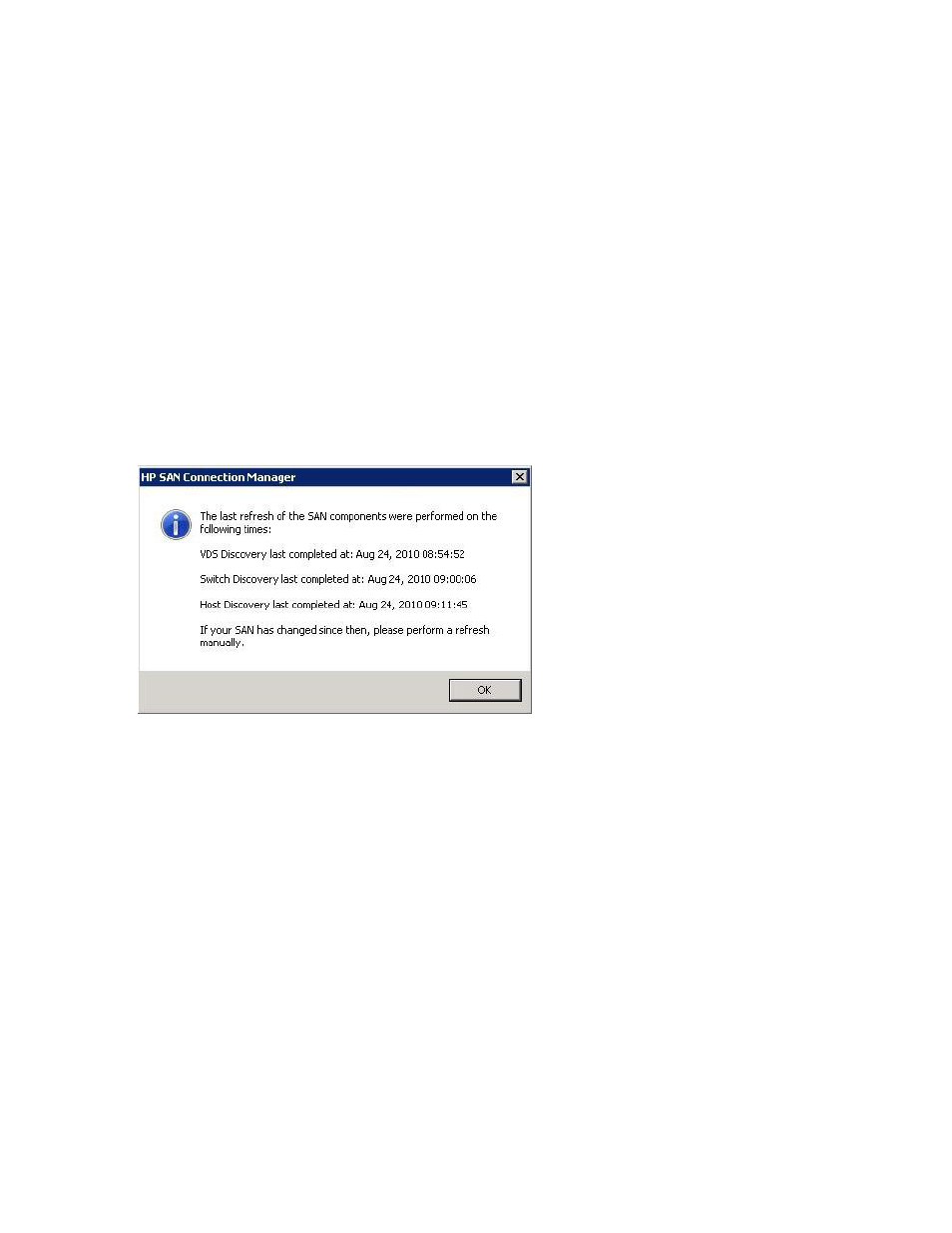
40
Getting Started
Drive Operations:
• Click Manage Hot Spare Drive to set or remove a drive as a hot spare from the Manage Storage
Subsystem dialog box (see
“Managing storage subsystems,”
• Click Blink Drive LED to flash a drive’s LED from the Manage Storage Subsystem dialog box (see
“Managing storage subsystems,”
page 122).
Switch Operations:
• Click Set Switch IP Address to open the Set Switch IP Address dialog box (see
• Click Update Switch Firmware to open the Switch Firmware Update wizard (see
HBA Operations:
• Click Update HBA BIOS to open the Update HBA BIOS wizard (see
• Click Update HBA Driver to open the HBA Driver Update wizard (see
16.
To exit this dialog box without performing any configuration, and view the SAN Connection Manager
main window, click Close. (All configuration options offered on this dialog box are also available from
the main window.)
17.
A dialog box indicates when the last refresh of the SAN components was performed. Click OK.
Figure 21
Last Refresh of SAN Components dialog box
Now that you have completed the initial switch setup and other common configuration operations, you can
use SAN Connection Manager to configure your SAN, as described in the remainder of this guide.
