HP 8.20q Fibre Channel Switch User Manual
Page 16
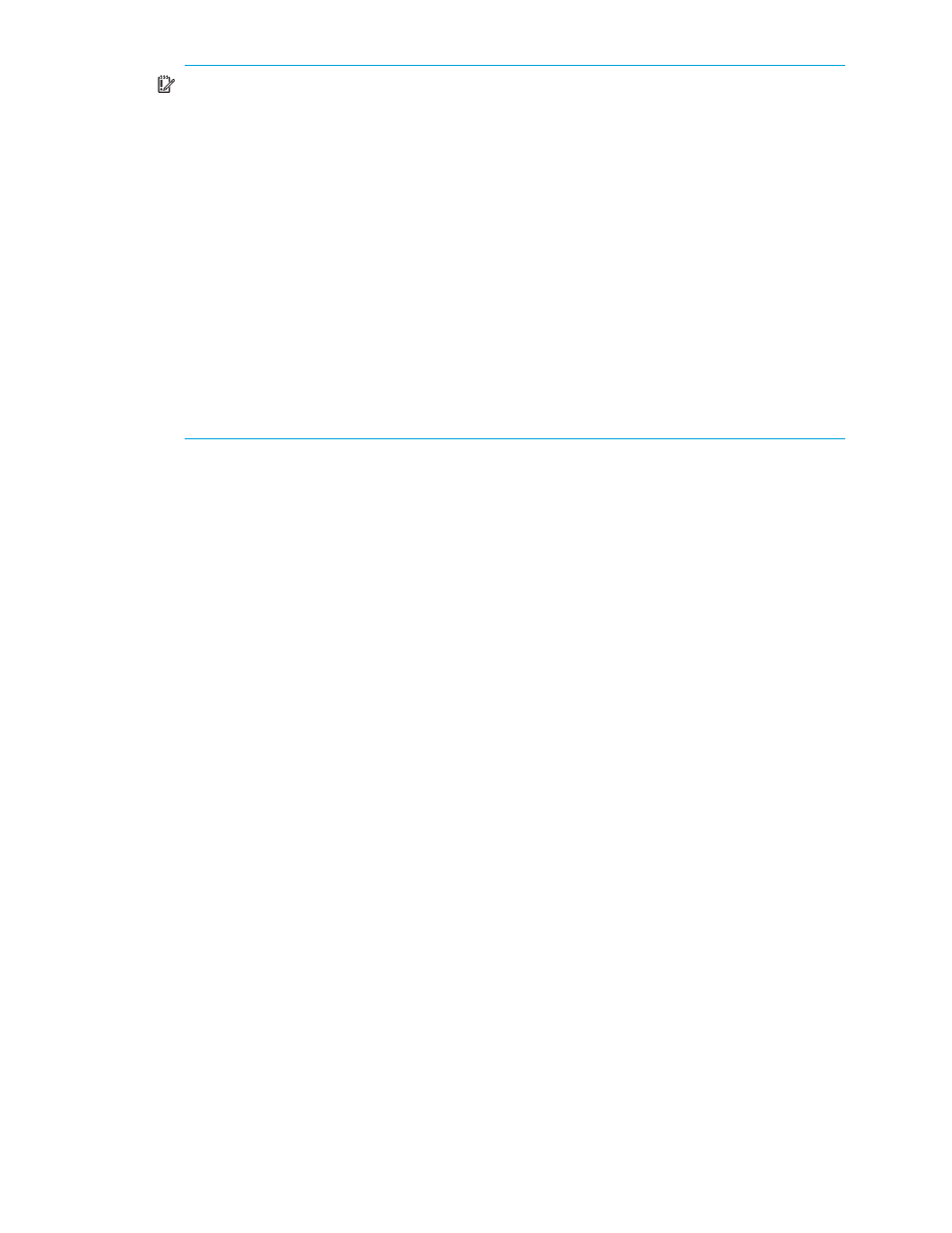
16
Installing, Upgrading, and Removing HP SAN Connection Manager
IMPORTANT:
Under specific distributions, such as RHEL 5, the installation CD is auto-mounted
using the following CD label:
# /media/HpInstallx.x/
If this occurs, the CD may get mounted with the no execution flag, causing the installation script
to fail. Installation failure may be indicated by the following error message:
# ./install_smb.sh
The following is returned:
bash: ./install_smb.sh: /bin/sh: bad interpreter: Permission denied
The workaround is to manually mount the installation CD. For example, if the CD was auto-mounted
in /media/HpInstallx.x, issue these commands to unmount, and then remount the CD:
# unmount /media/HpInstallx.x
# mkdir -p /mnt/cdrom
# mount /dev/cdrom /mnt/cdrom
If the unmount command fails with a busy warning, make sure that all applications and consoles
that could be using the CD media are closed, and then try again.
2.
Change directory to the linux directory. For example, if the installation CD is mounted in
/mnt/cdrom
, issue the following command:
# cd /mnt/cdrom/HP_SSCM/linux/
3.
Run the install_smb.sh script as follows:
# ./install_smb.sh
This will install the following components:
• QLogic FC HBA driver (only updated on RH4, Suse 9, and RH5.2)
• HP Array Configuration Utility
• QLogic SANsurfer agent, QLRemote (if possible, the installation program will also start the
SANsurfer agent, QLRemote)
4.
If the following message appears at the end of the installation, you must restart the computer, otherwise,
continue with
step 6
:
New driver and qlremote installed but not active.
For new driver and qlremote to be active either:
Reboot the system (Mandatory in case of Boot From SAN)
or
Stop all the applications using QLogic driver.
Unload QLogic driver by executing following command:
# modprobe -r qla2XXX (ex. qla2300, qla2400)
Reload new driver by executing following command:
# modprobe -v qla2xxx
Start qlremote as follows:
# /etc/init.d/qlremote start
Rebooting the system will automatically load new driver and start qlremote.
5.
To install the Linux driver with FDMI enabled (by default, FDMI is disabled), issue the following
command:
# modprobe -v qla2xxx ql2xfdmienable=1
